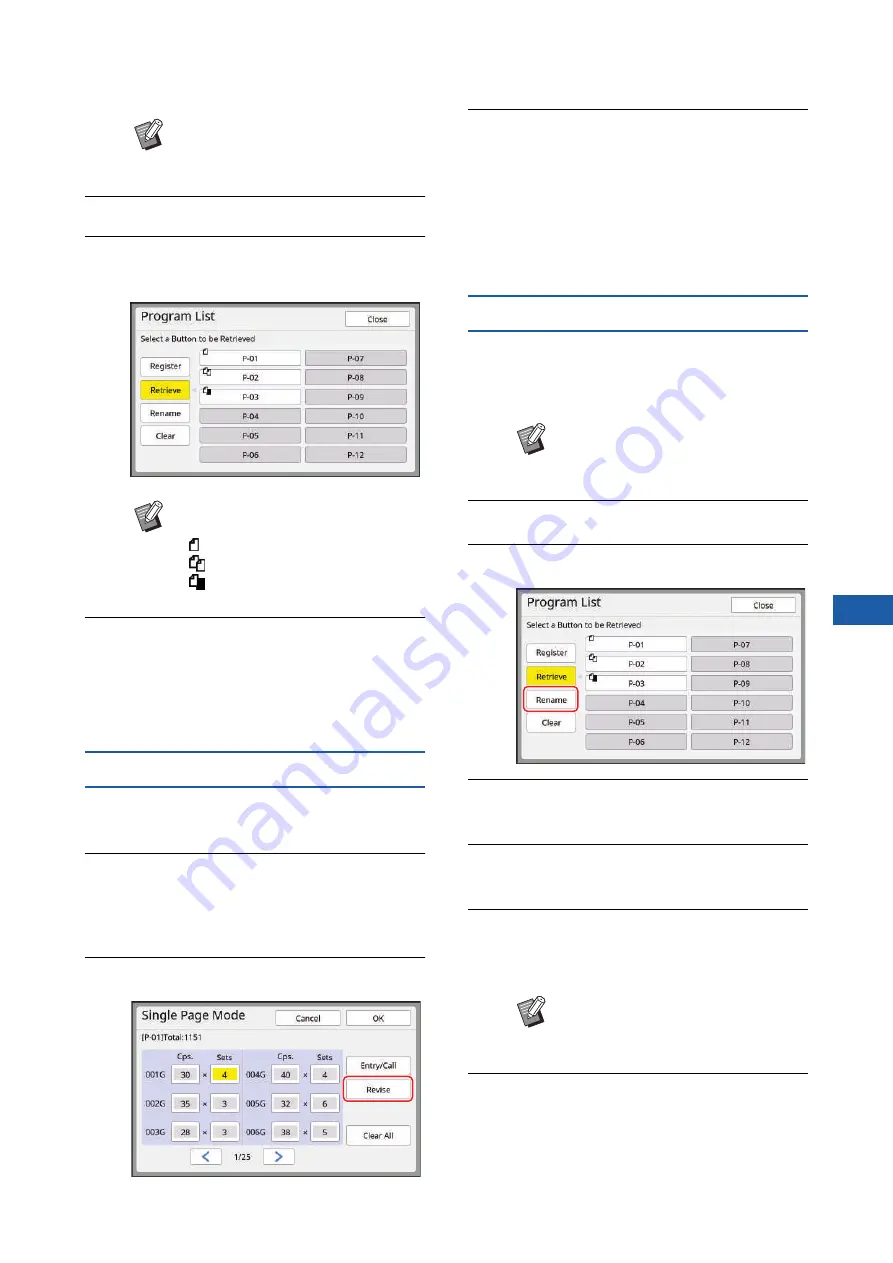
Chapter 5 Useful Functions
113
5
2
Touch [Program List].
3
Touch the button for the settings
that you want to retrieve.
4
Touch [OK] in the confirmation
screen.
The basic screen is displayed.
When you press the [START] key, printing is per-
formed according to the program that you set.
Changing the settings of [Program]
1
Retrieve a program.
Perform steps 1 to 3 in “Retrieving [Program]”.
2
Change the settings of the pro-
gram.
Change the number of copies and the number
of sets.
3
Touch [Revise].
4
Touch [OK] in the confirmation
screen.
The [Program] setting screen is displayed.
• When you touch [OK], printing can be per-
formed according to the changed program
settings.
• When you touch [Cancel], the basic screen is
displayed with [Program] remaining off.
Changing the name of [Program]
1
Touch [Program] in the [Functions]
tab screen.
The [Program Type] screen is displayed.
2
Touch [Program List].
3
Touch [Rename].
4
Touch the button whose name you
want to change.
5
Change the name.
6
After entering a new name, touch
[OK].
The [Program List] setting screen is displayed.
7
Touch [Close].
The [Program Type] setting screen is dis-
played.
B
You can also display the [Program
Type] screen by pressing the [P]
key.
B
The icon on the button indicates the
type of program.
: [Single Page Mode]
: [Multi-Page Mode]
: [Combination]
B
You can also display the [Program
Type] screen by pressing the [P]
key.
B
If the name does not fit in the dis-
play area, the latter part of the name
is displayed as “...”.
Summary of Contents for MH 9350
Page 21: ...Chapter 1 19 1 About This Machine ...
Page 31: ...29 2 Chapter 2 Basic Operations ...
Page 53: ...51 3 Chapter 3 Functions for Master Making ...
Page 97: ...95 4 Chapter 4 Functions for Printing ...
Page 109: ...107 5 Chapter 5 Useful Functions ...
Page 130: ...Chapter 5 Useful Functions 128 ...
Page 131: ...129 6 Chapter 6 Functions for Scanning ...
Page 137: ...135 7 Chapter 7 Setting the Operation Conditions ...
Page 159: ...157 8 Chapter 8 RISO Console ...
Page 165: ...163 9 Chapter 9 Replacing Consumables ...
Page 177: ...175 10 Chapter 10 Maintenance ...
Page 181: ...179 11 Chapter 11 Troubleshooting ...
Page 205: ...203 12 Chapter 12 Appendix ...
Page 215: ...Chapter 12 Appendix 213 12 V View edit 48 W WAKE UP key 23 Z Zoom 71 ...






























