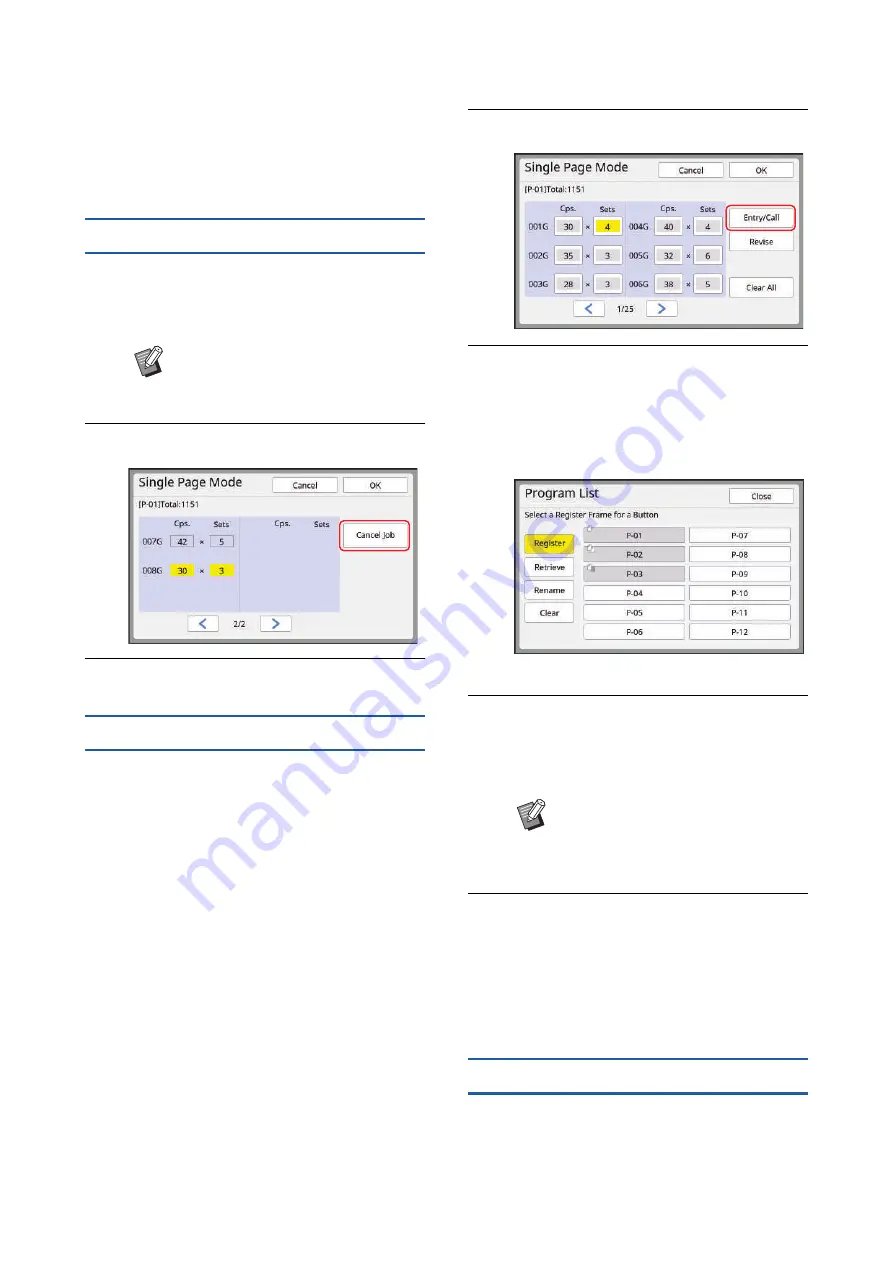
Chapter 5 Useful Functions
112
For the second and later pages, this machine stops in
accordance with the timing specified in the [Auto Pro-
cess] setting. If this machine does not stop, the con-
tent that is set on the first page is applied to the
subsequent pages.
Canceling [Program]
1
Touch [Program] in the [Functions]
tab screen.
The [Program Type] screen is displayed.
2
Touch [Cancel Job].
3
Touch [OK].
Registering [Program]
It is useful if you register a program that is used fre-
quently.
You can register a total of 12 [Single Page Mode],
[Multi-Page Mode] and [Combination] programs.
1
Set a program.
Perform either of the following settings.
• Steps 1 to 6 in “Setting [Single Page Mode]”
• Steps 1 to 4 in “Setting [Multi-Page Mode]”
• Steps 1 to 7 in “Setting [Combination] (dual-
2
Touch [Entry/Call].
3
Touch a button for which nothing
has been registered.
The button for which nothing has been regis-
tered is outlined with a solid line. (You cannot
touch a grayed button as the settings have
already been registered.)
A confirmation screen is displayed.
4
Touch [OK] in the confirmation
screen.
The program that has been set is registered
and the [Program List] screen is displayed.
5
Touch [Close].
The [Program] setting screen is displayed.
• When you touch [OK], printing can be per-
formed according to the registered program
settings.
• When you touch [Cancel], the basic screen is
displayed with [Program] remaining off.
Retrieving [Program]
1
Touch [Program] in the [Functions]
tab screen.
The [Program Type] screen is displayed.
B
You can also display the [Program
Type] screen by pressing the [P]
key.
B
You can change the name of the
registered program.
(
Summary of Contents for MH 9350
Page 21: ...Chapter 1 19 1 About This Machine ...
Page 31: ...29 2 Chapter 2 Basic Operations ...
Page 53: ...51 3 Chapter 3 Functions for Master Making ...
Page 97: ...95 4 Chapter 4 Functions for Printing ...
Page 109: ...107 5 Chapter 5 Useful Functions ...
Page 130: ...Chapter 5 Useful Functions 128 ...
Page 131: ...129 6 Chapter 6 Functions for Scanning ...
Page 137: ...135 7 Chapter 7 Setting the Operation Conditions ...
Page 159: ...157 8 Chapter 8 RISO Console ...
Page 165: ...163 9 Chapter 9 Replacing Consumables ...
Page 177: ...175 10 Chapter 10 Maintenance ...
Page 181: ...179 11 Chapter 11 Troubleshooting ...
Page 205: ...203 12 Chapter 12 Appendix ...
Page 215: ...Chapter 12 Appendix 213 12 V View edit 48 W WAKE UP key 23 Z Zoom 71 ...






























