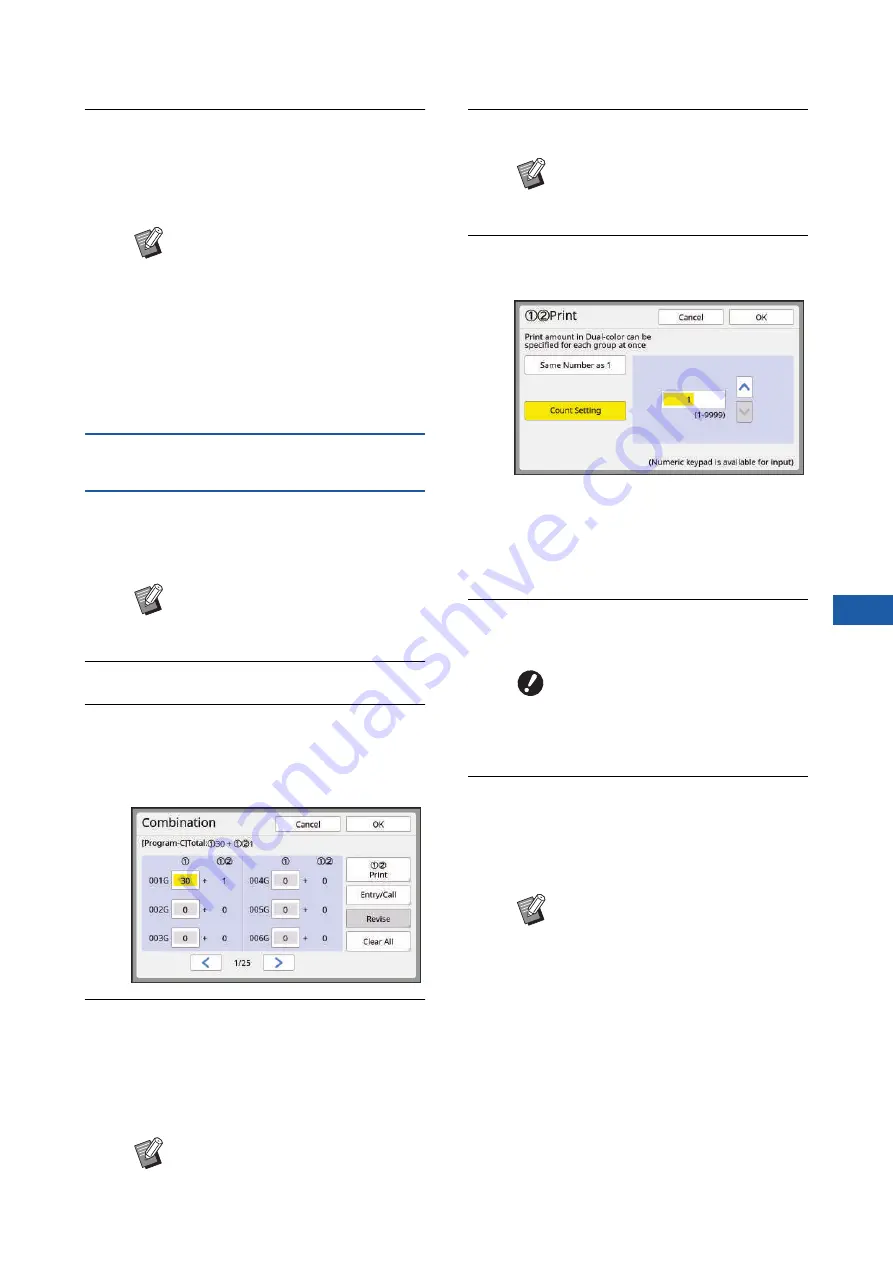
Chapter 5 Useful Functions
111
5
5
Touch [OK].
The basic screen is displayed.
When you press the [START] key, printing can
be performed according to the program that
you set.
Setting [Combination] (dual-color
mode)
1
Touch [Program] in the [Functions]
tab screen.
The [Program Type] screen is displayed.
2
Touch [Combination].
3
Enter the number of copies to be
printed with print drum (cylinder)
1.
You can enter a value into the active entry field.
4
Change the target for entry to the
next field.
• Press the [+] key or the [
U
] key.
• It is also possible to select the entry field by
directly touching the target.
Repeat steps 3 to 4 as necessary.
5
Touch [
m
Print].
6
Set the number of printed copies
in dual-color.
• Touch [Same Number as 1] if you want to
print the same number of copies in dual-color
as in mono-color.
• If the number of printed copies in dual-color is
different from mono-color, touch [
F
] and [
G
]
or enter the value with the numeric keys.
7
Touch [OK].
The [Combination] setting screen is displayed.
8
Touch [OK].
The basic screen is displayed.
When you press the [START] key, printing can
be performed according to the program that
you set.
■
When printing from a computer
When [Combination print] is set in the printer driver,
this machine stops after master making of the first
page.
The [Combination] setting screen is displayed on the
control panel. Set the number of printed copies for
each group. After setting, press the [START] key to
start printing.
B
When the optional auto document
feeder is not installed, the print is
performed from the last original in
reverse order. (Example: [Page 03]
-> [Page 02] -> [Page 01])
B
When the optional auto document
feeder is installed, the print is per-
formed from the first original. (For
example, [Page 01] -> [Page 02] ->
[Page 03])
B
You can also display the [Program
Type] screen by pressing the [P]
key.
B
To clear all entered values, touch
[Clear All].
B
Steps 5 to 7 are not necessary if you
do not change the number of printed
copies in dual-color.
B
If you want to register the pro-
grams, touch [Entry/Call] before
proceeding to step 8.
Then, go to step 3 in “Registering
[Program]” (
B
Printing is performed in order from
the last group. (For example, [003G]
-> [002G] -> [001G])
In this case, [001G] is output on the
top of the printed paper in the paper
receiving tray.
Summary of Contents for MH 9350
Page 21: ...Chapter 1 19 1 About This Machine ...
Page 31: ...29 2 Chapter 2 Basic Operations ...
Page 53: ...51 3 Chapter 3 Functions for Master Making ...
Page 97: ...95 4 Chapter 4 Functions for Printing ...
Page 109: ...107 5 Chapter 5 Useful Functions ...
Page 130: ...Chapter 5 Useful Functions 128 ...
Page 131: ...129 6 Chapter 6 Functions for Scanning ...
Page 137: ...135 7 Chapter 7 Setting the Operation Conditions ...
Page 159: ...157 8 Chapter 8 RISO Console ...
Page 165: ...163 9 Chapter 9 Replacing Consumables ...
Page 177: ...175 10 Chapter 10 Maintenance ...
Page 181: ...179 11 Chapter 11 Troubleshooting ...
Page 205: ...203 12 Chapter 12 Appendix ...
Page 215: ...Chapter 12 Appendix 213 12 V View edit 48 W WAKE UP key 23 Z Zoom 71 ...






























