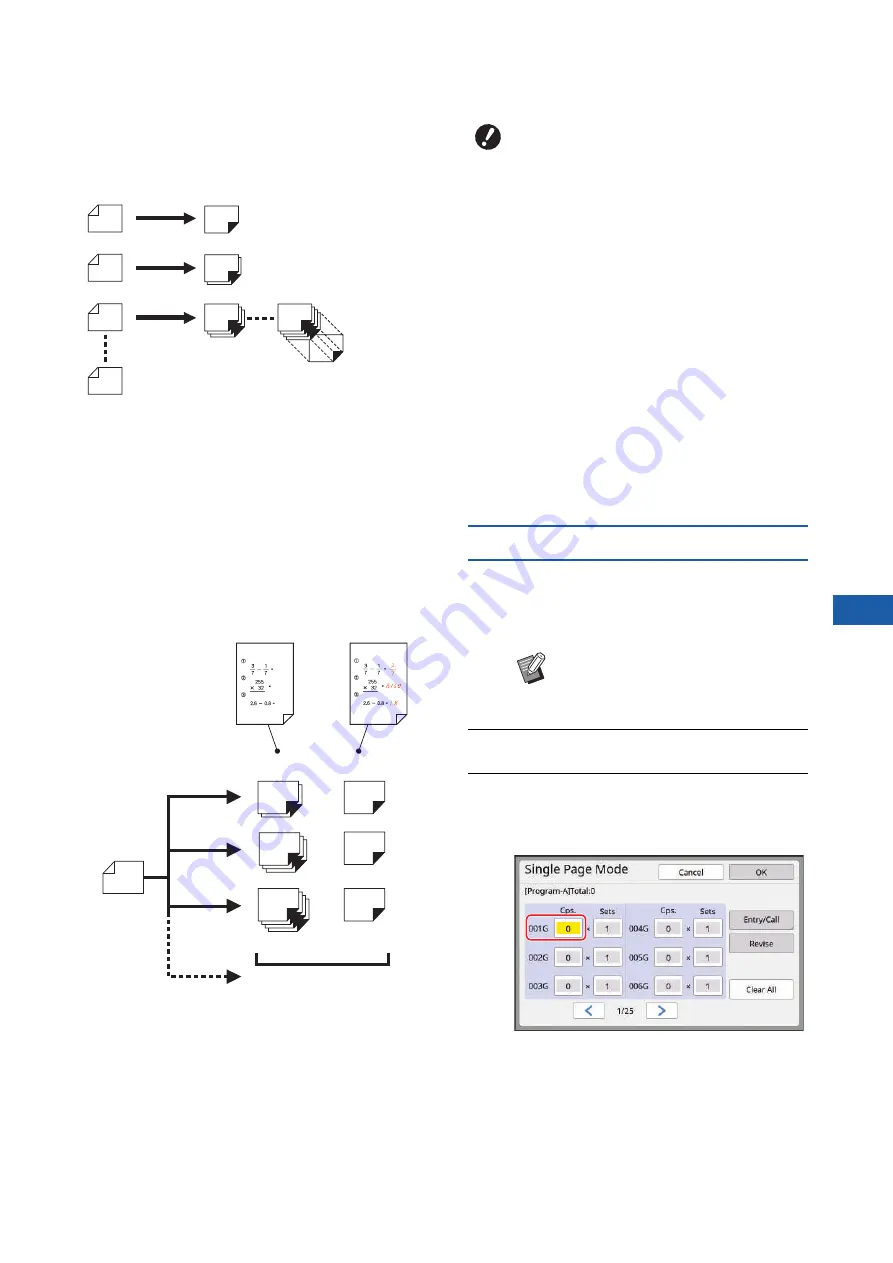
Chapter 5 Useful Functions
109
5
[Multi-Page Mode]:
You can set different numbers of copies for multiple
originals.
It is possible to set up to 9999 copies × 20 originals.
[Combination]:
Perform mono-color printing using print drum (cylin-
der) 1 with the number of copies specified for each
“group”. Then, at the break between the groups, per-
form dual-color printing with the master of print drum
(cylinder) 2 overprinted.
For example, this function is useful when you want to
create answer sheets for students (mono-color) for the
number of students and an answer sheet with
answers for teachers (dual-color).
It is possible to set up to 9999 sheets (total of mono-
color and dual-color printing) × 150 groups.
■
How to use [Program]
There are the following two methods.
• For printing without registering program settings
109 “Setting [Single Page Mode]”)
110 “Setting [Multi-Page Mode]”)
111 “Setting [Combination] (dual-color mode)”)
• For printing by retrieving a registered [Program] set-
ting
(
Setting [Single Page Mode]
1
Touch [Program] in the [Functions]
tab screen.
The [Program Type] screen is displayed.
2
Touch [Single].
3
Enter a value in [Cps.] using the
numeric keys.
You can enter a value into the active entry field.
1st original
10 copies
20 copies
30 copies
Up to 9999 copies
2nd original
3rd original
Up to 20 originals
Group 1
Maximum
Group 150
20 copies
30 copies
40 copies
Mono-color printing
1 copies
1 copies
Maximum
9999 copies
Group 2
Group 3
Dual-color
original
1 copies
Dual-color print-
ing
For students
For teachers
B
[Combination] is a function that is dedi-
cated for dual-color mode.
B
To use [Combination], you need to pre-
pare two originals or separate one origi-
nal into two colors.
When you separate the original, use one
of the following functions together with
[Combination]:
C
C
C
[Editor]
B
You can also display the [Program
Type] screen by pressing the [P]
key.
Summary of Contents for MH 9350
Page 21: ...Chapter 1 19 1 About This Machine ...
Page 31: ...29 2 Chapter 2 Basic Operations ...
Page 53: ...51 3 Chapter 3 Functions for Master Making ...
Page 97: ...95 4 Chapter 4 Functions for Printing ...
Page 109: ...107 5 Chapter 5 Useful Functions ...
Page 130: ...Chapter 5 Useful Functions 128 ...
Page 131: ...129 6 Chapter 6 Functions for Scanning ...
Page 137: ...135 7 Chapter 7 Setting the Operation Conditions ...
Page 159: ...157 8 Chapter 8 RISO Console ...
Page 165: ...163 9 Chapter 9 Replacing Consumables ...
Page 177: ...175 10 Chapter 10 Maintenance ...
Page 181: ...179 11 Chapter 11 Troubleshooting ...
Page 205: ...203 12 Chapter 12 Appendix ...
Page 215: ...Chapter 12 Appendix 213 12 V View edit 48 W WAKE UP key 23 Z Zoom 71 ...






























