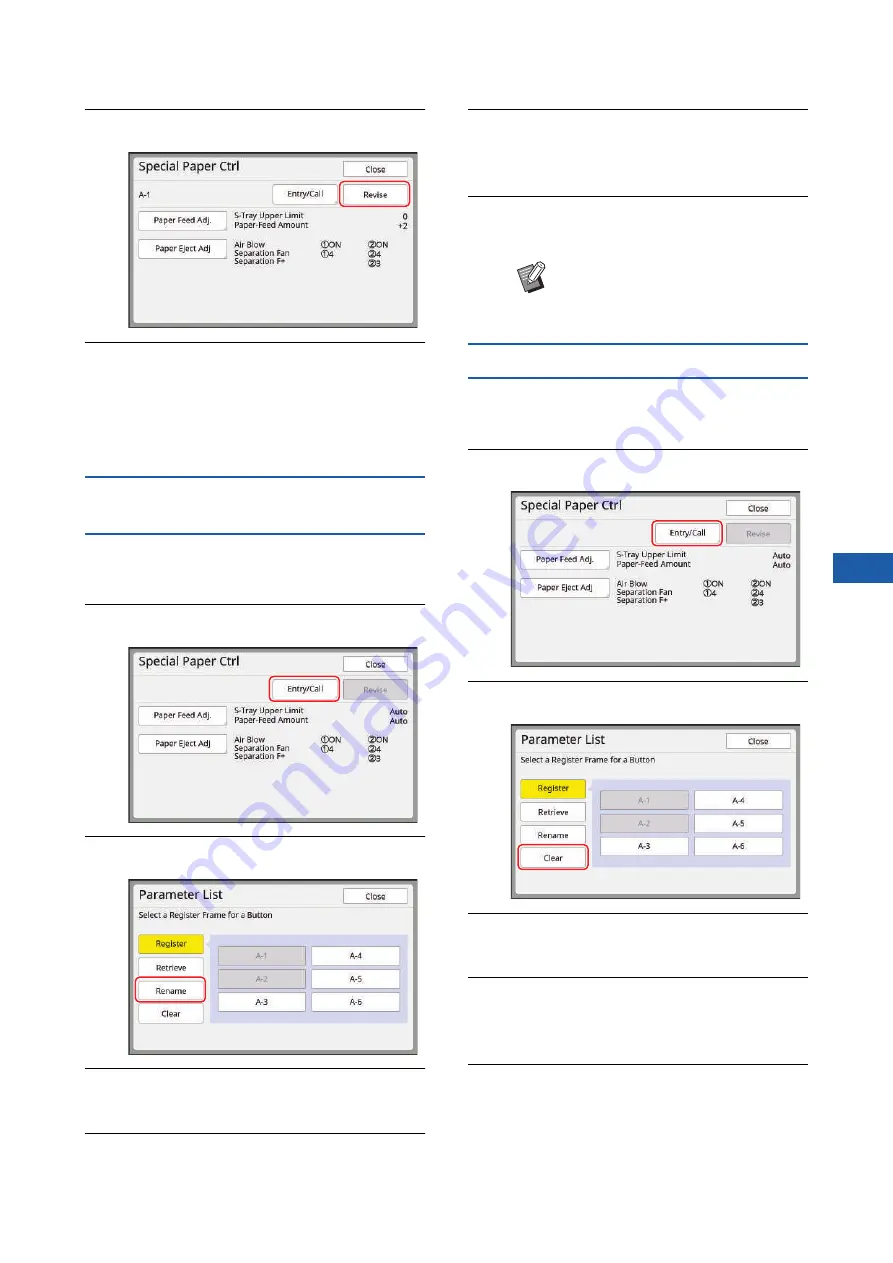
Chapter 4 Functions for Printing
105
4
3
Touch [Revise].
4
Touch [OK] in the confirmation
screen.
The changed adjustment values are overwrit-
ten, and the [Special Paper Ctrl] screen is dis-
played.
Changing the name of adjustment
values
1
Touch [Special Paper Ctrl] in the
[Functions] tab screen.
2
Touch [Entry/Call].
3
Touch [Rename].
4
Touch the button whose name you
want to change.
5
Change the name.
6
After entering a new name, touch
[OK].
The [Parameter List] screen is displayed.
7
Touch [Close].
The [Special Paper Ctrl] screen is displayed.
Erasing the adjustment values
1
Touch [Special Paper Ctrl] in the
[Functions] tab screen.
2
Touch [Entry/Call].
3
Touch [Clear].
4
Touch the button that you want to
erase.
5
Touch [OK] in the confirmation
screen.
The [Parameter List] screen is displayed.
6
Touch [Close].
The [Special Paper Ctrl] screen is displayed.
B
If the name does not fit in the dis-
play area, the latter part of the name
is displayed as “...”.
Summary of Contents for MH 9350
Page 21: ...Chapter 1 19 1 About This Machine ...
Page 31: ...29 2 Chapter 2 Basic Operations ...
Page 53: ...51 3 Chapter 3 Functions for Master Making ...
Page 97: ...95 4 Chapter 4 Functions for Printing ...
Page 109: ...107 5 Chapter 5 Useful Functions ...
Page 130: ...Chapter 5 Useful Functions 128 ...
Page 131: ...129 6 Chapter 6 Functions for Scanning ...
Page 137: ...135 7 Chapter 7 Setting the Operation Conditions ...
Page 159: ...157 8 Chapter 8 RISO Console ...
Page 165: ...163 9 Chapter 9 Replacing Consumables ...
Page 177: ...175 10 Chapter 10 Maintenance ...
Page 181: ...179 11 Chapter 11 Troubleshooting ...
Page 205: ...203 12 Chapter 12 Appendix ...
Page 215: ...Chapter 12 Appendix 213 12 V View edit 48 W WAKE UP key 23 Z Zoom 71 ...






























