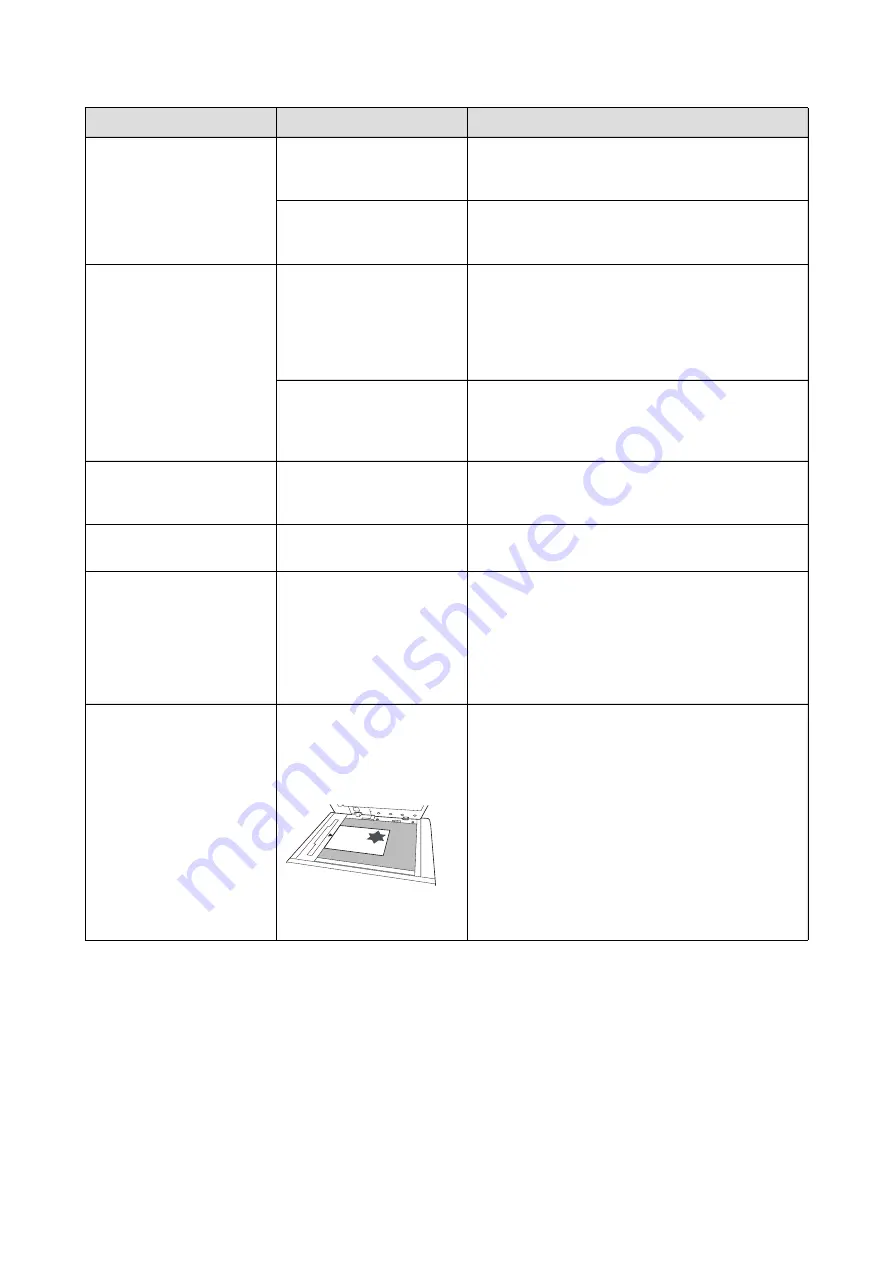
Chapter 11 Troubleshooting
194
An error message does not
disappear even though a
master roll is set in place.
Check if the master roll is set
in place correctly.
Set the master roll so that the side of the master core
with the [
I
] mark is located on the left.
165 “Setting the Master Roll”)
Check if the [
I
] section
inside the master core is
bent or cut.
You cannot use the master roll if its [
I
] section is
bent or cut. Set a new master roll in place.
(
165 “Setting the Master Roll”)
The master disposal box
cannot be removed.
Check if [Protect] is set to
[ON].
When [Protect] under [Admin.] is set to [ON], you
cannot remove the master disposal box. However,
you can remove the master disposal box if a master
is jammed in the master disposal section or the mas-
ter disposal box becomes full.
(
155 “Managing the Used Master [Protect]”)
Check if the lock lever of the
master disposal box is
locked.
Slide the lock lever to the right to unlock it. If the
master disposal box is locked, contact your adminis-
trator and unlock it.
(
170 “Emptying the Master Disposal Box”)
The master disposal box
cannot be set in place.
Check if the lock lever of the
master disposal box is
locked.
box to the right to unlock it. Then, set the master dis-
posal box in place.
There is no image on copies. Check if the original is
placed so that it faces up.
Place the original so that it faces down.
(
Closing the platen cover
without setting an original
automatically switches print-
ing mode to master making
mode.
Check if you forcefully
closed the platen cover.
If an original is set and detected when the platen
cover is closed in printing mode, this machine auto-
matically switches to master making mode. How-
ever, forcefully closing the platen cover may cause
this machine to incorrectly detect that an original is
set even when there is no original.
Close the platen cover gently.
The size of the original
placed on the platen glass
and the size of the original
displayed on the panel are
different.
• [Auto] is set in [Size], but
master making is not per-
formed at an appropriate
magnification.
• [Auto 90°Rotation] in
[Admin.] is set to ON, but
the original image is not
rotated properly.
Check if the original contains
a solid black image.
Check if a thick booklet is
used as an original.
The original size may not be detected properly if the
original contains a solid black image or if the platen
cover is not closed sufficiently due to a thick booklet.
In this case, take the following actions.
• [Size] (
Set to a setting other than [Auto].
([Auto] does not provide appropriate magnifica-
tion.)
It does not rotate properly, so set the original and
paper in the same orientation. If it is automatically
rotated unintentionally, turn off [Auto 90°Rotation].
Problem
Point to check
Action
abc
Summary of Contents for MH 9350
Page 21: ...Chapter 1 19 1 About This Machine ...
Page 31: ...29 2 Chapter 2 Basic Operations ...
Page 53: ...51 3 Chapter 3 Functions for Master Making ...
Page 97: ...95 4 Chapter 4 Functions for Printing ...
Page 109: ...107 5 Chapter 5 Useful Functions ...
Page 130: ...Chapter 5 Useful Functions 128 ...
Page 131: ...129 6 Chapter 6 Functions for Scanning ...
Page 137: ...135 7 Chapter 7 Setting the Operation Conditions ...
Page 159: ...157 8 Chapter 8 RISO Console ...
Page 165: ...163 9 Chapter 9 Replacing Consumables ...
Page 177: ...175 10 Chapter 10 Maintenance ...
Page 181: ...179 11 Chapter 11 Troubleshooting ...
Page 205: ...203 12 Chapter 12 Appendix ...
Page 215: ...Chapter 12 Appendix 213 12 V View edit 48 W WAKE UP key 23 Z Zoom 71 ...
















































