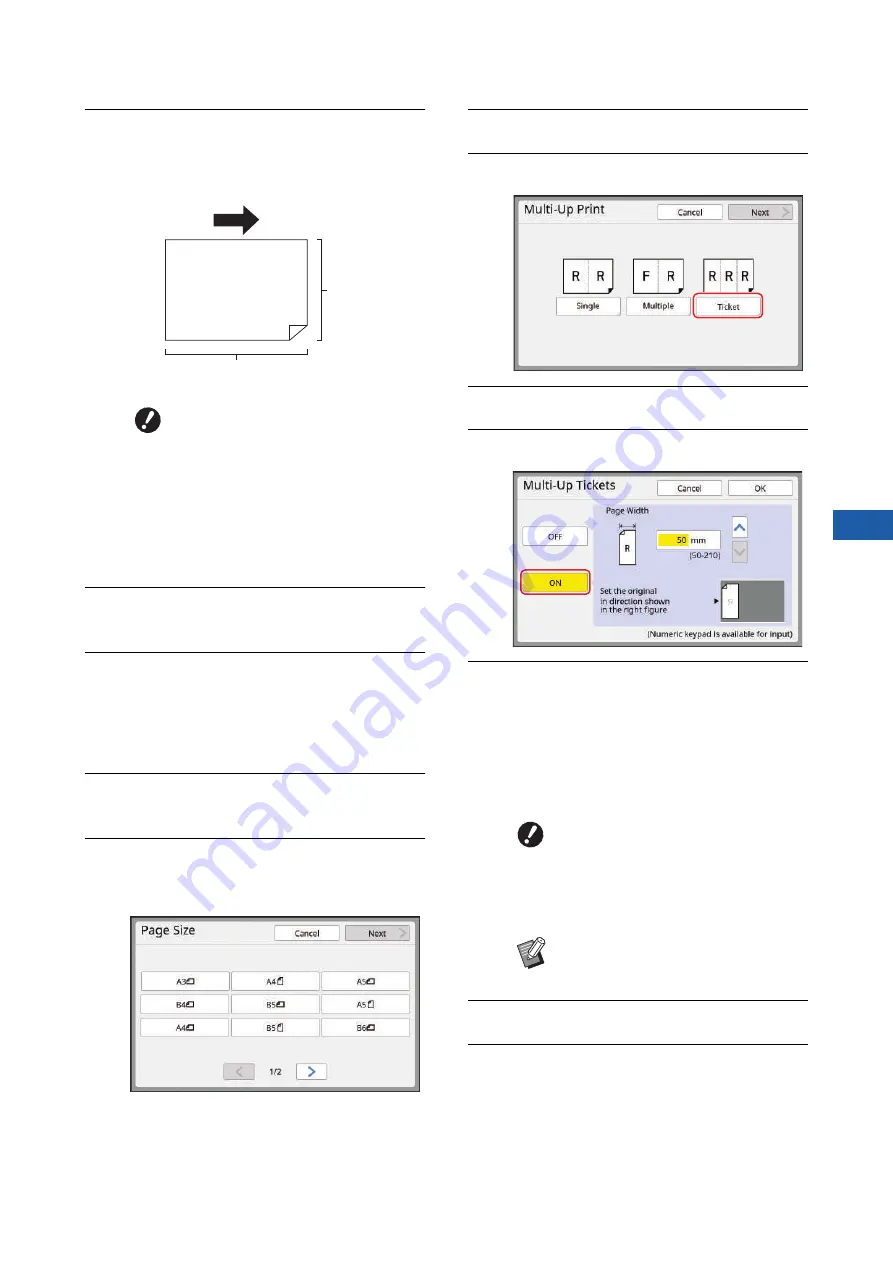
Chapter 3 Functions for Master Making
79
3
2
Place the paper.
Place the paper in the direction of a short edge
paper feed.
3
Set the paper receiving tray.
31 “Setting up the paper receiving tray”)
4
Check that the master making
basic screen is displayed.
If a screen other than the master making basic
screen is displayed, press the [MASTER MAK-
ING] key (
5
Touch [Multi-Up Print] in the
[Functions] tab screen.
6
Touch any size.
The selected size has no effect in multi-up tick-
ets.
7
Touch [Next].
8
Touch [Ticket].
9
Touch [Next].
10
Touch [ON].
11
Specify the short side length
(width) of the original.
You can specify the short side length using
either of the following methods.
• Entering a numeric value using the numeric
keys.
• Touching [
F
] or [
G
].
12
Touch [OK].
13
Set the other required master mak-
ing conditions.
52 “Functions for Master Making”)
B
Use a standard size of paper. You
cannot use custom size paper or
paper that are registered in
[Admin.].
B
When you set [Size] in step 13 of
the printing condition setting,
place the paper that is appropri-
ate for the original size after it has
been enlarge or reduced.
Paper feeding direction
Short side
Long side
B
When you set [Size] in step 13 of
the printing condition setting,
specify the size of the original
after it has been enlarged or
reduced.
B
Pressing the [C] key returns the
length to [50mm] ([2.0"]).
Summary of Contents for MH 9350
Page 21: ...Chapter 1 19 1 About This Machine ...
Page 31: ...29 2 Chapter 2 Basic Operations ...
Page 53: ...51 3 Chapter 3 Functions for Master Making ...
Page 97: ...95 4 Chapter 4 Functions for Printing ...
Page 109: ...107 5 Chapter 5 Useful Functions ...
Page 130: ...Chapter 5 Useful Functions 128 ...
Page 131: ...129 6 Chapter 6 Functions for Scanning ...
Page 137: ...135 7 Chapter 7 Setting the Operation Conditions ...
Page 159: ...157 8 Chapter 8 RISO Console ...
Page 165: ...163 9 Chapter 9 Replacing Consumables ...
Page 177: ...175 10 Chapter 10 Maintenance ...
Page 181: ...179 11 Chapter 11 Troubleshooting ...
Page 205: ...203 12 Chapter 12 Appendix ...
Page 215: ...Chapter 12 Appendix 213 12 V View edit 48 W WAKE UP key 23 Z Zoom 71 ...






























