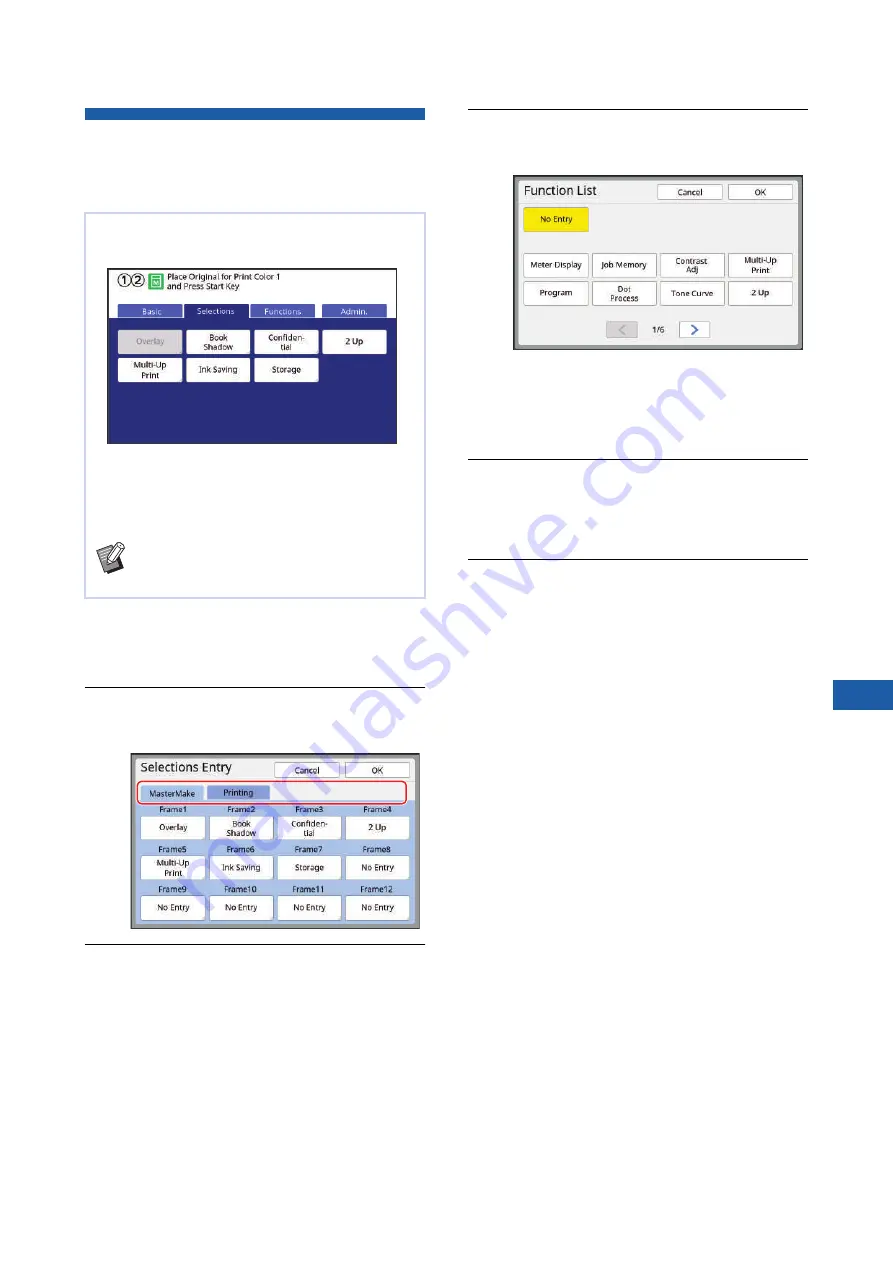
Chapter 7 Setting the Operation Conditions
145
7
Registering Frequently Used
Functions in the [Selections] Tab
Screen [Selections Entry]
1
Touch [Selections Entry] in the
[Admin.] screen.
The [Selections Entry] screen is displayed.
2
Touch the mode tab in which you
want to register a function.
3
Touch the function button that you
want to register.
You can also touch the button for which a func-
tion has already been registered to change to
another function.
4
Touch the function name to be reg-
istered.
• Touch [
E
] or [
D
] to change the display.
• If you do not want to register any function,
touch [No Entry].
• You cannot touch a function name that has
already been registered.
5
Touch [OK].
The [Selections Entry] screen is displayed.
When you want to register another function but-
ton, repeat steps 3 to 5.
6
Touch [OK].
The [Admin.] screen is displayed.
You can register frequently used functions in the
[Selections] tab screen.
You can register the functions in the [Selections] tab
screen for each of the following modes.
• Master making mode
• Printing process mode
B
When an optional device is connected,
some functions are automatically regis-
tered in [Selections].
Summary of Contents for MH 9350
Page 21: ...Chapter 1 19 1 About This Machine ...
Page 31: ...29 2 Chapter 2 Basic Operations ...
Page 53: ...51 3 Chapter 3 Functions for Master Making ...
Page 97: ...95 4 Chapter 4 Functions for Printing ...
Page 109: ...107 5 Chapter 5 Useful Functions ...
Page 130: ...Chapter 5 Useful Functions 128 ...
Page 131: ...129 6 Chapter 6 Functions for Scanning ...
Page 137: ...135 7 Chapter 7 Setting the Operation Conditions ...
Page 159: ...157 8 Chapter 8 RISO Console ...
Page 165: ...163 9 Chapter 9 Replacing Consumables ...
Page 177: ...175 10 Chapter 10 Maintenance ...
Page 181: ...179 11 Chapter 11 Troubleshooting ...
Page 205: ...203 12 Chapter 12 Appendix ...
Page 215: ...Chapter 12 Appendix 213 12 V View edit 48 W WAKE UP key 23 Z Zoom 71 ...











































