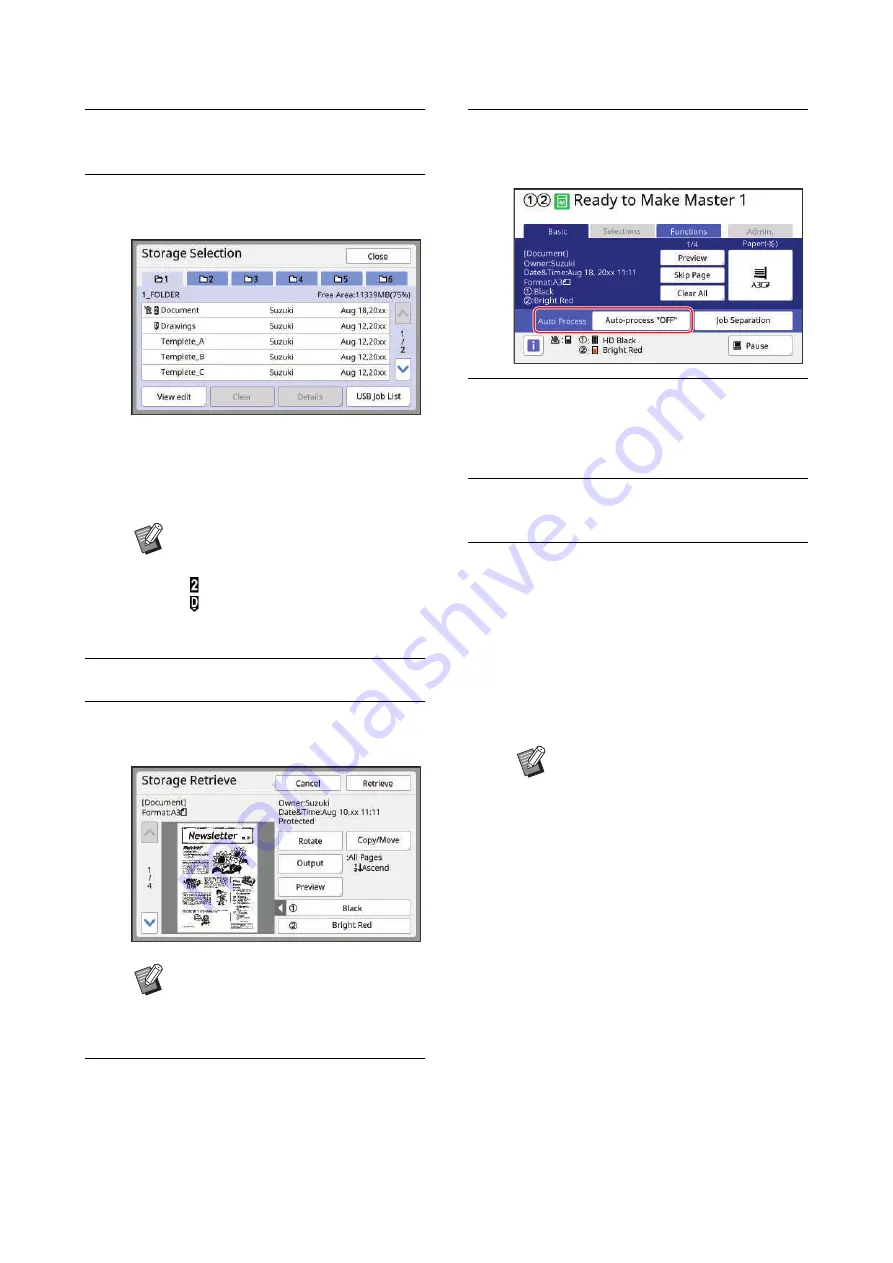
Chapter 2 Basic Operations
46
5
Touch [Storage] in the [Functions]
tab screen.
6
Touch the original data that you
want to print.
• To select original data that is saved in another
folder, touch the folder tab.
• When there are 6 or more original data files,
touch [
F
] or [
G
] to change the list that is dis-
played.
7
Touch [Details].
8
Check the original data to be
printed.
9
Touch [Retrieve].
10
Check the [Auto Process] setting.
The settings that can be selected are the same
for “Printing from Computer” (
11
Perform other operations.
For the operation in the master making basic
screen, see the following page.
(
12
Enter the number of copies to be
printed using the numeric keys.
13
Press the [START] key.
• When [Auto Process] is [ON]:
Master making is followed by the printing pro-
cess.
• When [Auto Process] is set to other than
[ON]:
Perform the necessary operation according to
the settings.
(
41 “When [Auto Process] is set to other
B
Depending on the type of original
data, one of the following icons is
displayed:
: Dual-color original data
: Original data that is edited using
the [Editor]
B
To manage the original data, see the
page below.
(
nal Data [Storage], [USB Job List]”)
B
An idling action (to ensure the ink
usability and stability) may be auto-
matically executed. You can change
the setting in [Auto Idling] (
under [Admin.].
Summary of Contents for MH 9350
Page 21: ...Chapter 1 19 1 About This Machine ...
Page 31: ...29 2 Chapter 2 Basic Operations ...
Page 53: ...51 3 Chapter 3 Functions for Master Making ...
Page 97: ...95 4 Chapter 4 Functions for Printing ...
Page 109: ...107 5 Chapter 5 Useful Functions ...
Page 130: ...Chapter 5 Useful Functions 128 ...
Page 131: ...129 6 Chapter 6 Functions for Scanning ...
Page 137: ...135 7 Chapter 7 Setting the Operation Conditions ...
Page 159: ...157 8 Chapter 8 RISO Console ...
Page 165: ...163 9 Chapter 9 Replacing Consumables ...
Page 177: ...175 10 Chapter 10 Maintenance ...
Page 181: ...179 11 Chapter 11 Troubleshooting ...
Page 205: ...203 12 Chapter 12 Appendix ...
Page 215: ...Chapter 12 Appendix 213 12 V View edit 48 W WAKE UP key 23 Z Zoom 71 ...































