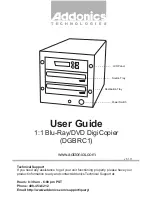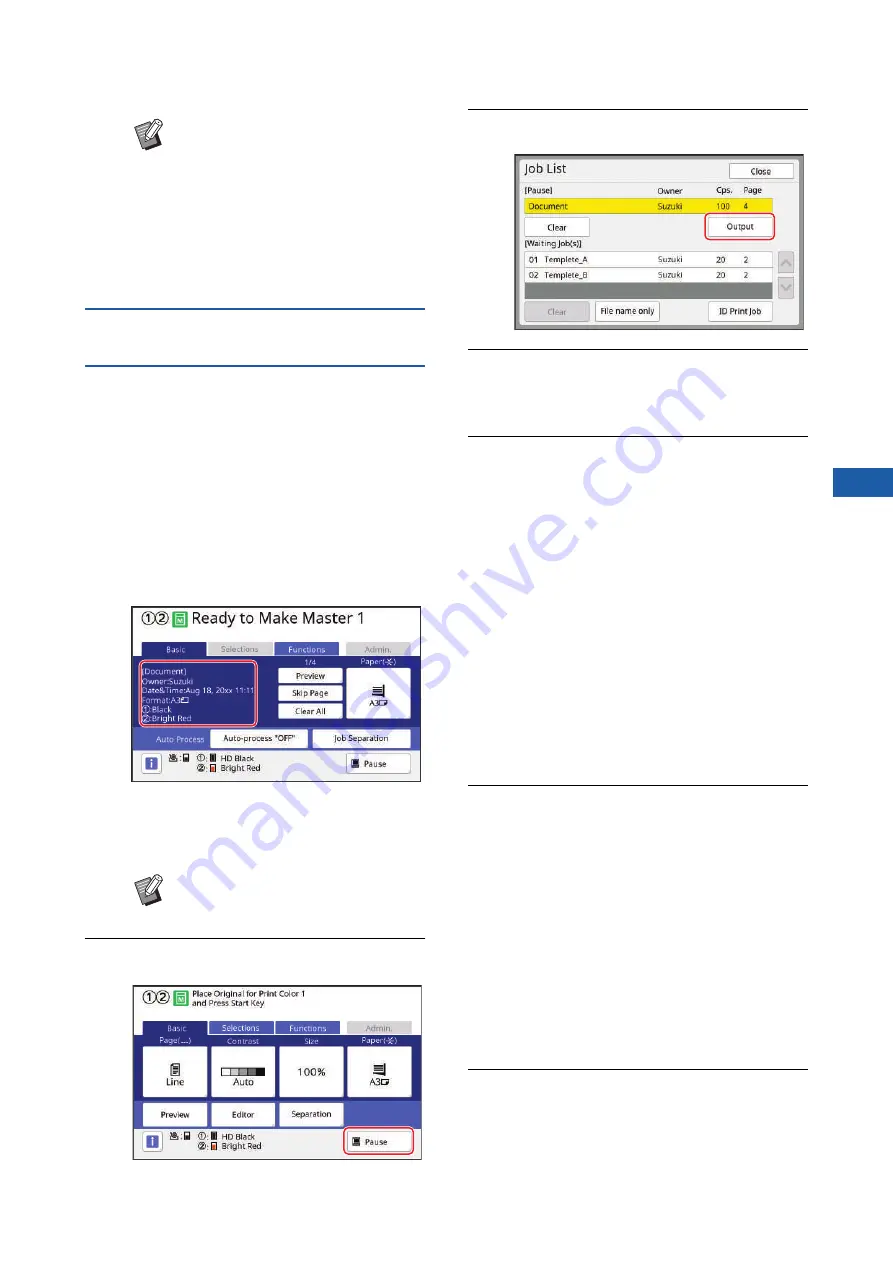
Chapter 2 Basic Operations
41
2
When [Auto Process] is set to other
than [ON]
The operation varies depending on the [Auto Process]
setting that is selected in the printer driver.
■
When [Pause before "Master-making"] is
selected
The operation pauses before master making of each
page. After master making, the printing process is per-
formed automatically.
1
Check that the master making
basic screen for the data original
is displayed.
If the screen above is displayed, go to step 4.
If a screen other than the one above is dis-
played, press the [MASTER MAKING] key
(
2
Touch [Pause].
3
Touch [Output].
4
Check the master making condi-
tions.
5
Press the [START] key.
After master making, the printing process
starts. Operation does not pause after a proof
copy has been output.
After the printing process is complete, the oper-
ation pauses and then master making of the
next page starts. Repeat steps 4 to 5 for each
page.
■
When [Pause before "Print"] is selected
After master making of each page is performed auto-
matically, a proof copy is output, and then the opera-
tion pauses.
1
Check the printing conditions.
Check the printing position and density on the
proof copy. Perform the required settings as
necessary.
2
Press the [START] key.
The printing process starts. After the printing
process is complete, master making of the next
page starts. After outputting a proof copy, the
operation pauses. Repeat steps 1 to 2 for each
page.
■
When [OFF] is selected
Before the master making process and before the
printing process of each page, the operation pauses.
1
Perform steps 1 to 3 in “When
[Pause before "Master-making"] is
selected”.
2
Check the master making condi-
tions.
B
When [ID print] is set in step 5, refer
to the page below to perform the
necessary operation.
(
B
An idling action (to ensure the ink
usability and stability) may be auto-
matically executed. You can change
the setting in [Auto Idling] (
under [Admin.].
B
When the [Job List] screen is dis-
played, go to step 3.
Summary of Contents for MH 9350
Page 21: ...Chapter 1 19 1 About This Machine ...
Page 31: ...29 2 Chapter 2 Basic Operations ...
Page 53: ...51 3 Chapter 3 Functions for Master Making ...
Page 97: ...95 4 Chapter 4 Functions for Printing ...
Page 109: ...107 5 Chapter 5 Useful Functions ...
Page 130: ...Chapter 5 Useful Functions 128 ...
Page 131: ...129 6 Chapter 6 Functions for Scanning ...
Page 137: ...135 7 Chapter 7 Setting the Operation Conditions ...
Page 159: ...157 8 Chapter 8 RISO Console ...
Page 165: ...163 9 Chapter 9 Replacing Consumables ...
Page 177: ...175 10 Chapter 10 Maintenance ...
Page 181: ...179 11 Chapter 11 Troubleshooting ...
Page 205: ...203 12 Chapter 12 Appendix ...
Page 215: ...Chapter 12 Appendix 213 12 V View edit 48 W WAKE UP key 23 Z Zoom 71 ...