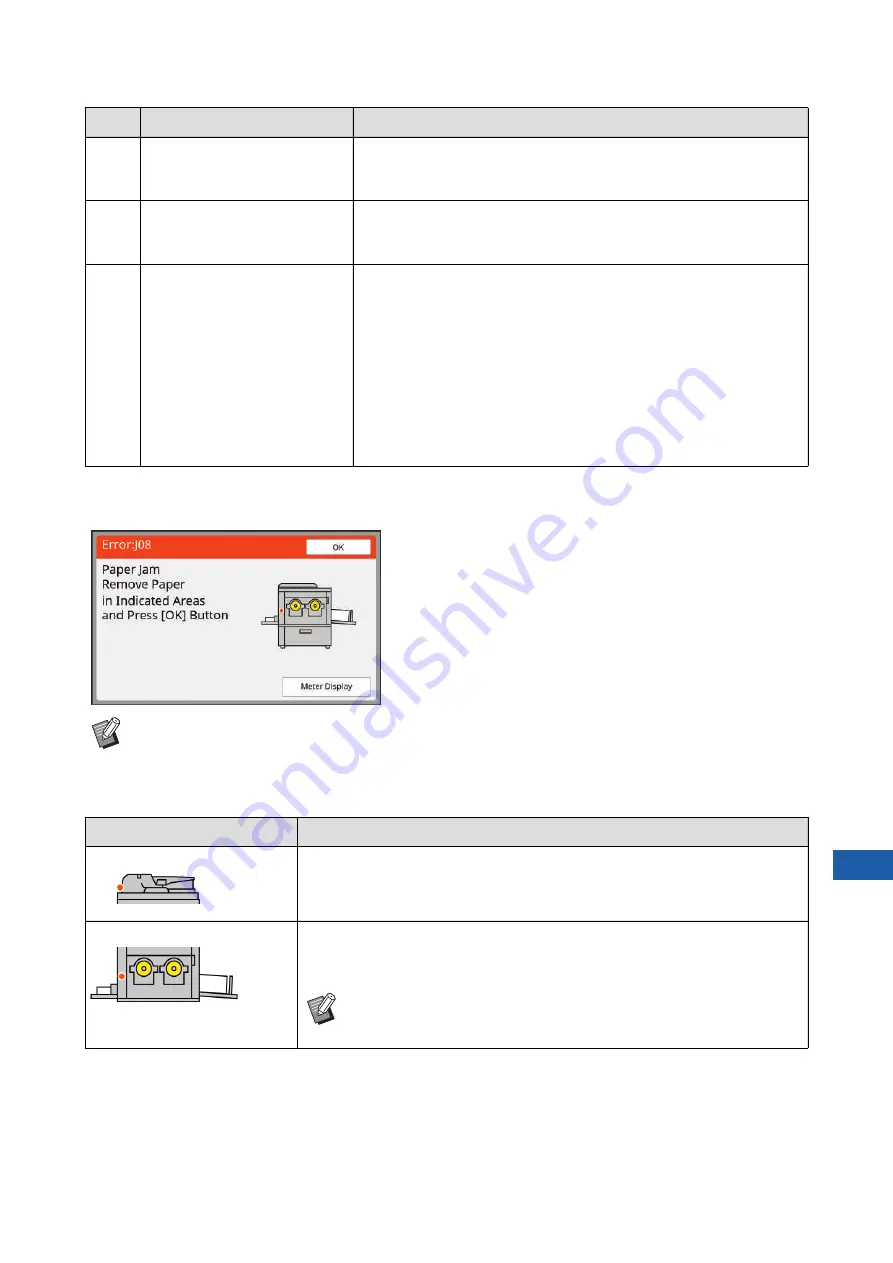
Chapter 11 Troubleshooting
187
11
■
J00: Paper jam error
The location in which an original or paper is jammed blinks on the screen.
G07
INK 2 & MASTER
Near expiration
Use or replace soon
In order to use the ink cartridge and the master roll under optimal con-
ditions, use them within approximately 24 months after their manufac-
ture date.
G08
INK 1, INK 2 & MASTER
Near expiration
Use or replace soon
In order to use the ink cartridge and the master roll under optimal con-
ditions, use them within approximately 24 months after their manufac-
ture date.
G10
!! Slip Sheet Sorting is Not
Available with This Paper Size !!
Replace with Paper of Proper
Size
When you want to execute [Slip sheet sorting] (
the following size.
(Standard sizes)
MH9350
A3
p
, B4
p
, A4
p
, or Foolscap
p
MH9450
Ledger
p
, Legal
p
, or Letter
p
(Custom sizes)
210 mm x 315 mm to 320 mm x 432 mm
(8 1/4 inches x 12 13/32 inches to 12 19/32 inches x 17 inches)
For custom size, select the desired paper size for [Paper Size] (
B
In order to prevent a paper jam, use appropriate papers for printing.
(
B
When placing originals on the optional auto document feeder, use an appropriate original.
(
Error location
Action
Optional auto document feeder
Open the ADF cover, and then remove any jammed originals.
Depending on the location of the jammed original, you can also remove it from
the bottom of the auto document feeder by raising the platen cover.
Paper feeding side
Check the paper feeding side and lower the paper feed tray, and then remove
any jammed papers.
If the error display does not disappear, press the [RESET] key.
B
Occasionally, switching the paper feed setting lever can prevent a
paper jam.
(
30 “Setting up the paper feed tray and the paper”)
Code
Message
Action
Summary of Contents for MH 9350
Page 21: ...Chapter 1 19 1 About This Machine ...
Page 31: ...29 2 Chapter 2 Basic Operations ...
Page 53: ...51 3 Chapter 3 Functions for Master Making ...
Page 97: ...95 4 Chapter 4 Functions for Printing ...
Page 109: ...107 5 Chapter 5 Useful Functions ...
Page 130: ...Chapter 5 Useful Functions 128 ...
Page 131: ...129 6 Chapter 6 Functions for Scanning ...
Page 137: ...135 7 Chapter 7 Setting the Operation Conditions ...
Page 159: ...157 8 Chapter 8 RISO Console ...
Page 165: ...163 9 Chapter 9 Replacing Consumables ...
Page 177: ...175 10 Chapter 10 Maintenance ...
Page 181: ...179 11 Chapter 11 Troubleshooting ...
Page 205: ...203 12 Chapter 12 Appendix ...
Page 215: ...Chapter 12 Appendix 213 12 V View edit 48 W WAKE UP key 23 Z Zoom 71 ...
































