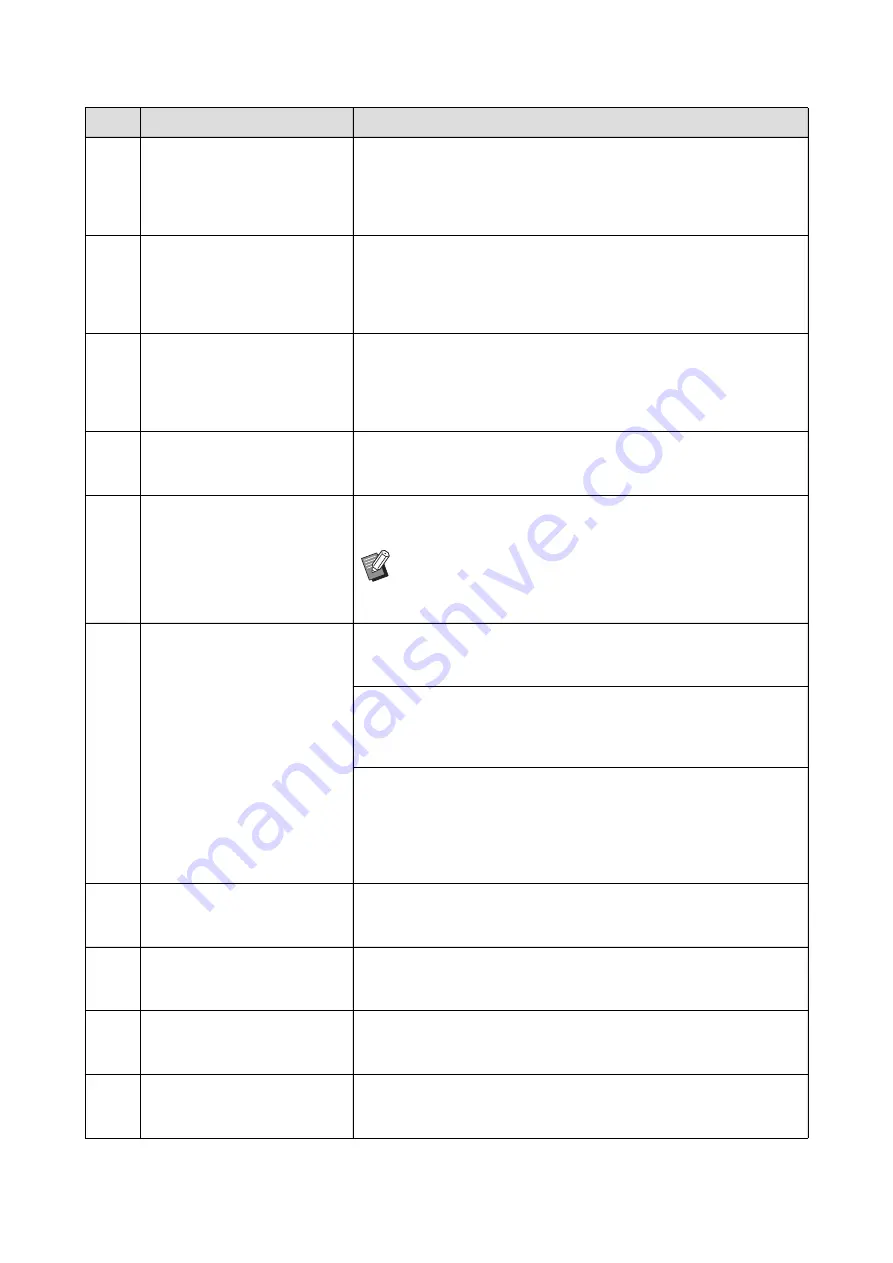
Chapter 11 Troubleshooting
186
F81
Either of Masters is Made
in Ink Saving Process
Operate Dual-Color
Printing?
Although you can continue to perform printing by touching [Continue],
the difference in the densities between print drum (cylinder) 1 and 2
may cause an undesirable print result. We recommend that you set [Ink
Saving] to ON or OFF for both of the print drums (cylinders), make a
master again, and then perform printing.
F85
! Scanning is Not Possible !
External Controller is not Con-
nected
or Processing Connection
Check Cable Connection
Check that the optional RISO Controller IS300 is connected correctly.
If the RISO Controller IS300 is not connected, set [External Controller]
(
F93
Check the Settings
The Selected Reproduction
Ratio will not fit the
Max. Printing Area
70), and then change the magnification rate.
You can also touch [Continue] without changing the magnification rate.
However, a complete image may not be printed in this case, because
the area outside “master making area” (
18) is not included in master
making.
F94
F95
-- Protect --
Discard Current Master
Touch [OK] to perform [Confidential] (
155 “Managing the Used Master [Protect]”)
F96
Please inform this message
to your administrator
Due date for
ID counter report
Please contact your administrator to announce that the ID counter
report day has arrived.
B
122) is performed, a warning screen
is displayed whenever the power turns on. If you do not want
to perform [Report Output] for the current month, touch [Stop
Reminder] under [ID Counter Report] (
G02
Decoding Paper Memory Print failed
Check the position of the original
If the Paper Memory Original is not placed straight on the glass platen,
it may not be scanned properly.
Place the Paper Memory Original again.
If the glass platen or platen cover pad is stained, the Paper Memory
Original may not be scanned properly.
Clean the glass platen and retry scanning the Paper Memory Original.
(
177 “Glass platen and platen cover pad”)
If the Paper Memory Original is stained, wrinkled, or creased, or if the
Paper Memory Original has writing in an undesignated area (
this machine may not be able to properly scan the Paper Memory Orig-
inal.
We advise that the Paper Memory Original be printed again on a clean
sheet of paper.
G03
The original is incorrect
Set the following original
Check the header section of the Paper Memory Original. Place the
Paper Memory Original that corresponds with the information that is
displayed in the error screen.
G04
Printing is Not Available
for this Original in the Current Mode
Re-select Printing Mode
Switch to the mode (mono-color or dual-color) that is displayed in the
error screen. Press the [HOME] key and switch the mode in the
[HOME] screen.
G05
INK 2
Near expiration
Use or replace soon
In order to use the ink cartridge under optimal conditions, use it within
approximately 24 months after its manufacture date.
G06
INK 1 & INK 2
Near expiration
Use or replace soon
In order to use the ink cartridge under optimal conditions, use it within
approximately 24 months after its manufacture date.
Code
Message
Action
Summary of Contents for MH 9350
Page 21: ...Chapter 1 19 1 About This Machine ...
Page 31: ...29 2 Chapter 2 Basic Operations ...
Page 53: ...51 3 Chapter 3 Functions for Master Making ...
Page 97: ...95 4 Chapter 4 Functions for Printing ...
Page 109: ...107 5 Chapter 5 Useful Functions ...
Page 130: ...Chapter 5 Useful Functions 128 ...
Page 131: ...129 6 Chapter 6 Functions for Scanning ...
Page 137: ...135 7 Chapter 7 Setting the Operation Conditions ...
Page 159: ...157 8 Chapter 8 RISO Console ...
Page 165: ...163 9 Chapter 9 Replacing Consumables ...
Page 177: ...175 10 Chapter 10 Maintenance ...
Page 181: ...179 11 Chapter 11 Troubleshooting ...
Page 205: ...203 12 Chapter 12 Appendix ...
Page 215: ...Chapter 12 Appendix 213 12 V View edit 48 W WAKE UP key 23 Z Zoom 71 ...
































