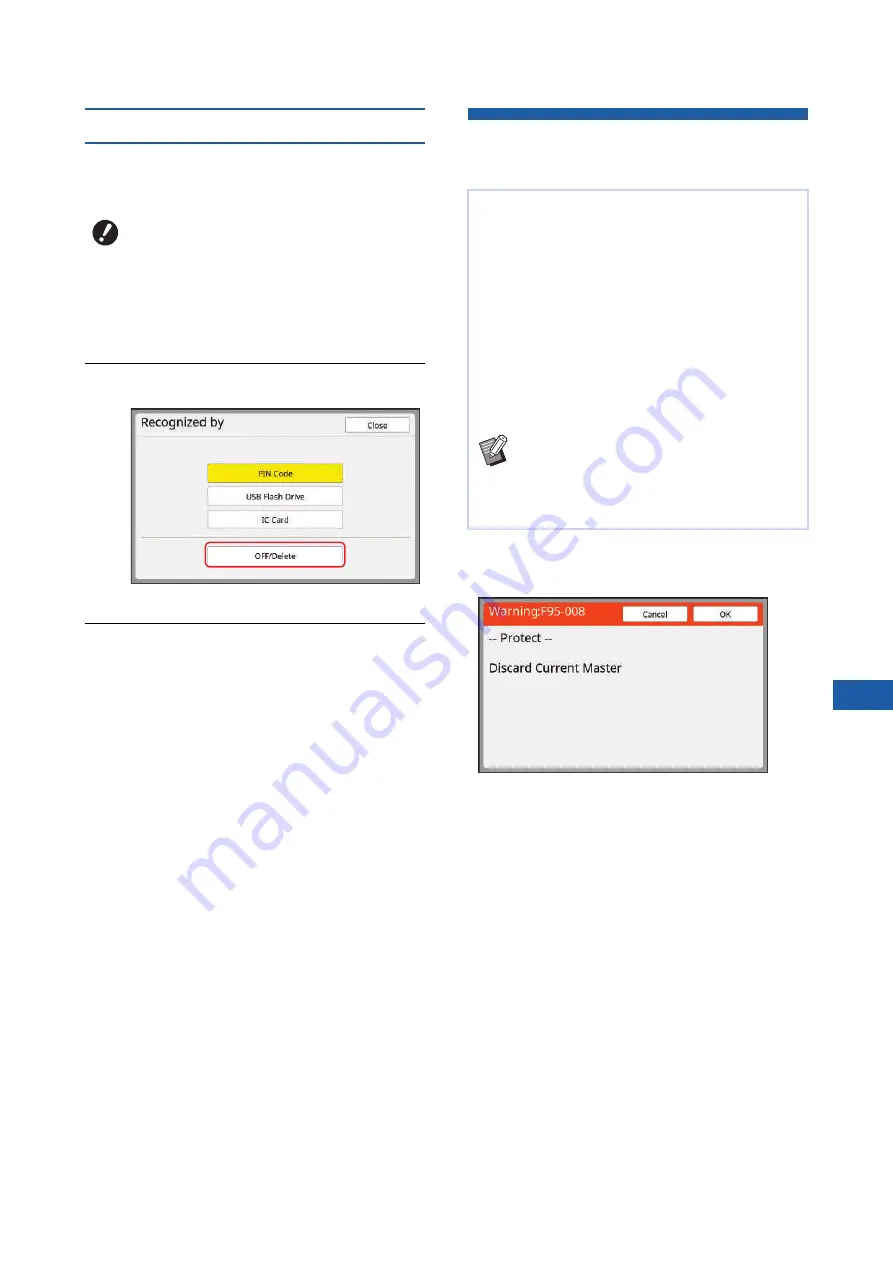
Chapter 7 Setting the Operation Conditions
155
7
Erasing the authentication setting
To disable the authentication function, erase all of the
authentication settings including the registered admin-
istrator.
1
Touch [Recognized by] in the
[User Management] screen.
2
Touch [OFF/Delete].
A confirmation screen is displayed.
3
Touch [OK].
All of the user authentication settings are
erased and the authentication function is dis-
abled.
Managing the Used Master
[Protect]
■
Operation when [Protect] is set to on
• After printing is complete, a confirmation screen that
prompts you to execute [Confidential] is displayed.
[OK]: Touch this button to discard the already made
masters.
[Cancel]: Touch this button if you do not need to dis-
card the master or you want to print further copies.
The confirmation screen is displayed in the following
cases:
– When the [RESET] key is pressed.
– When the time that is set in [Auto Clear] (
elapses.
– After restored from sleep mode.
– When the power is turned on.
B
Once you have erased the authentica-
tion settings, it is not possible to return
to the status before the settings were
erased.
After printing, the master that has been made is still
loaded on the print drum (cylinder) in the print ready
status.
When [Confidential] (
ter that has been made is discarded. Therefore, you
can prevent improper printing of confidential docu-
ments.
However, as the discarded masters are accumu-
lated in the master disposal box, there is a risk that
the box could be removed by a third party with mali-
cious intent.
In order to avoid such a risk, this machine features
the [Protect] function.
B
When [Protect] is set to [ON], the time that
is required for switching to [Auto Sleep]
(
B
When [Protect] is set to [ON], you cannot
use [Renew Page] (
Summary of Contents for MH 9350
Page 21: ...Chapter 1 19 1 About This Machine ...
Page 31: ...29 2 Chapter 2 Basic Operations ...
Page 53: ...51 3 Chapter 3 Functions for Master Making ...
Page 97: ...95 4 Chapter 4 Functions for Printing ...
Page 109: ...107 5 Chapter 5 Useful Functions ...
Page 130: ...Chapter 5 Useful Functions 128 ...
Page 131: ...129 6 Chapter 6 Functions for Scanning ...
Page 137: ...135 7 Chapter 7 Setting the Operation Conditions ...
Page 159: ...157 8 Chapter 8 RISO Console ...
Page 165: ...163 9 Chapter 9 Replacing Consumables ...
Page 177: ...175 10 Chapter 10 Maintenance ...
Page 181: ...179 11 Chapter 11 Troubleshooting ...
Page 205: ...203 12 Chapter 12 Appendix ...
Page 215: ...Chapter 12 Appendix 213 12 V View edit 48 W WAKE UP key 23 Z Zoom 71 ...






























