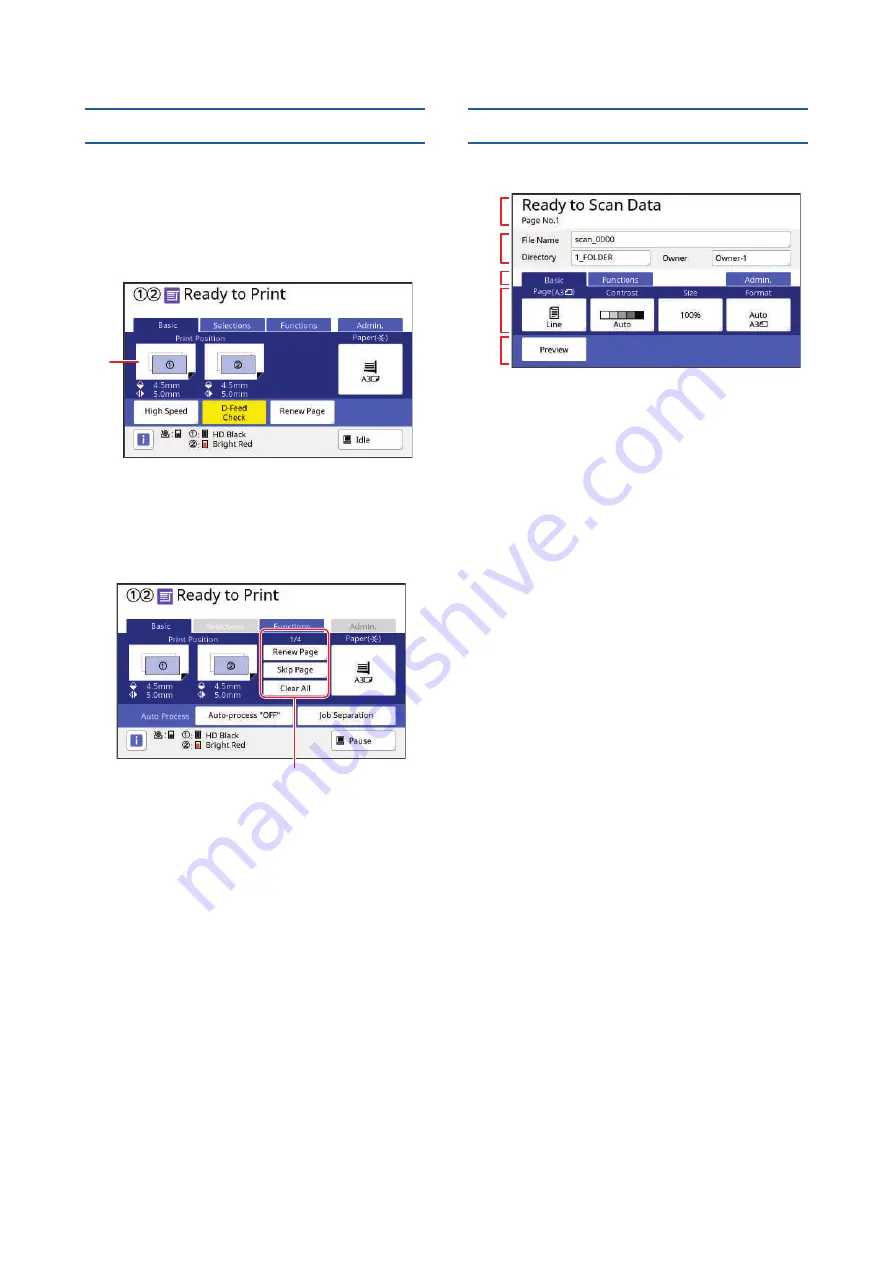
Chapter 1 About This Machine
26
Print basic screen
This screen is used to set functions for the printing
process.
Some display items are different between when a
paper original is used and when a data original is
used.
■
For paper original
1
[Print Position]
Shows the print position adjustment value.
(
98 “Adjusting the Print Position [PRINT POSI-
■
For data original
1
Original data operation area
[Renew Page]: You can perform master making
again when the master that is being used for print-
ing is deteriorated.
(
100 “Making a Master Again [Renew Page]”)
For other display items, see the description for the
master making basic screen.
Scan basic screen
This screen is used to configure settings for scanning
a paper original on this machine and saving it as data.
1
Message area
Shows the status of this machine and operation
instructions.
Touch [End] to save the scanned original data.
2
Basic information area
You can configure settings for the original data to
be saved.
• [File Name] (
3
Tab buttons
You can change tab screens by touching each tab.
4
Function setting area
Shows the function buttons that can be set.
5
Direct Access Area
It is useful if you register functions that are used
frequently in this area.
(
120 “Registering Frequently Used Functions
for Each User [My Direct Access]”)
(
144 “Registering Frequently Used Functions in
the [Basic] Tab Screen [DirectAccess Entry]”)
1
1
1
2
3
4
5
Summary of Contents for MH 9350
Page 21: ...Chapter 1 19 1 About This Machine ...
Page 31: ...29 2 Chapter 2 Basic Operations ...
Page 53: ...51 3 Chapter 3 Functions for Master Making ...
Page 97: ...95 4 Chapter 4 Functions for Printing ...
Page 109: ...107 5 Chapter 5 Useful Functions ...
Page 130: ...Chapter 5 Useful Functions 128 ...
Page 131: ...129 6 Chapter 6 Functions for Scanning ...
Page 137: ...135 7 Chapter 7 Setting the Operation Conditions ...
Page 159: ...157 8 Chapter 8 RISO Console ...
Page 165: ...163 9 Chapter 9 Replacing Consumables ...
Page 177: ...175 10 Chapter 10 Maintenance ...
Page 181: ...179 11 Chapter 11 Troubleshooting ...
Page 205: ...203 12 Chapter 12 Appendix ...
Page 215: ...Chapter 12 Appendix 213 12 V View edit 48 W WAKE UP key 23 Z Zoom 71 ...































