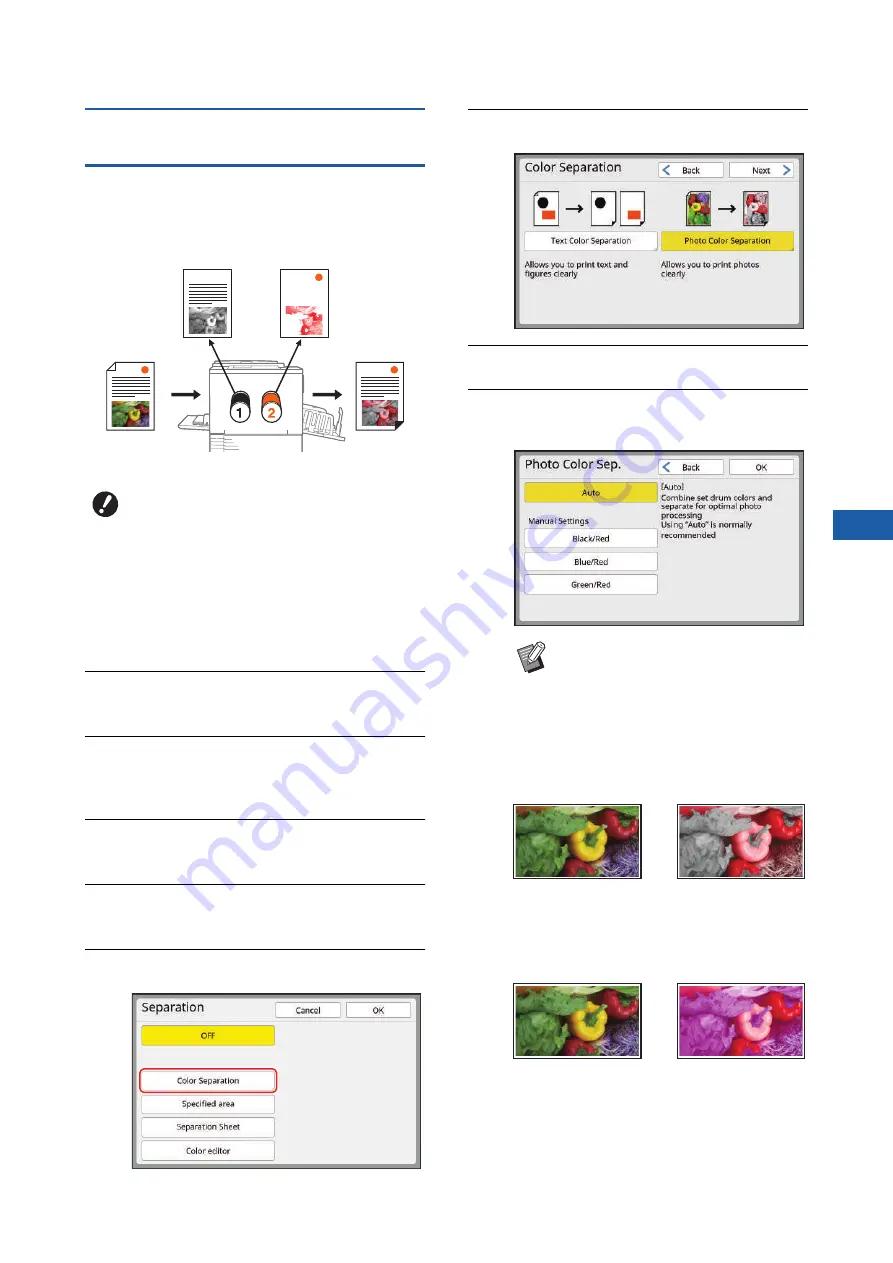
Chapter 3 Functions for Master Making
63
3
[Color Separation] - [Photo Color
Separation]
Suitable for originals that contain photos.
Colors are expressed by combining the set print drum
(cylinder) colors.
1
Display the master making basic
screen for dual-color mode.
m
Dual-
Color].
2
Place an original.
3
Place the paper.
30 “Setting up the paper feed tray and the
4
Set the paper receiving tray.
31 “Setting up the paper receiving tray”)
5
Touch [Separation] in the [Func-
tions] tab screen.
6
Touch [Color Separation].
7
Touch [Photo Color Separation].
8
Touch [Next].
9
Check the settings.
Using [Auto] is recommended in most cases.
■
[Black/Red]
When printing with black and red drum colors,
the original is separated at optimum conditions.
■
[Blue/Red]
When printing with blue and red drum colors,
the original is separated at optimum conditions.
B
If you use [Photo Color Separation],
[Image] is automatically set to [Photo]
or [Duo].
Print drum (cylinder) 1
(Black parts)
Original with
photos
Print drum (cylinder) 2
(Red parts)
Print result
B
If a red drum color is not set, [Auto]
cannot be used. Select [Black/Red],
[Blue/Red], or [Green/Red].
Original
Separation result
Original
Separation result
Summary of Contents for MH 9350
Page 21: ...Chapter 1 19 1 About This Machine ...
Page 31: ...29 2 Chapter 2 Basic Operations ...
Page 53: ...51 3 Chapter 3 Functions for Master Making ...
Page 97: ...95 4 Chapter 4 Functions for Printing ...
Page 109: ...107 5 Chapter 5 Useful Functions ...
Page 130: ...Chapter 5 Useful Functions 128 ...
Page 131: ...129 6 Chapter 6 Functions for Scanning ...
Page 137: ...135 7 Chapter 7 Setting the Operation Conditions ...
Page 159: ...157 8 Chapter 8 RISO Console ...
Page 165: ...163 9 Chapter 9 Replacing Consumables ...
Page 177: ...175 10 Chapter 10 Maintenance ...
Page 181: ...179 11 Chapter 11 Troubleshooting ...
Page 205: ...203 12 Chapter 12 Appendix ...
Page 215: ...Chapter 12 Appendix 213 12 V View edit 48 W WAKE UP key 23 Z Zoom 71 ...






























