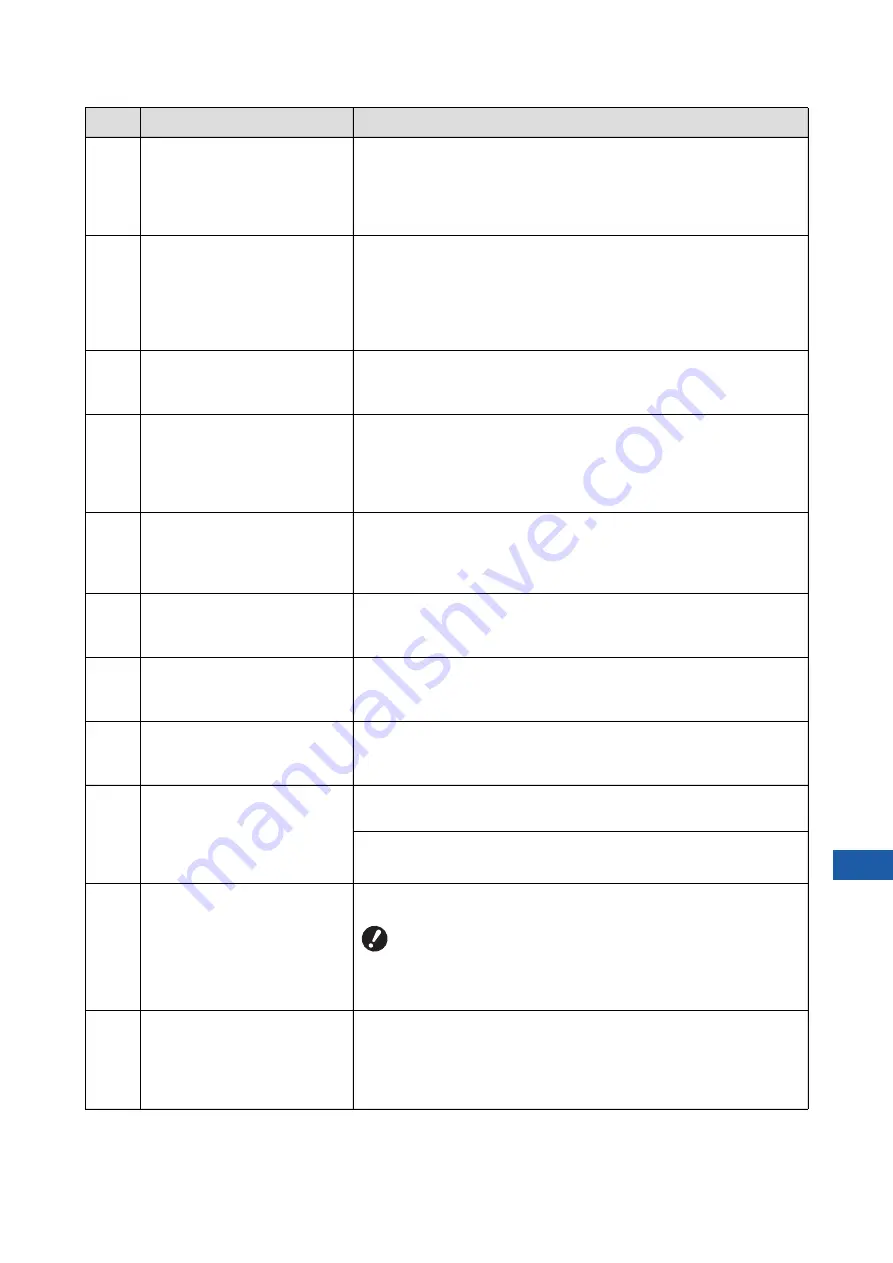
Chapter 11 Troubleshooting
185
11
F10
Page Format is Larger
than Paper Size
!! Possible Ink Smudges on
Prints !!
(Continue->PROOF Key)
The paper that is currently set is smaller than the size of the master
that has been made.
Check the size of the paper and set an appropriate paper.
To continue outputting the proof copies, press the [PROOF] key.
F28
The Paper Feed Setting
Lever is set to "CARD".
Check if the setting is
consistent with paper
in the Standard
Feed Tray.
This screen is displayed when the paper feed setting lever is set to the
position of [CARD] while [Paper Feed Adj.] (
Check the paper to be used, and then switch the position of the paper
feed setting lever (
F32
!! The Data Storage Area
has Become Full !!
Clear Old Storage Data
Touch [Storage], and then delete any of the unnecessary original data.
F33
The file size is too large
to store on USB flash drive
Change the USB flash drive
or delete some files
to make spaces
Touch [USB Job List], and then delete any of the unnecessary original
data.
F34
!! The Number of Storage
Data has Become Full !!
Clear Old Storage Data
in the Selected Folder
Touch [Storage], and then delete any of the unnecessary original data.
F51
INK 1
Near expiration
Use or replace soon
In order to use the ink cartridge under optimal conditions, use it within
approximately 24 months after its manufacture date.
F56
MASTER
Near expiration
Use or replace soon
In order to use the master roll under optimal conditions, use it within
approximately 24 months after its manufacture date.
F57
INK 1 & MASTER
Near expiration
Use or replace soon
In order to use the ink cartridge and the master roll under optimal con-
ditions, use them within approximately 24 months after their manufac-
ture date.
F65
Auto Page Size Selection
is Not Available for
Irregular-Size Original
Select Format Size to Store
and then Restart
When a custom size original is currently set in place, touch [Format]
(
133), and then specify the size of the data to be saved.
If the position of the original is shifted, set it back to the correct position.
F71
No Master on
Print Drum 2
Make a New Master
After touching [Close], perform master making.
B
If you leave the print drum (cylinder) with no master
attached, the print drum (cylinder) will dry, and this situa-
tion may result in malfunctions. Be sure to perform mas-
ter making or [Confidential] (
to the print drum (cylinder).
F74
Printer Temperature is Low
"High Speed" is Not
Available
[High Speed] is available when the temperature in the print drum (cylin-
der) is 15°C (59°F) or higher.
If the print drum (cylinder) is cool, increase the room temperature or
print at speed [5] for a while, and wait until the print drum (cylinder) is
sufficiently warm.
Code
Message
Action
Summary of Contents for MH 9350
Page 21: ...Chapter 1 19 1 About This Machine ...
Page 31: ...29 2 Chapter 2 Basic Operations ...
Page 53: ...51 3 Chapter 3 Functions for Master Making ...
Page 97: ...95 4 Chapter 4 Functions for Printing ...
Page 109: ...107 5 Chapter 5 Useful Functions ...
Page 130: ...Chapter 5 Useful Functions 128 ...
Page 131: ...129 6 Chapter 6 Functions for Scanning ...
Page 137: ...135 7 Chapter 7 Setting the Operation Conditions ...
Page 159: ...157 8 Chapter 8 RISO Console ...
Page 165: ...163 9 Chapter 9 Replacing Consumables ...
Page 177: ...175 10 Chapter 10 Maintenance ...
Page 181: ...179 11 Chapter 11 Troubleshooting ...
Page 205: ...203 12 Chapter 12 Appendix ...
Page 215: ...Chapter 12 Appendix 213 12 V View edit 48 W WAKE UP key 23 Z Zoom 71 ...


































