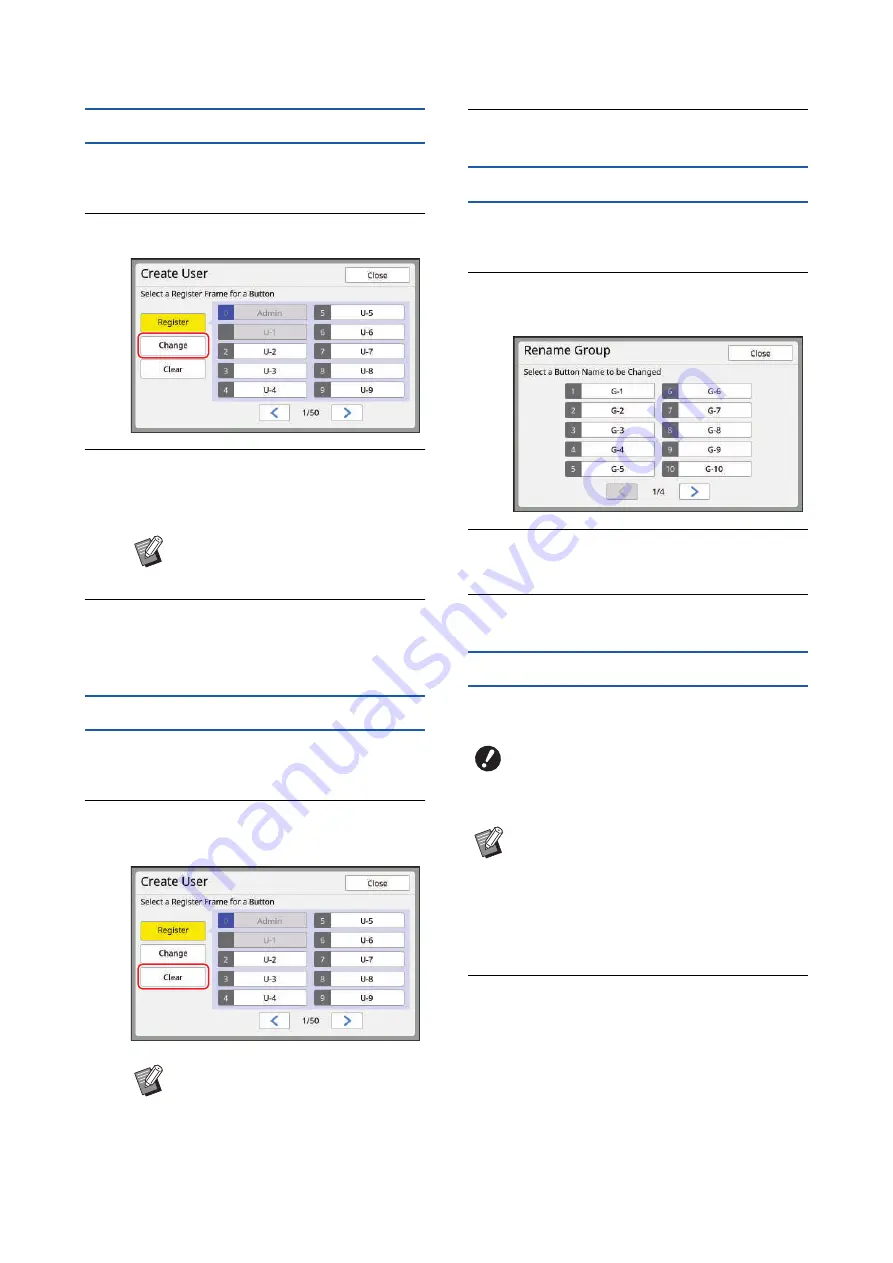
Chapter 7 Setting the Operation Conditions
154
Changing the user information
1
Touch [Create User] in the [User
Management] screen.
2
Touch [Change].
3
Touch the user that you want to
change.
The [Change] screen is displayed.
4
Change the registered information.
Perform step 3 and the subsequent steps in
[Create User] (
Erasing the general users
1
Touch [Create User] in the [User
Management] screen.
2
Touch [Clear], and then touch the
user that you want to erase.
3
Touch [OK].
Changing the group name
1
Touch [Rename Group] in the
[User Management] screen.
2
Touch the group whose name you
want to change.
3
Enter the group name.
4
Touch [OK].
Clearing the counter for all users
You can clear [Present M/C] and [Present T/C] for all
users collectively.
1
Touch [Reset Counter] in the [User
Management] screen.
2
Touch [OK].
B
You can also change the information
of the administrator.
B
You cannot erase the administrator
from this screen. To erase the
administrator, disable the authenti-
cation function.
(
155 “Erasing the authentication
B
Once you have cleared the counter, it is
not possible to return to the status
before the counter was cleared.
B
To clear only the counter for a specific user,
touch [
T
], as described in step 2 in “Set-
Summary of Contents for MH 9350
Page 21: ...Chapter 1 19 1 About This Machine ...
Page 31: ...29 2 Chapter 2 Basic Operations ...
Page 53: ...51 3 Chapter 3 Functions for Master Making ...
Page 97: ...95 4 Chapter 4 Functions for Printing ...
Page 109: ...107 5 Chapter 5 Useful Functions ...
Page 130: ...Chapter 5 Useful Functions 128 ...
Page 131: ...129 6 Chapter 6 Functions for Scanning ...
Page 137: ...135 7 Chapter 7 Setting the Operation Conditions ...
Page 159: ...157 8 Chapter 8 RISO Console ...
Page 165: ...163 9 Chapter 9 Replacing Consumables ...
Page 177: ...175 10 Chapter 10 Maintenance ...
Page 181: ...179 11 Chapter 11 Troubleshooting ...
Page 205: ...203 12 Chapter 12 Appendix ...
Page 215: ...Chapter 12 Appendix 213 12 V View edit 48 W WAKE UP key 23 Z Zoom 71 ...






























