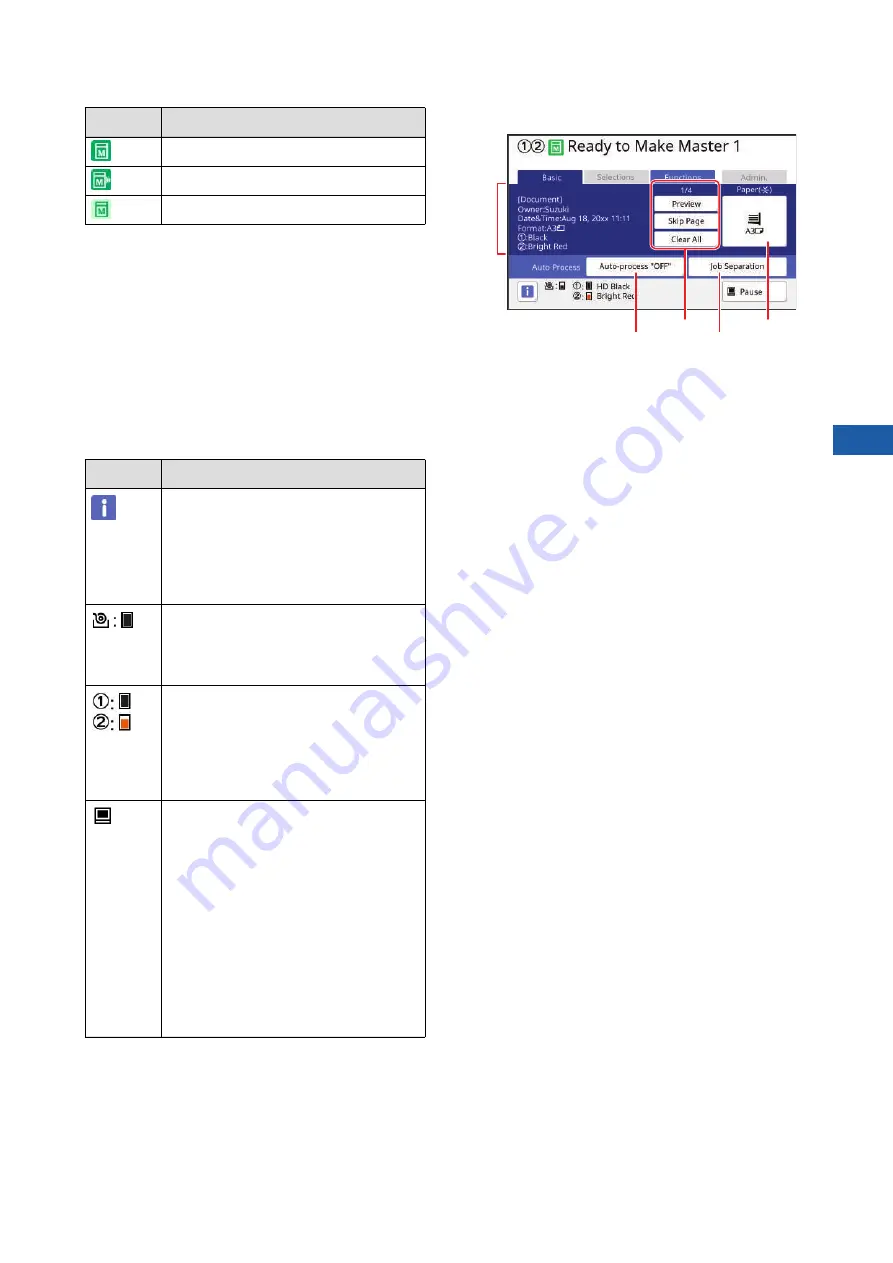
Chapter 1 About This Machine
25
1
2
Tab buttons
You can change tab screens by touching each tab.
3
Function setting area
Shows the function buttons that can be set.
4
Direct Access Area
It is useful if you register functions that are used
frequently in this area.
(
120 “Registering Frequently Used Functions
for Each User [My Direct Access]”)
(
144 “Registering Frequently Used Functions in
the [Basic] Tab Screen [DirectAccess Entry]”)
5
Status area
Shows the status of this machine.
■
For data original
1
Original data information area
Shows the information of the original data, such as
the name, size, and so on.
2
Original data operation area
[n/m]: Shows “current page / total number of
pages”.
[Preview]: You can see [Preview] (
current page.
[Skip Page]: You can start master making of the
next page without starting master making of the
current page.
[Clear All]: Stops the current original data process-
ing.
3
[Paper]
Check that the set paper size matches the original
data size. When using a custom size paper, select
a paper size that has been registered.
(
72 “Using Custom Size Paper [Paper Size]”)
4
[Auto Process]
You can change the operation stop timing during
printing.
(
5
[Job Separation]
This is displayed when the optional Job Separator
has been installed.
Master making mode
[Idling Action] (
Display
Description
Touch [
I
] to show the information such
as [Consumables Amount].
The color of the [
I
] icon shows the sta-
tus of this machine.
(
Shows the remaining amount of the
masters that are set in this machine.
(
Shows the color name and remaining
amount of the ink that is set in this
machine. [
k
] and [
l
] represent print
drums (cylinders) 1 and 2, respectively.
(
Shows the status of original data
received from the computer.
[READY]: Waiting for data reception.
[Data-Map]: Process required before
printing is in progress.
[Pause]: Original data that can be
printed is ready on the job list.
[Error]: A communication error occurred.
[Blocked]: Data cannot be received.
When you touch this button, the [Job
List] screen is displayed.
(
Display
Description
4
5
3
2
1
Summary of Contents for MH 9350
Page 21: ...Chapter 1 19 1 About This Machine ...
Page 31: ...29 2 Chapter 2 Basic Operations ...
Page 53: ...51 3 Chapter 3 Functions for Master Making ...
Page 97: ...95 4 Chapter 4 Functions for Printing ...
Page 109: ...107 5 Chapter 5 Useful Functions ...
Page 130: ...Chapter 5 Useful Functions 128 ...
Page 131: ...129 6 Chapter 6 Functions for Scanning ...
Page 137: ...135 7 Chapter 7 Setting the Operation Conditions ...
Page 159: ...157 8 Chapter 8 RISO Console ...
Page 165: ...163 9 Chapter 9 Replacing Consumables ...
Page 177: ...175 10 Chapter 10 Maintenance ...
Page 181: ...179 11 Chapter 11 Troubleshooting ...
Page 205: ...203 12 Chapter 12 Appendix ...
Page 215: ...Chapter 12 Appendix 213 12 V View edit 48 W WAKE UP key 23 Z Zoom 71 ...


































