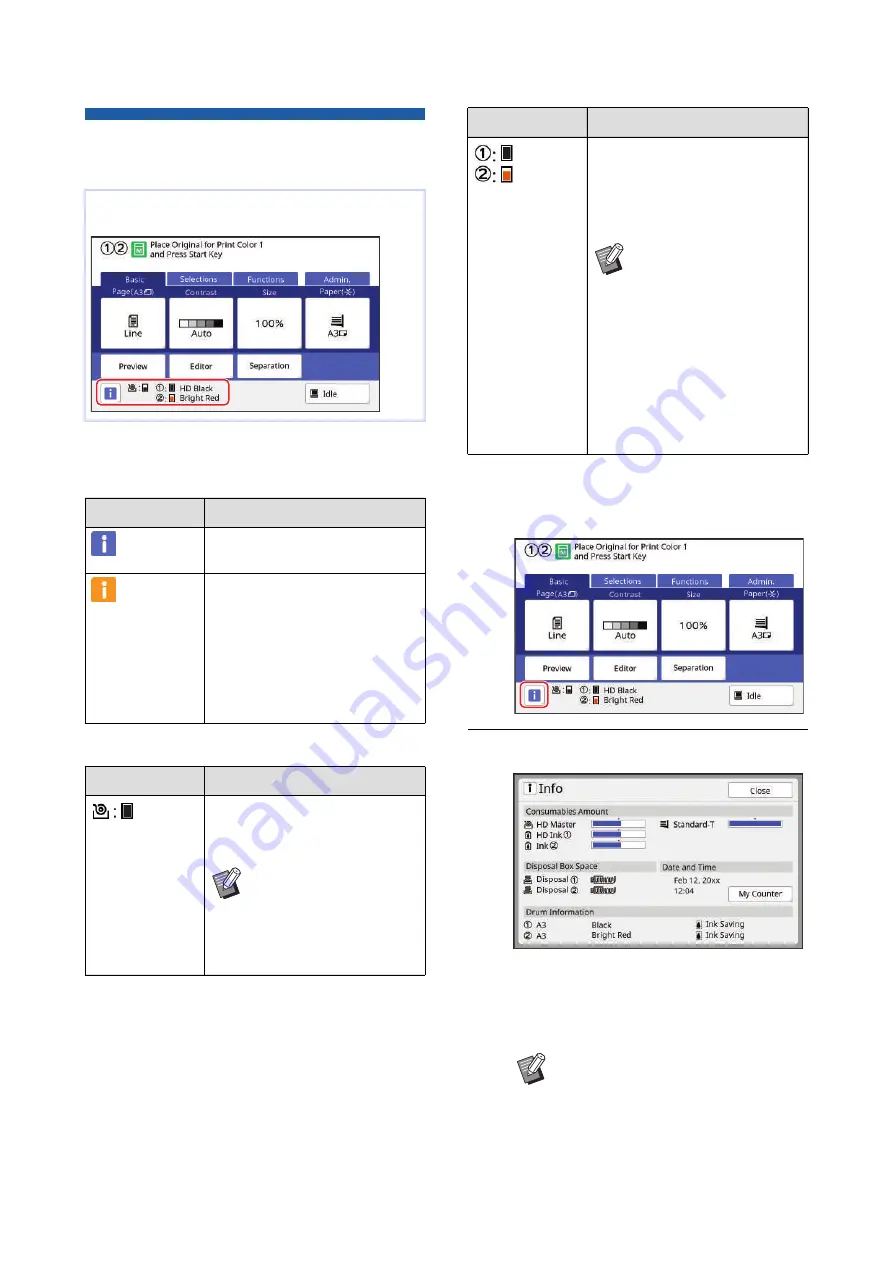
Chapter 9 Replacing Consumables
164
Checking the Remaining Amount
of Consumables
■
[
I
] icon
The color of the [
I
] icon shows the status of this
machine.
■
Display of information on consumables
You can check for more detailed information using the
following steps.
1
Touch [
I
] in the basic screen.
2
Check the displayed information.
■
[Consumables Amount]
Shows the remaining amounts of the master
roll, ink and paper using the remaining amount
indicators, respectively.
The information of the consumables is displayed in
the status area of the basic screen.
Display
Description
(Blue)
This machine is operating prop-
erly.
(Yellow)
This machine is operating prop-
erly, but the function (remaining
amount display, etc.) that requires
the information from the consum-
ables cannot be activated.
(
Information Input Wizard] screen
is displayed”)
Display
Description
Shows the remaining amount of
the master roll that is set in this
machine.
B
If this machine could not
acquire the information
from the master roll, the
remaining amount is not
displayed and the icon
blinks.
Shows the color name and
remaining amount of the ink that
is set in this machine. [
k
] and
[
l
] represent print drums (cylin-
ders) 1 and 2, respectively.
B
If this machine could not
acquire the information
from the ink cartridge,
the remaining amount is
not displayed and the
icon blinks. The color is
indicated as [Black] or
[Color].
(
sumables Information
Input Wizard] screen is
displayed”)
B
If this machine could not acquire the
information, the remaining amount
is not displayed.
Display
Description
Summary of Contents for MH 9350
Page 21: ...Chapter 1 19 1 About This Machine ...
Page 31: ...29 2 Chapter 2 Basic Operations ...
Page 53: ...51 3 Chapter 3 Functions for Master Making ...
Page 97: ...95 4 Chapter 4 Functions for Printing ...
Page 109: ...107 5 Chapter 5 Useful Functions ...
Page 130: ...Chapter 5 Useful Functions 128 ...
Page 131: ...129 6 Chapter 6 Functions for Scanning ...
Page 137: ...135 7 Chapter 7 Setting the Operation Conditions ...
Page 159: ...157 8 Chapter 8 RISO Console ...
Page 165: ...163 9 Chapter 9 Replacing Consumables ...
Page 177: ...175 10 Chapter 10 Maintenance ...
Page 181: ...179 11 Chapter 11 Troubleshooting ...
Page 205: ...203 12 Chapter 12 Appendix ...
Page 215: ...Chapter 12 Appendix 213 12 V View edit 48 W WAKE UP key 23 Z Zoom 71 ...



































