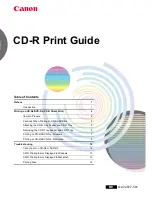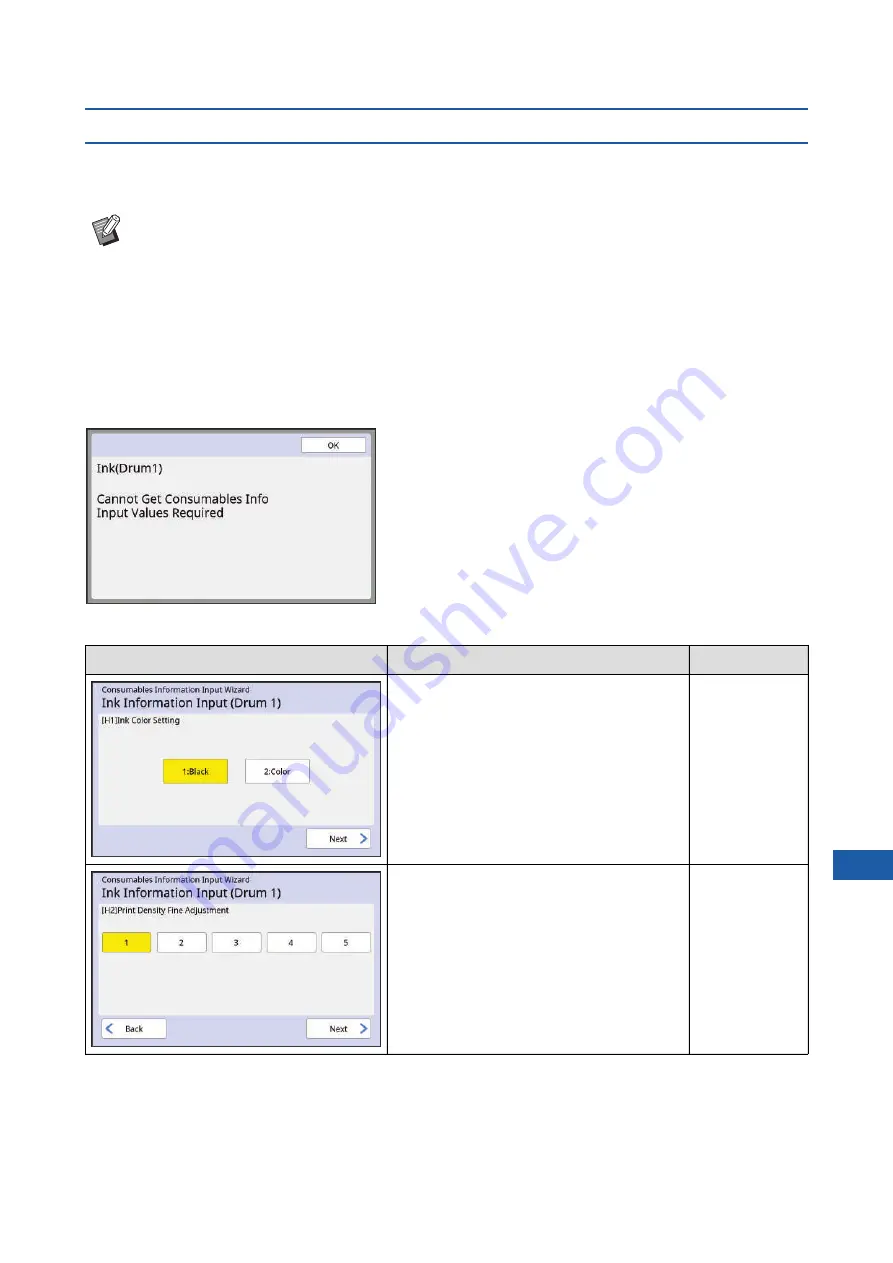
Chapter 11 Troubleshooting
189
11
When the [Consumables Information Input Wizard] screen is displayed
In order to maintain the optimum printing conditions, this machine obtains the information from the consumables.
If the information cannot be obtained, the [Consumables Information Input Wizard] screen is displayed.
Enter an appropriate value.
■
[Ink Information Input]
1
Touch [OK] on the following screen.
2
Set the items according to the following table.
B
We assume no responsibility or liability for cases in which you use any consumables other than the con-
sumables recommended by RISO. We are also unable to provide appropriate values for setting. If appro-
priate values for setting are unknown, we recommend that you adjust by changing values from [1] and
on, while checking the print results at the same time.
B
If the following operations are performed, the entered values will be erased. In this case, it is necessary
to re-enter those values.
C
The power switch is turned off and then on again.
C
The [WAKE-UP] key is pressed while this machine is in sleep mode.
Screen display
Description of setting
Value
[H1]Ink Color Setting (for print drum 1)
[H7]Ink Color Setting (for print drum 2)
Select the same color as the color of the print
drum (cylinder) that is currently used.
1:Black
2:Color
[H2]Print Density Fine Adjustment
(for print drum 1)
[H8]Print Density Fine Adjustment
(for print drum 2)
Select the value to obtain the appropriate print
density according to the ink.
1 (light)
to 5 (dark)
Summary of Contents for MH 9350
Page 21: ...Chapter 1 19 1 About This Machine ...
Page 31: ...29 2 Chapter 2 Basic Operations ...
Page 53: ...51 3 Chapter 3 Functions for Master Making ...
Page 97: ...95 4 Chapter 4 Functions for Printing ...
Page 109: ...107 5 Chapter 5 Useful Functions ...
Page 130: ...Chapter 5 Useful Functions 128 ...
Page 131: ...129 6 Chapter 6 Functions for Scanning ...
Page 137: ...135 7 Chapter 7 Setting the Operation Conditions ...
Page 159: ...157 8 Chapter 8 RISO Console ...
Page 165: ...163 9 Chapter 9 Replacing Consumables ...
Page 177: ...175 10 Chapter 10 Maintenance ...
Page 181: ...179 11 Chapter 11 Troubleshooting ...
Page 205: ...203 12 Chapter 12 Appendix ...
Page 215: ...Chapter 12 Appendix 213 12 V View edit 48 W WAKE UP key 23 Z Zoom 71 ...