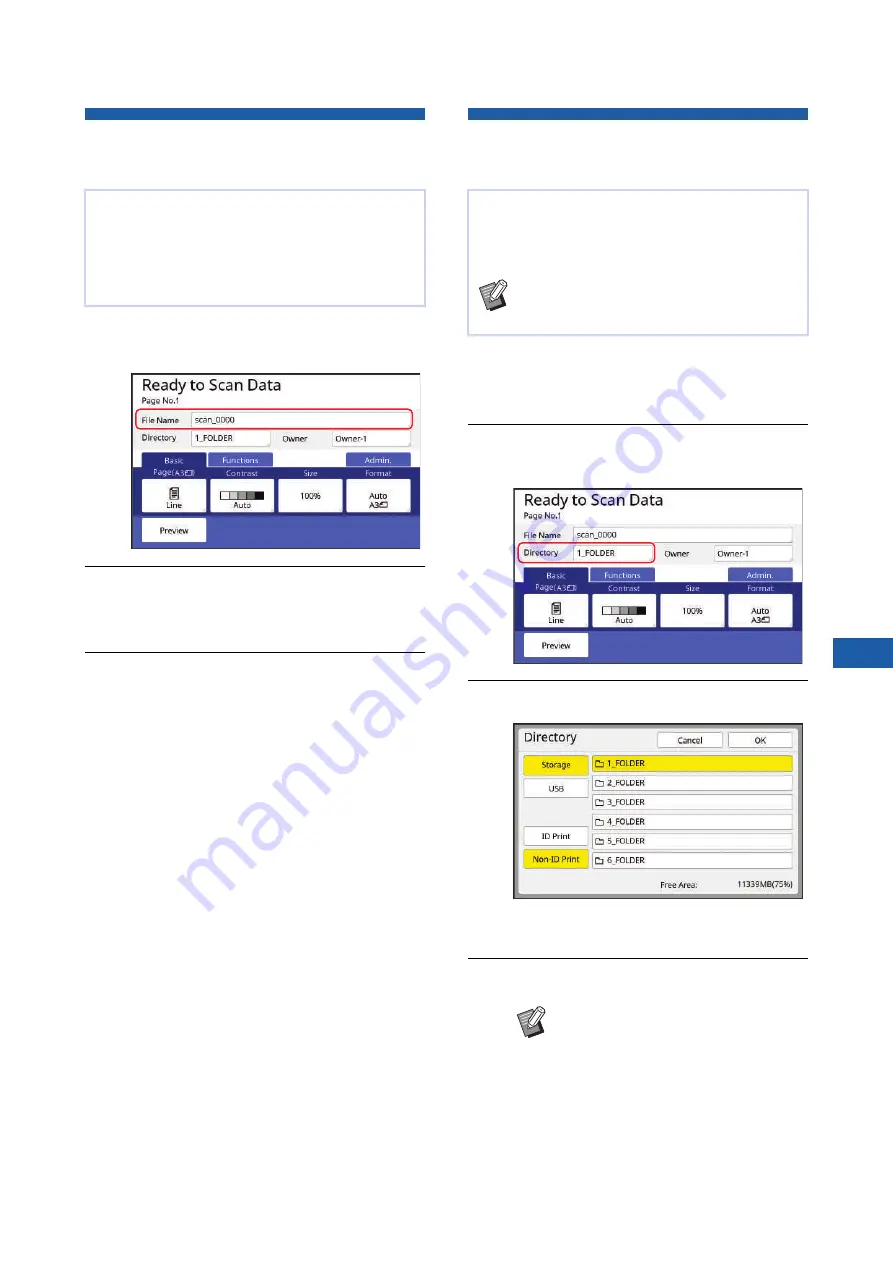
Chapter 6 Functions for Scanning
131
6
Setting the Name of the Original
Data to be Displayed [File Name]
1
Touch [File Name] in the scan
basic screen.
2
Change the data name in the
[Rename] screen.
3
Touch [OK].
Setting the Directory of the Origi-
nal Data [Directory]
1
When you want to save data on a
USB flash drive, insert the USB
flash drive into the USB slot.
2
Touch [Directory] in the scan basic
screen.
3
Touch [Storage] or [USB].
If no USB flash drive is inserted, you cannot
select [USB].
4
Touch [ID Print] or [Non-ID Print].
You can set the name of the original data that is to
be displayed.
The set [File Name] is displayed in the [Storage
Selection] screen or the [USB Job List] screen.
(
89 “Managing the Saved Original Data [Stor-
Set the directory of the original data.
You can specify the folder into which the data is to
be saved in [Storage] or [USB].
(
43 “Saving Paper Original as Data”)
B
When the optional RISO Controller IS300
is connected, you cannot change [Direc-
tory].
B
These options are displayed when
[High/Full Management] is set in
[User Management] (
[Admin.].
Summary of Contents for MH 9350
Page 21: ...Chapter 1 19 1 About This Machine ...
Page 31: ...29 2 Chapter 2 Basic Operations ...
Page 53: ...51 3 Chapter 3 Functions for Master Making ...
Page 97: ...95 4 Chapter 4 Functions for Printing ...
Page 109: ...107 5 Chapter 5 Useful Functions ...
Page 130: ...Chapter 5 Useful Functions 128 ...
Page 131: ...129 6 Chapter 6 Functions for Scanning ...
Page 137: ...135 7 Chapter 7 Setting the Operation Conditions ...
Page 159: ...157 8 Chapter 8 RISO Console ...
Page 165: ...163 9 Chapter 9 Replacing Consumables ...
Page 177: ...175 10 Chapter 10 Maintenance ...
Page 181: ...179 11 Chapter 11 Troubleshooting ...
Page 205: ...203 12 Chapter 12 Appendix ...
Page 215: ...Chapter 12 Appendix 213 12 V View edit 48 W WAKE UP key 23 Z Zoom 71 ...
















































