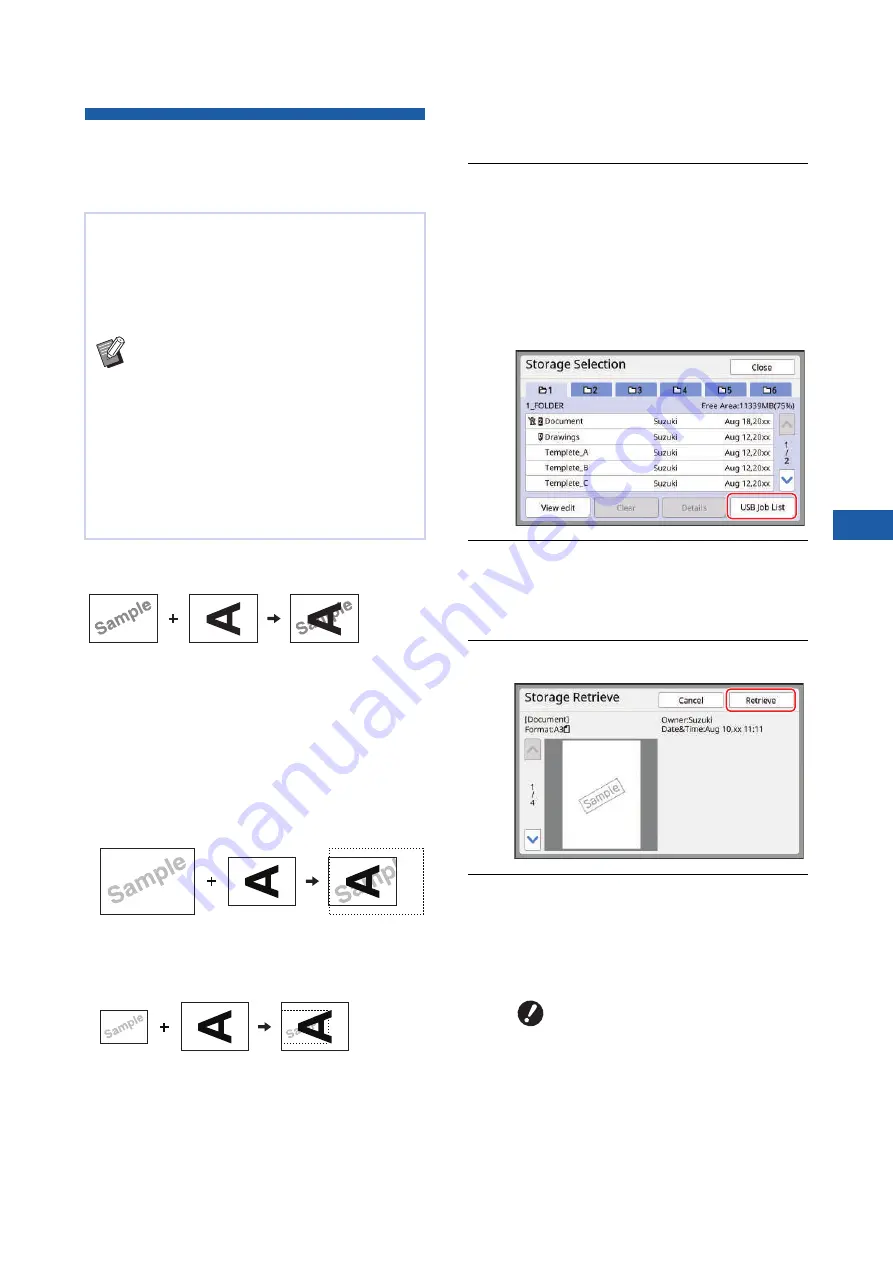
Chapter 3 Functions for Master Making
91
3
Overlaying Original Data on a
Paper Original [Overlay] (Mono-
Color Mode)
■
Final images
• You cannot enlarge or reduce the saved data. The
saved data is overlaid using the same size as the
data was saved in.
• You cannot adjust the position to overlay the saved
data. The saved data is overlaid with the center of
the top direction (
aligned.
When the saved data is larger than the paper origi-
nal
When the saved data is smaller than the paper origi-
nal
1
Touch [Overlay] in the [Functions]
tab screen.
2
Touch an original data item that
you want to overlay.
• For the operation in the [Storage Selection]
screen, see the page below.
(
89 “Managing the Saved Original Data
• To overlay the saved data that is saved in a
USB flash drive, insert the USB flash drive,
and then touch [USB Job List].
3
Touch [Details].
The [Storage Retrieve] screen is displayed. If
you use a USB flash drive, the [USB Job List]
screen is displayed instead.
4
Touch [Retrieve].
5
Perform the operations required
for printing.
The rest of the procedure is the same as the
normal printing operation of paper originals.
(
35 “Printing of Paper Originals”)
This function is dedicated for mono-color mode.
You can overlay the original data (saved data) that
is saved in [Storage] or [USB Job List] on a paper
original.
For example, you can overlay a stamp image of
“Sample” on a paper original.
B
For the saving method of the overlaying
original data in [Storage] or [USB Job List],
see the page below.
(
43 “Saving Paper Original as Data”)
B
You cannot use this function with the fol-
lowing functions.
C
C
C
[Top Margin Adj.] (
C
[Binding Margin Adj.] (
C
Saved data
Paper original
Final images
Saved data
Paper original
Final images
Saved data
Paper original
Final images
B
Do not remove the USB flash
drive until the printing is com-
pleted.
Summary of Contents for MH 9350
Page 21: ...Chapter 1 19 1 About This Machine ...
Page 31: ...29 2 Chapter 2 Basic Operations ...
Page 53: ...51 3 Chapter 3 Functions for Master Making ...
Page 97: ...95 4 Chapter 4 Functions for Printing ...
Page 109: ...107 5 Chapter 5 Useful Functions ...
Page 130: ...Chapter 5 Useful Functions 128 ...
Page 131: ...129 6 Chapter 6 Functions for Scanning ...
Page 137: ...135 7 Chapter 7 Setting the Operation Conditions ...
Page 159: ...157 8 Chapter 8 RISO Console ...
Page 165: ...163 9 Chapter 9 Replacing Consumables ...
Page 177: ...175 10 Chapter 10 Maintenance ...
Page 181: ...179 11 Chapter 11 Troubleshooting ...
Page 205: ...203 12 Chapter 12 Appendix ...
Page 215: ...Chapter 12 Appendix 213 12 V View edit 48 W WAKE UP key 23 Z Zoom 71 ...






























