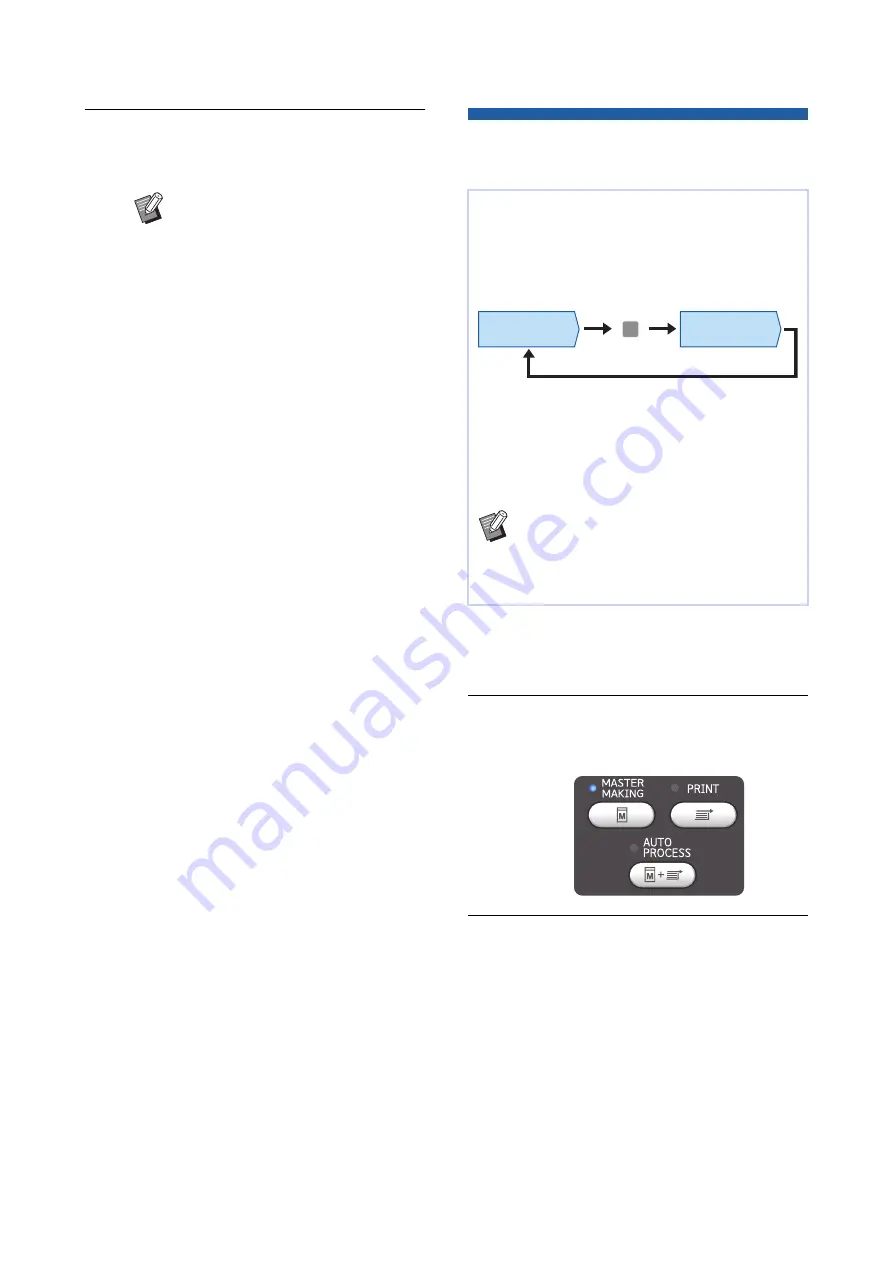
Chapter 3 Functions for Master Making
84
4
Check the preview.
• Touch [Continue] to start master making.
• Touch [Cancel] to stop master making.
Checking a Proof Copy of Each
Page [ADF Semi-Auto]
1
Set the originals on the auto docu-
ment feeder.
2
Turn off [Auto Process].
When [Auto Process] is on, press the [AUTO
PROCESS] key to turn [Auto Process] off.
3
Touch [ADF Semi-Auto] in the
[Functions] tab screen.
[ADF Semi-Auto] turns on.
B
If [Close] is displayed, touch [Close].
[ADF Semi-Auto] is displayed when the optional
auto document feeder has been installed.
When you place originals on the auto document
feeder and turn on [ADF Semi-Auto], the printing
flow will be as shown below.
• As the operation stops after master making is
complete, you can check a proof copy before a
large amount of printing.
• As master making for the next page starts auto-
matically after the printing process, you can effi-
ciently continue the operation.
B
For the printing flow when [ADF Semi-
Auto] is off, see the page below.
B
You can change the default setting in [ADF
Semi-Auto] (
Master making
process
Printing process
Stop
Summary of Contents for MH 9350
Page 21: ...Chapter 1 19 1 About This Machine ...
Page 31: ...29 2 Chapter 2 Basic Operations ...
Page 53: ...51 3 Chapter 3 Functions for Master Making ...
Page 97: ...95 4 Chapter 4 Functions for Printing ...
Page 109: ...107 5 Chapter 5 Useful Functions ...
Page 130: ...Chapter 5 Useful Functions 128 ...
Page 131: ...129 6 Chapter 6 Functions for Scanning ...
Page 137: ...135 7 Chapter 7 Setting the Operation Conditions ...
Page 159: ...157 8 Chapter 8 RISO Console ...
Page 165: ...163 9 Chapter 9 Replacing Consumables ...
Page 177: ...175 10 Chapter 10 Maintenance ...
Page 181: ...179 11 Chapter 11 Troubleshooting ...
Page 205: ...203 12 Chapter 12 Appendix ...
Page 215: ...Chapter 12 Appendix 213 12 V View edit 48 W WAKE UP key 23 Z Zoom 71 ...
































