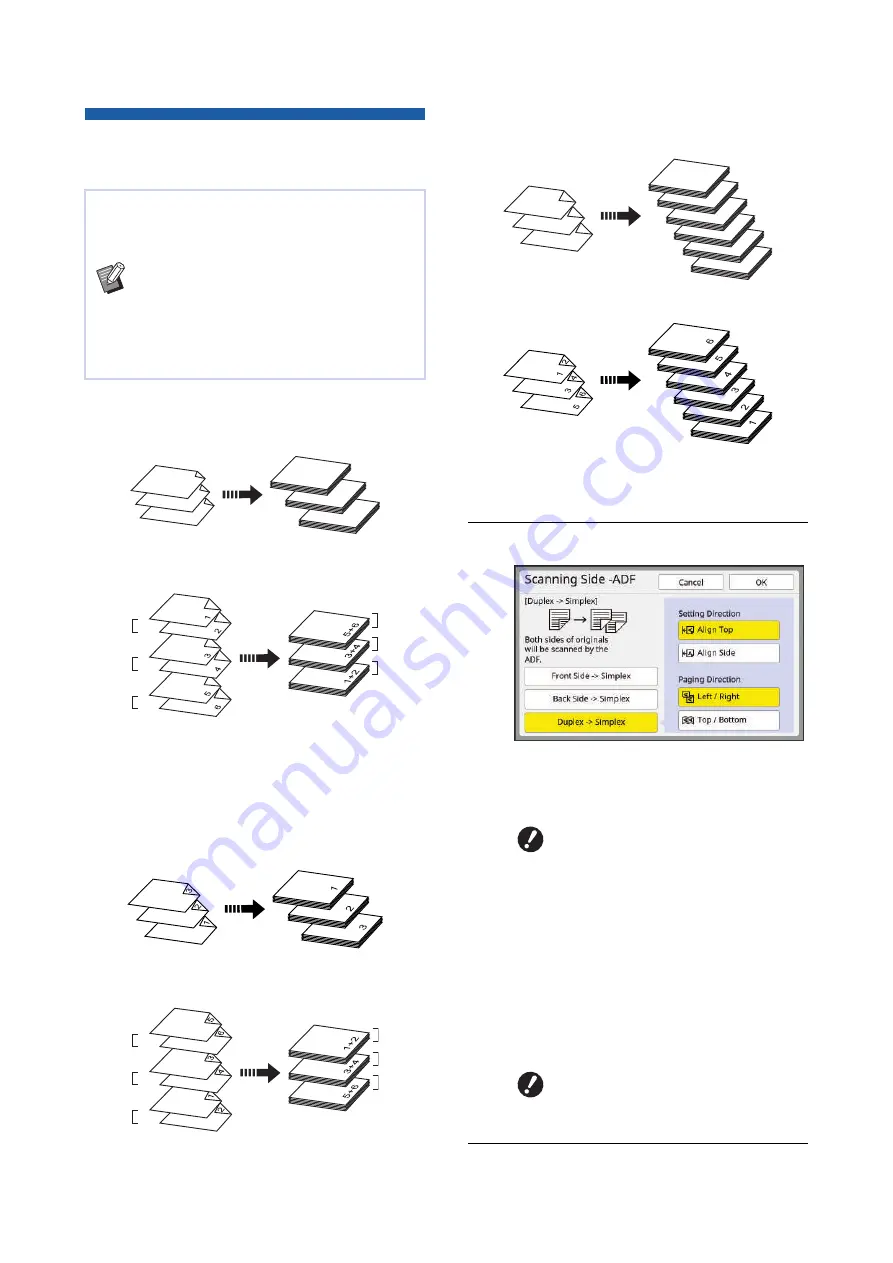
Chapter 3 Functions for Master Making
86
Specifying the Scanning Side of
Original [Scanning Side -ADF]
■
[Front Side -> Simplex]
In mono-color mode:
In dual-color mode:
■
[Back Side -> Simplex]
In mono-color mode:
In dual-color mode:
■
[Duplex -> Simplex]
1
Touch [Scanning Side -ADF] in the
[Functions] tab screen.
2
Touch a target setting button.
■
[Front Side -> Simplex]
Only the front side (top side) of the original is
scanned.
■
[Back Side -> Simplex]
Only the back side (bottom side) of the original
is scanned.
■
[Duplex -> Simplex]
Both sides of the original are scanned.
Specify [Setting Direction] and [Paging Direc-
tion] in accordance with the original.
3
Touch [OK].
You can specify which side of the original is
scanned when the optional auto document feeder is
used.
B
You can change the default setting in
[Scanning Side -ADF] (
[Admin.].
B
You cannot use this function with the fol-
lowing function:
C
[Top Margin Adj.] (
1
2
3
1
2
3
Original
Printed paper
k
l
k
l
k
l
Set 1
Set 2
Set 3
Set 3
Set 2
Set 1
k
and
l
represent the originals from which the
masters are made for print drums (cylinders) 1
and 2, respectively.
Original
Printed paper
Original
Printed paper
k
l
k
l
k
l
Set 1
Set 2
Set 3
Set 3
Set 2
Set 1
Original
Printed paper
B
Be sure to select [Front Side ->
Simplex] when you use the fol-
lowing function:
C
[Top Margin Adj.] (
B
You cannot set [Duplex -> Sim-
plex] in dual-color mode. Set it in
mono-color mode.
1
3
2
5
6
4
4
5
6
1
2
3
Original
Printed paper
Original
Printed paper
Summary of Contents for MH 9350
Page 21: ...Chapter 1 19 1 About This Machine ...
Page 31: ...29 2 Chapter 2 Basic Operations ...
Page 53: ...51 3 Chapter 3 Functions for Master Making ...
Page 97: ...95 4 Chapter 4 Functions for Printing ...
Page 109: ...107 5 Chapter 5 Useful Functions ...
Page 130: ...Chapter 5 Useful Functions 128 ...
Page 131: ...129 6 Chapter 6 Functions for Scanning ...
Page 137: ...135 7 Chapter 7 Setting the Operation Conditions ...
Page 159: ...157 8 Chapter 8 RISO Console ...
Page 165: ...163 9 Chapter 9 Replacing Consumables ...
Page 177: ...175 10 Chapter 10 Maintenance ...
Page 181: ...179 11 Chapter 11 Troubleshooting ...
Page 205: ...203 12 Chapter 12 Appendix ...
Page 215: ...Chapter 12 Appendix 213 12 V View edit 48 W WAKE UP key 23 Z Zoom 71 ...






























