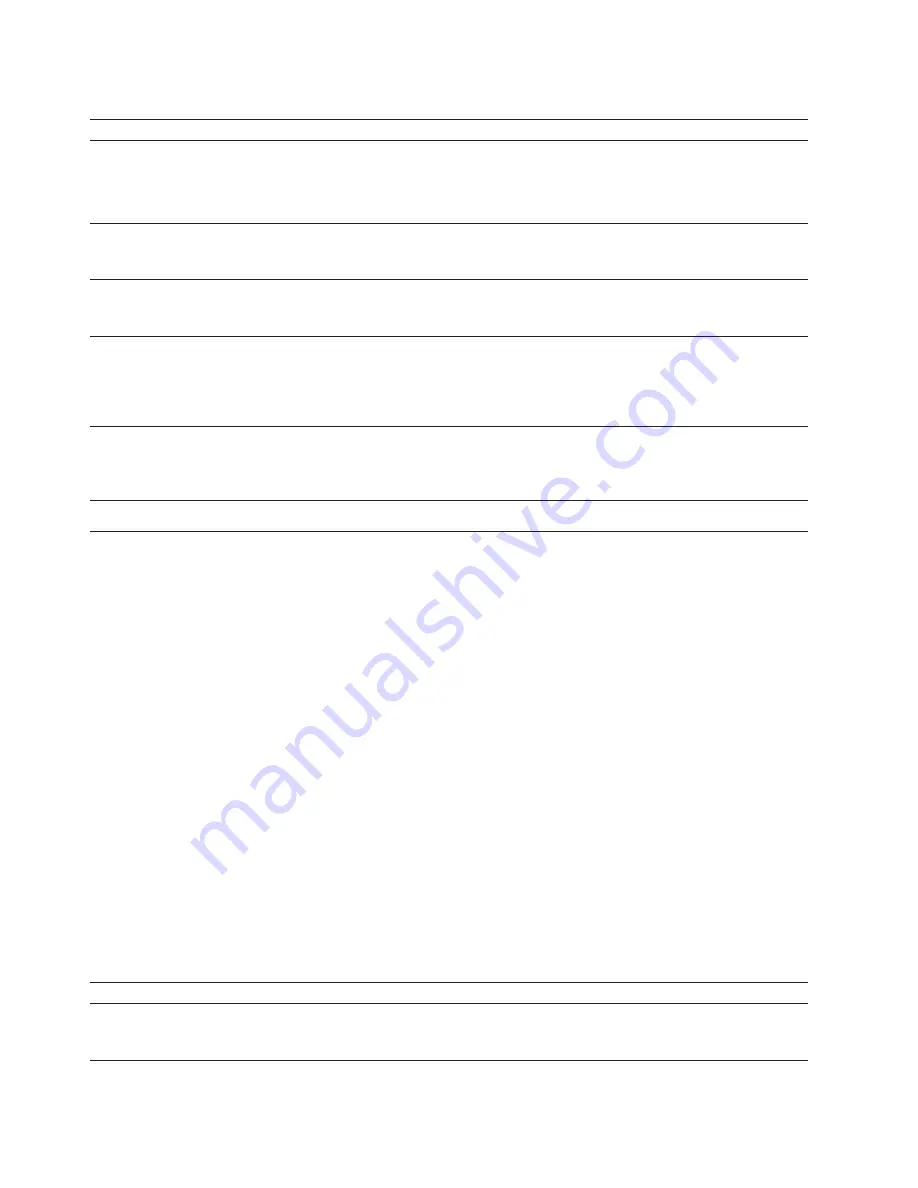
Table 16. Print quality symptom table (continued)
Symptom
Action
Print is not correctly registered.
v
Ensure that the print position is adjusted correctly. See “Setting print
registration” on page 129 for more information.
v
Check forms alignment. See “Checking forms alignment” on page 188 if you
need instructions.
Dark background or dirty prints.
Clean the printer, particularly the coronas and the oiler belt. See Chapter 7,
“Cleaning and Servicing the printer,” on page 255 and “Cleaning the oiler belt”
on page 306.
Dark streaks.
Clean the printer, particularly the coronas and the oiler belt. See Chapter 7,
“Cleaning and Servicing the printer,” on page 255 and “Cleaning the oiler belt”
on page 306.
Dark or fuzzy 0.5-inch (12-mm)
wide band across width of page
(print bloom); characters appear
bolder or slightly larger than
normal.
This problem may occur at the point where pages stop in the fuser. The
problem may also be application-related, and if so, cannot be corrected by
adjusting the printer.
Any other print quality problem or
any of the above problems that
persist after you have followed all
of the corrective steps.
Call your service representative. See “Service call procedure” on page 44.
Sudden failures
If your printer has been operating satisfactorily for a reasonable period and then
suddenly fails, consider the following questions:
v
Is the printer processing a new application?
v
Is the printer using new forms?
v
Are forms or other supplies being obtained from a new supplier?
v
Have the Advanced Function Printing
™
licensed programs been updated?
v
Have any changes occurred in the operating system environment?
v
Has the printer been re-cabled or moved?
v
Have any configuration items been changed recently?
If the answer to any of these questions is "yes", that may be the cause of the
problem. Work with your system programmer, service representative, or
application owner to resolve the situation.
Problem solving tips
The following tables summarize some hard-to-classify symptoms, a discussion of
the probable cause, and some actions for you to try. Table 17 lists problems with
the touch panel and Table 18 on page 251 lists other general problems.
Table 17. Miscellaneous touch panel problems
Symptom
Description
Suggested Action
The screen is blank, the power
indicator is off, and the printer is
not
silent.
There may be no power to the
monitor.
v
Ensure that the touch panel is
switched on.
250
Operating the InfoPrint 4100
Summary of Contents for InfoPrint 4100 TD3
Page 1: ...Operating the InfoPrint 4100 InfoPrint 4100 Models TS2 TD3 4 TS3 and TD5 6 S550 1298 02...
Page 2: ......
Page 3: ...Operating the InfoPrint 4100 InfoPrint 4100 Models TS2 TD3 4 TS3 and TD5 6 S550 1298 02...
Page 8: ...vi Operating the InfoPrint 4100...
Page 12: ...x Operating the InfoPrint 4100...
Page 14: ...xii Operating the InfoPrint 4100...
Page 60: ...46 Operating the InfoPrint 4100...
Page 268: ...254 Operating the InfoPrint 4100...
Page 360: ...346 Operating the InfoPrint 4100...
Page 407: ...Administrator panel Chapter 8 Help topics for the InfoPrint 4100 operator console 393...
Page 408: ...394 Operating the InfoPrint 4100...
Page 461: ......
Page 462: ...Program Number 5765 G79 5765 G74 Printed in USA S550 1298 02...
















































