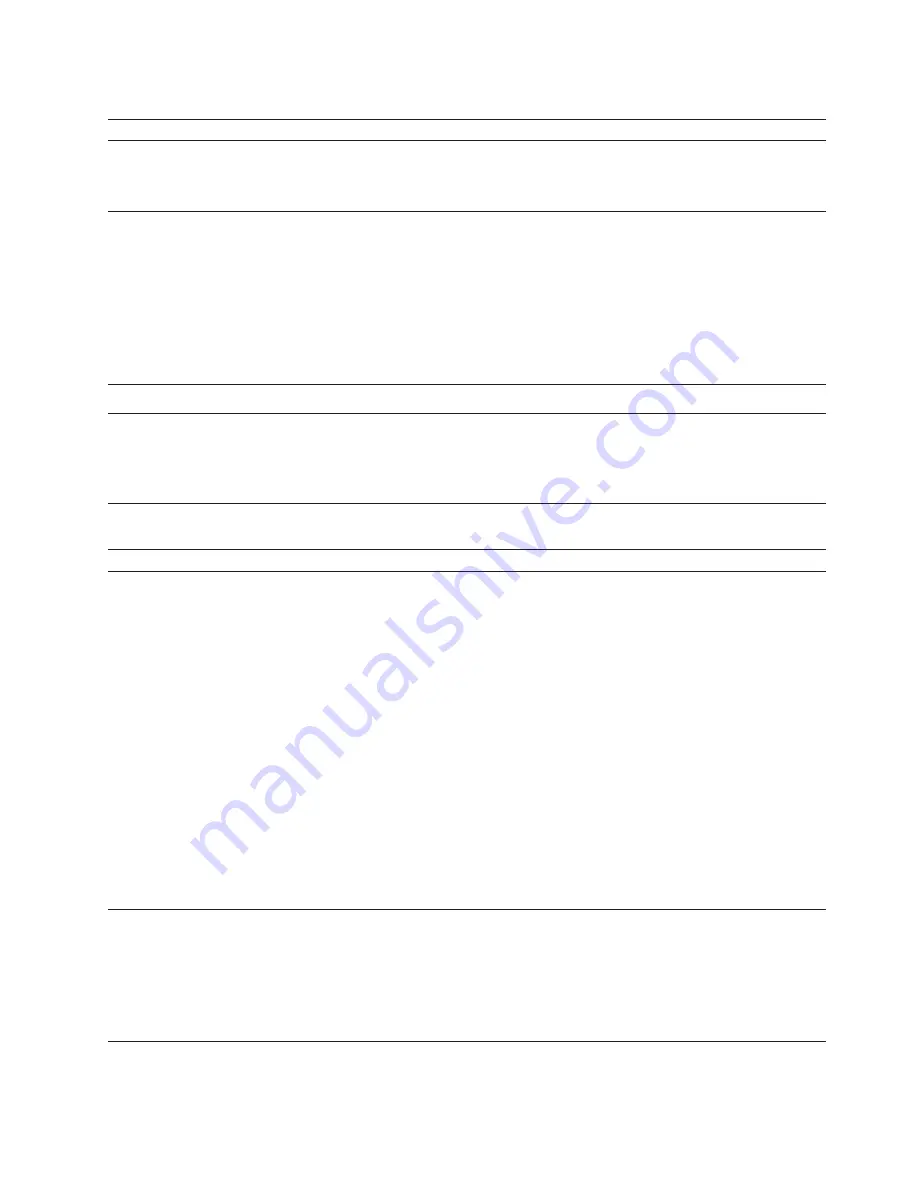
Table 17. Miscellaneous touch panel problems (continued)
Symptom
Description
Suggested Action
The screen is blank and the power
indicator is a steady green.
Brightness and contrast may be too
low.
v
Adjust the brightness and contrast.
See “On-screen-display (OSD)
controls” on page 38.
The screen is blank and the power
indicator is steady amber.
The touch panel is not receiving a
video signal.
v
Ensure that the printer controller is
powered on.
v
Ensure that the signal cable is
firmly connected to the printer
controller.
v
Ensure that no pins are bent in the
signal cable connector.
v
Touch the touch panel or move the
mouse to restore operation.
Image appears to be discolored.
The color setting may be incorrect.
v
Adjust the color settings.
The printer operator panel display
and the touch panel are blank, all
indicators are off, and the printer is
silent.
The printer is not getting any
electrical power.
Determine if some or all of your
building is experiencing a power
outage. If not, contact your service
representative. See “Service call
procedure” on page 44.
Table 18. Miscellaneous general problems
Symptom
Description
Suggestion Action
The printer frequently jams during
auto load.
Loading problems are usually caused
by the forms that are being loaded.
If a particular form jams frequently,
refer to the application owner to the
Forms Design Reference
. This book
contains detailed information about
selecting forms and designing
applications for use with a continuous
forms printer.
v
Ensure that the folded or leading
edge of the form is not wrinkled or
torn.
v
If the first page is folded under,
ensure that the tractor holes line up
exactly
. If you are using forms with
a 1/3- inch or 2/3-in increment,
ensure that the fold is on a
perforation that is centered
between tractor holes. This occurs
only once every three pages.
v
If the stack of forms seems to curve
(dishing), roll the first form in the
opposite direction of the curve, and
then unroll it before you put the
form on the transfer station lower
tractors.
v
If all of the above actions fail,
manually load the forms.
A message appears repeatedly on the
printer operator panel display and a
touch panel window.
None
v
Ensure that you have tried all of
the actions described in the
message. See “Responding to
messages” on page 215.
v
If the message continues, call your
service representative. See “Service
call procedure” on page 44.
Chapter 6. Taking care of problems
251
Summary of Contents for InfoPrint 4100 TD3
Page 1: ...Operating the InfoPrint 4100 InfoPrint 4100 Models TS2 TD3 4 TS3 and TD5 6 S550 1298 02...
Page 2: ......
Page 3: ...Operating the InfoPrint 4100 InfoPrint 4100 Models TS2 TD3 4 TS3 and TD5 6 S550 1298 02...
Page 8: ...vi Operating the InfoPrint 4100...
Page 12: ...x Operating the InfoPrint 4100...
Page 14: ...xii Operating the InfoPrint 4100...
Page 60: ...46 Operating the InfoPrint 4100...
Page 268: ...254 Operating the InfoPrint 4100...
Page 360: ...346 Operating the InfoPrint 4100...
Page 407: ...Administrator panel Chapter 8 Help topics for the InfoPrint 4100 operator console 393...
Page 408: ...394 Operating the InfoPrint 4100...
Page 461: ......
Page 462: ...Program Number 5765 G79 5765 G74 Printed in USA S550 1298 02...
















































