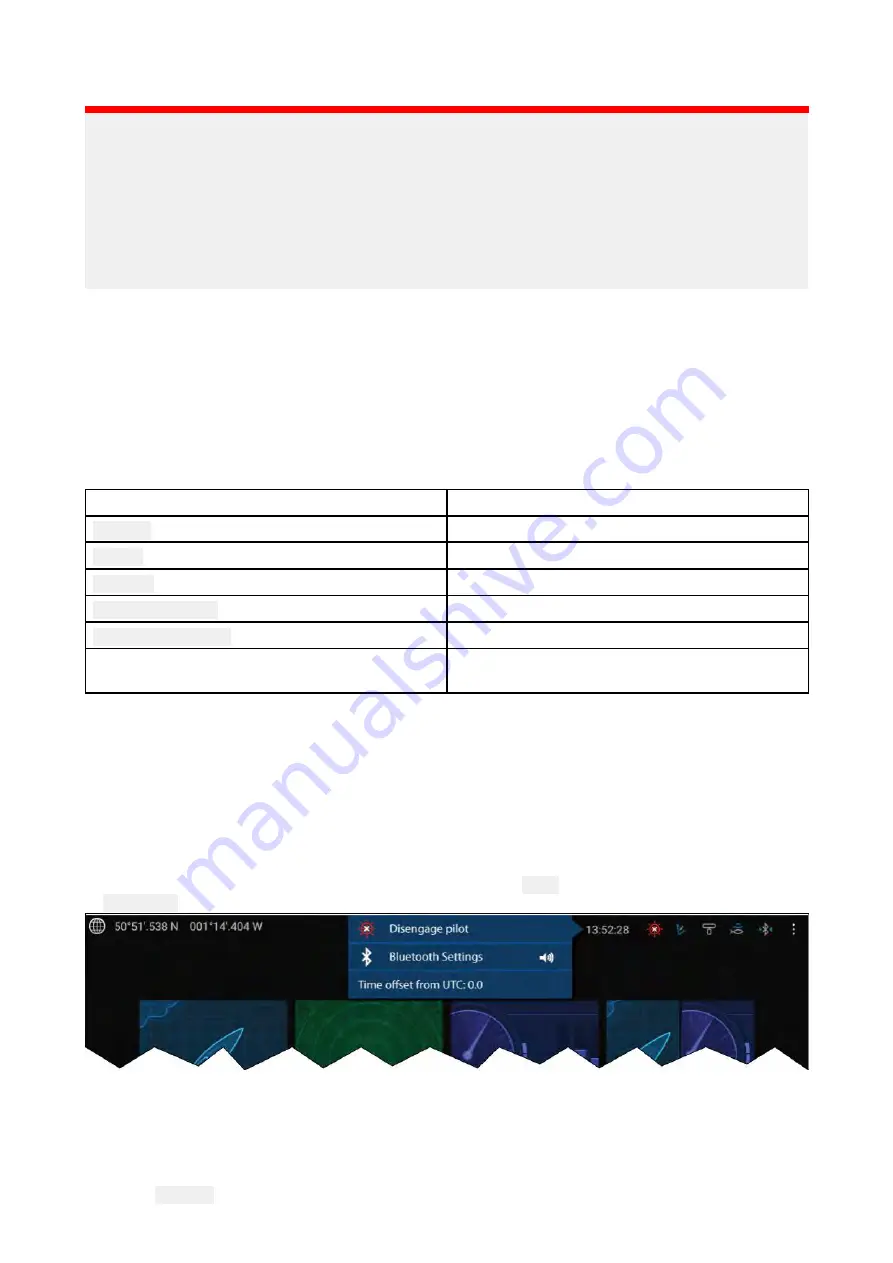
Selecting a Demo profile will provide your MFD with simulated data to help you practice operating
your display.
Important:
• It is recommended that Demo profiles are NOT activated whilst navigating.
• User
data
such as Waypoints, Routes, and Tracks is shared with all the other user profiles on the
MFD. This means that, for example, if you add or delete a waypoint while using a demo profile,
the change will also be reflected in all other user profiles on the MFD.
• Demo profiles will NOT display any real data, including safety warnings and messages.
• Any
settings
changes made will not affect User profiles.
Demo movie requirements
A demo movie file can be set to play when a demo profile is active and the MFD has not been
used for 60 seconds.
Demo movie files must be in the .mov file format and encoded using the H.264 video codec standard.
The Demo movie files must be saved to an external storage device connected to the MFD. Demo
movies are not shared across networked MFDs.
When the Demo movie feature is activated the system will search for a demo movie file associated
with the active demo profile. If an associated file cannot be found then the generic demo.mov is
played. See below for filename details.
Demo profile
Associated filename
General
demo_general.mov
Sailing
demo_sailing.mov
Cruising
demo_cruising.mov
Saltwater fishing
demo_salt.mov
Freshwater fishing
demo_fresh.mov
Plays in all demo profiles if an associated demo
file is not found.
demo.mov
If an MFD is powered off with the demo movie active then the next time the MFD is powered on the
demo movie will play immediately after boot up.
Any interaction with the Touchscreen or physical buttons will stop the movie playing and return you
to the active demo profile.
5.6 Status area
You can view the status of connected peripheral devices using the MFD’s Status area, located at
the top right of the Homescreen. This area also displays the
Time
and identifies when the MFD is
in
Touchlock
mode.
Status area icons
The status area provides icons which identify the status of connected Autopilot, AIS, Radar,
Sonar/Transducer, and Bluetooth devices.
Pop-over menu options
From the
Options
pop-over you can:
66
Summary of Contents for LIGHTHOUSE 3
Page 2: ......
Page 4: ......
Page 18: ...18 ...
Page 58: ...58 ...
Page 94: ...94 ...
Page 110: ...110 ...
Page 226: ...226 ...
Page 254: ...254 ...
Page 302: ...302 ...
Page 316: ...316 ...
Page 420: ...420 ...
Page 438: ......
Page 448: ......
Page 449: ......
















































