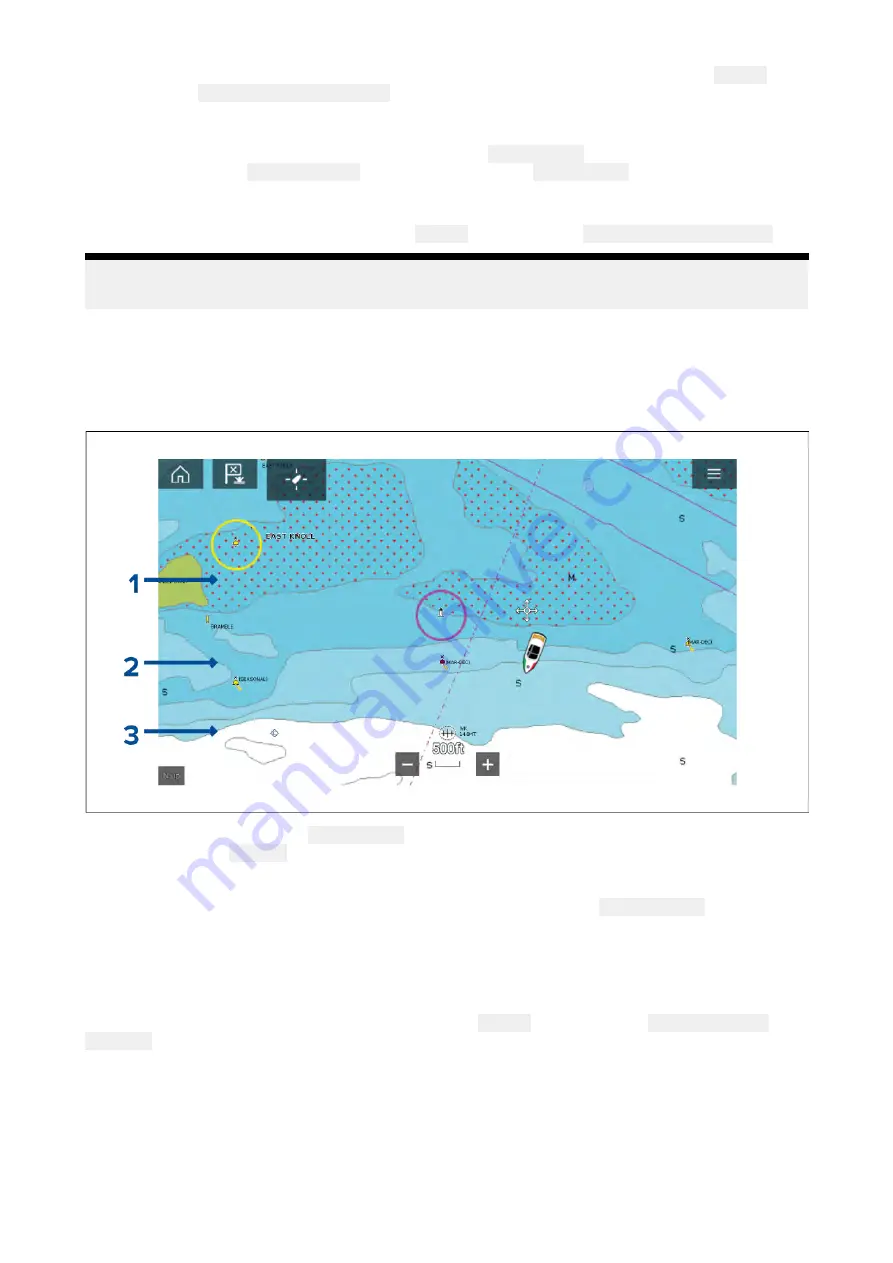
Shallow contour, Safety contour and Deep contour values can be customized from the
Depths
settings menu:
Menu > Settings > Depths
.
Depth gradient
By default the color gradient used for depth contours is
Dark to Light
as described in the example
above. If required the
Depth gradient
change be changed to
Light to Dark
which will invert the
colors so that white I used for the Shallow contour and the darkest shade of blue is used for depths
deeper then the Deep contour value.
The Depth gradient can be changed from the
Depths
settings menu:
Menu > Settings > Depths
.
Note:
Charts from different cartography vendors will handle depth contours differently.
Navionics depth contours
When using Navionics® charts depth contours are automatically colored using a blue color gradient
with the shallowest contour using the darkest shade and the deepest using white.
Example Navionics® Charts Depth contours
1.
Shallow area
— When the
Shallow area
feature is enabled all depths from zero to the depth
specified in the
Zero to:
setting will use red cross hatching to identify shallow areas.
2.
Depth contour
— All depth contours are identified using a line and a blue color fill gradient.
3.
Deep contour
— All depths deeper than the depth specified in the
Deep contour:
setting is
colored white by default.
Deep water color
The color used for the Deep contour can be set to either white or blue. When set to blue the Deep
water contour will use the lightest shade of blue.
The depth contour settings can be accessed form the
Depths
settings menu:
Menu > Settings
> Depths
.
141
Summary of Contents for LIGHTHOUSE 3
Page 2: ......
Page 4: ......
Page 18: ...18 ...
Page 58: ...58 ...
Page 94: ...94 ...
Page 110: ...110 ...
Page 226: ...226 ...
Page 254: ...254 ...
Page 302: ...302 ...
Page 316: ...316 ...
Page 420: ...420 ...
Page 438: ......
Page 448: ......
Page 449: ......






























