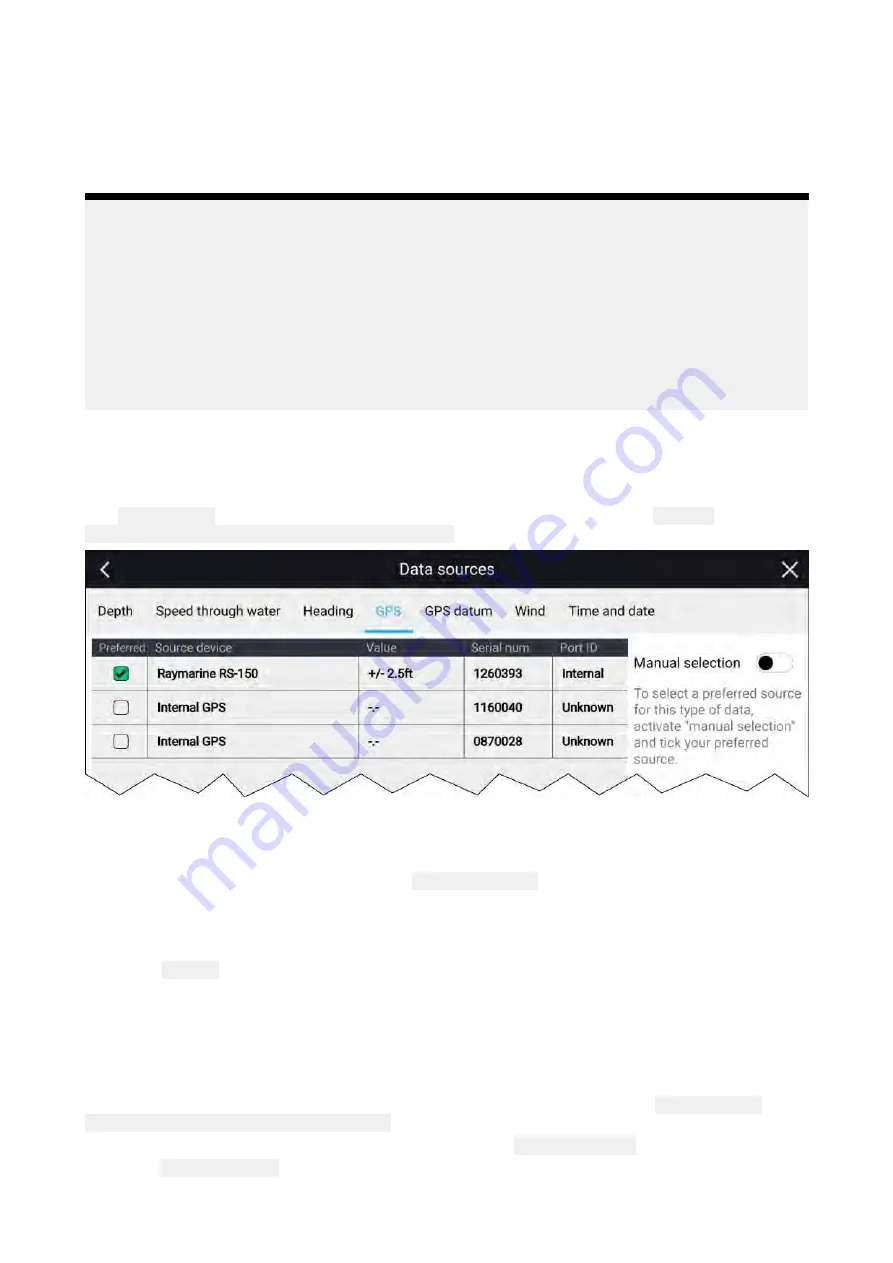
• GPS Datum
• Wind
• Time & Date
If you do not want to use the automatically selected data source you can manually select your
preferred data source.
Note:
For MDS to be available on your system, all products in the system that report data must be
MDS-compliant. The system will report any products that are NOT MDS-compliant. It may be
possible to upgrade the software for these non-compliant products, to make them compliant. Visit
the Raymarine website (
) to obtain the latest software for your products.
If MDS-compliant software is not available for the product and you do NOT want to use the
system’s preferred data source, you must remove any non-compliant products from the system.
You should then be able to select your preferred data source.
Once you have completed setting up your preferred data sources, you may be able to add
non-compliant products back into the system.
Data sources menu
When a system includes multiple sources of an MDS compatible data type the system will choose the
most appropriate source for the data. If you prefer, you can manually select your own data source.
The
Data sources
menu can be accessed on your Data master MFD, from the
Settings
menu:
Homescreen > Settings > Network > Data sources
.
Each menu tab enables you to view the available data sources and, if required, manually select
your preferred data source. The currently active data source will be ticked and display its current
value in use.
To manually select a data source, enable the
Manual selection
toggle switch and then select your
preferred data source from the list.
Networked MFDs will automatically be updated to use the Data sources selected on your Data
master MFD.
Select the
Refresh
button at the bottom of the screen to refresh the list.
Identifying engines
Engine data can be shown on your display, if your engines are transmitting the relevant supported
data on the same network as your display. If your system has mislabelled your engines then you can
correct this using the Engine identification wizard.
The Engine identification wizard can be accessed from the Boat details menu:
Homescreen >
Settings > Boat details > Identify engines
.
1. Ensure the correct number of engines is selected in the
Num of Engines:
box.
2. Select
Identify engines
.
3. Follow the onscreen prompts to complete the engine identification wizard.
44
Summary of Contents for LIGHTHOUSE 3
Page 2: ......
Page 4: ......
Page 18: ...18 ...
Page 58: ...58 ...
Page 94: ...94 ...
Page 110: ...110 ...
Page 226: ...226 ...
Page 254: ...254 ...
Page 302: ...302 ...
Page 316: ...316 ...
Page 420: ...420 ...
Page 438: ......
Page 448: ......
Page 449: ......






























