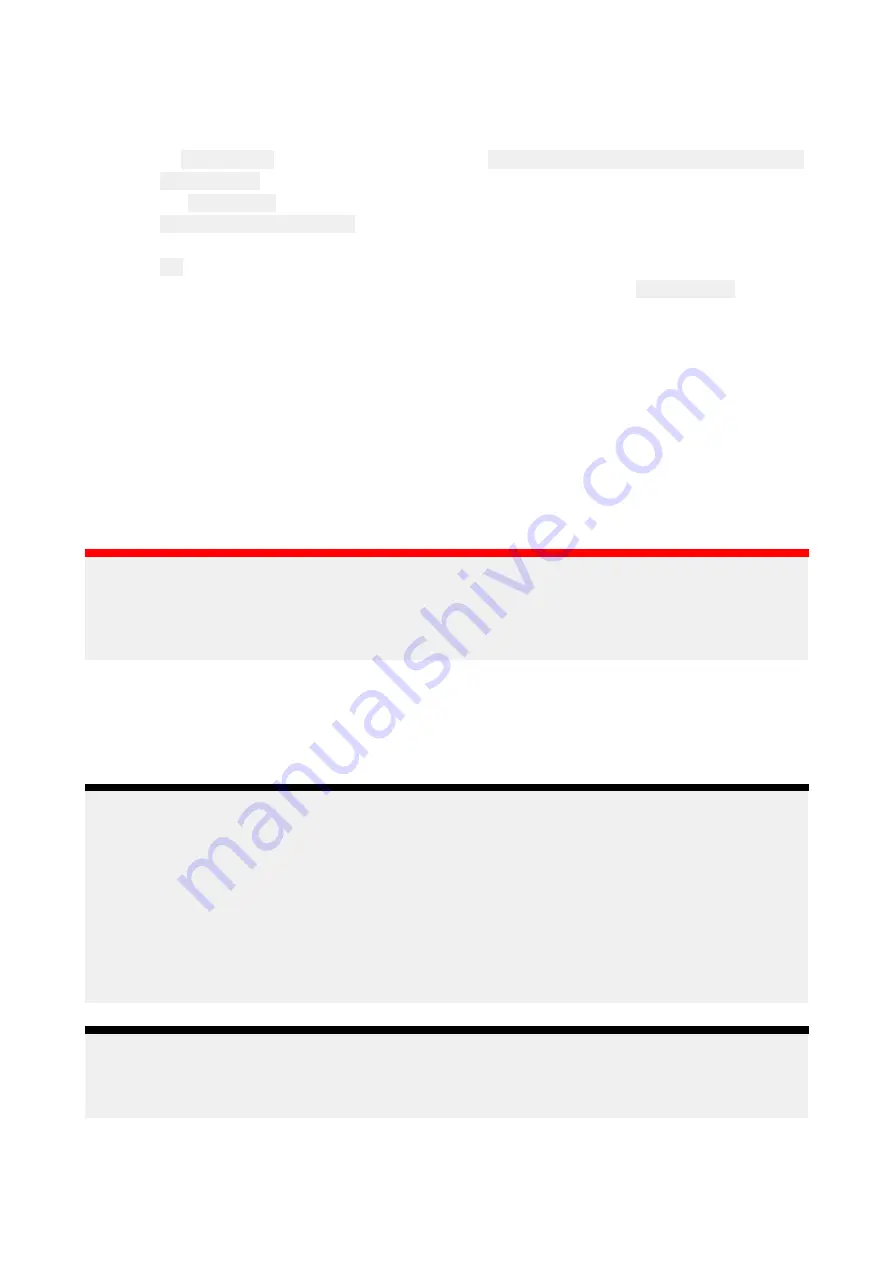
Copying user permit file(s) to memory card
When purchasing S–63 Encrypted Charts the vendor will require the user permit file(s) for the MFDs
you want to use the charts on.
1. Insert a MicroSD card into your MFD’s card reader.
2. Open the
Cartography
settings tab in the Chart app:
Chart app > Menu > Settings > Cartography
.
3. Select
S-63 Settings
.
4. Select the
User permit
tab.
5. Select
Save user permits to a file
.
6. Select the card slot that you inserted the memory card into.
7. Select
OK
on the confirmation dialog.
8. Safely eject the memory card from your display using the Shortcuts page
Eject SD card
option.
The S-63 user permit file must be sent to the chart vendor during the purchase process.
Purchasing S-63 Encrypted Charts
The process below describes a typical purchasing procedure; however, each vendor’s process may
be slightly different.
1. Create an account on the vendor’s website.
2. Login to the account.
3. Select the chart regions you wish to purchase.
4. Send your MFD’s user permits file to the chart vendor (this may be part of the checkout process).
5. Download the Cells permits file.
6. Download the Base cell file (this is typically a compressed ‘zip’ file).
7. Download the Cumulative update file (this is typically a compressed ‘zip’ file).
Important:
S-63 Encrypted Charts are locked to the MFD specified in the user permit file that you supplied
to the chart vendor. If you have purchased charts for multiple MFDs (i.e. you supplied user
permits to more than one MFD), you will need to ensure that you split the received cell permit files
for each MFD.
Installing base cells and cell permits
When purchasing S-63 Encrypted Charts for the first time and as part of regular updates base
cells and cell permits require installation before they can be used. The base cell files contain the
cartographic data and the cell permits are used to authorize the use of the base cell files.
Typically the base cell files and their related cell permits are updated twice a year.
Note:
• Base cell files and the cell permits file must be installed before any available cumulative update
files.
• It is recommended that base cell files, cumulative update files and the resulting installed chart
files are all stored on separate memory cards, e.g.:
– Card 1 = Base cell files and the cell permits file.
– Card 2 = Cumulative update files and if applicable the cell permits file.
– Card 3 = Installed charts (location that base cell files, cell permits file and cumulative update
files are installed).
Note:
If you receive ‘SSE’ messages during the base cell installation, proceed with the cumulative
update installation and this should resolve the errors. If errors persist after the cumulative update
installation contact Raymarine product support for resolution..
1. Unzip the downloaded base cell file, using the ‘Extract all’ option of your PC’s zip file application.
This ensures that the base cell files are created within a folder named the same as the original
zip file.
135
Summary of Contents for LIGHTHOUSE 3
Page 2: ......
Page 4: ......
Page 18: ...18 ...
Page 58: ...58 ...
Page 94: ...94 ...
Page 110: ...110 ...
Page 226: ...226 ...
Page 254: ...254 ...
Page 302: ...302 ...
Page 316: ...316 ...
Page 420: ...420 ...
Page 438: ......
Page 448: ......
Page 449: ......






























