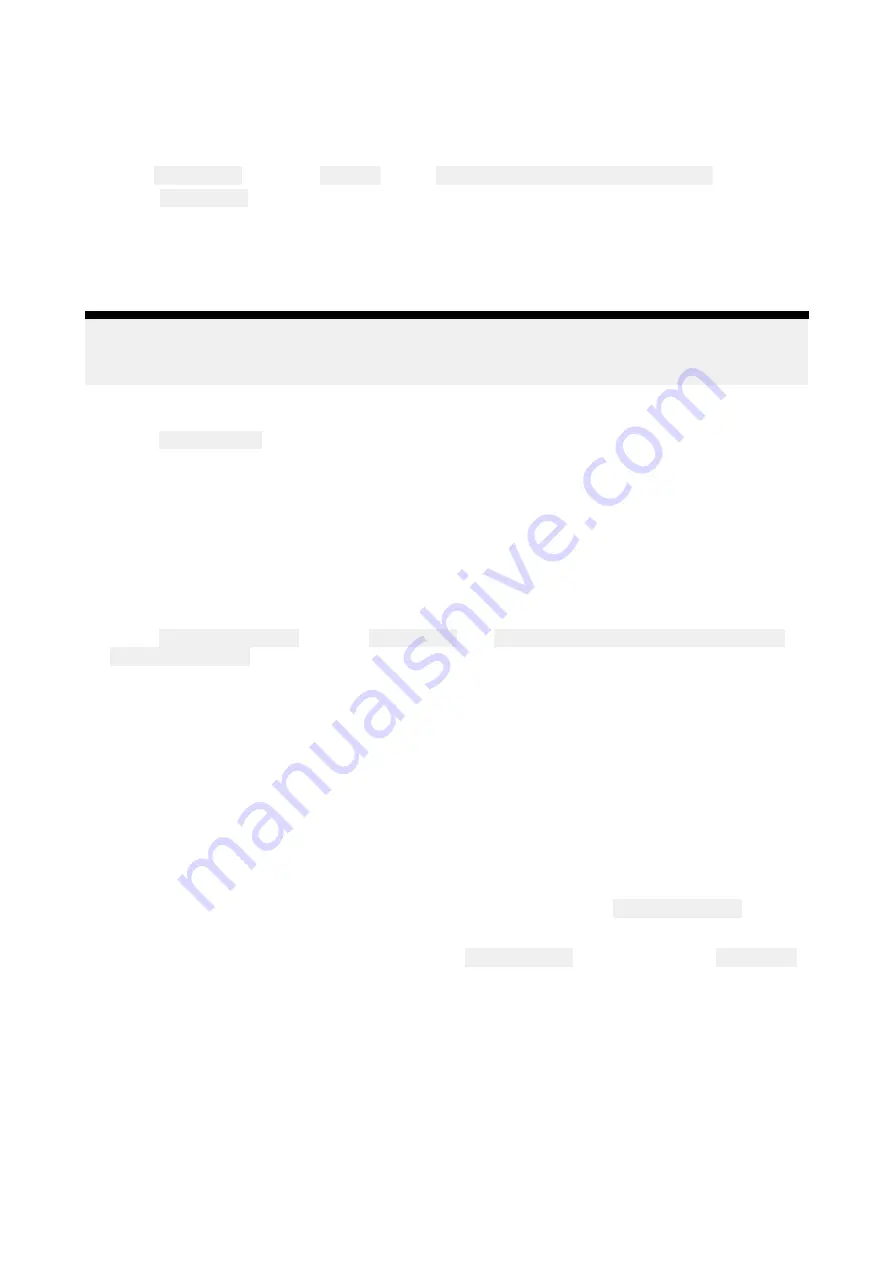
4.9 Device pairing
Pairing a RMK remote keypad
You can control your MFD with an RMK keypad.
From the
This display
tab of the
Settings
menu:
Homescreen > Settings > This display
.
1. Select
Pair keypad
.
2. Follow the onscreen instructions to pair your keypad.
Ensure you select the correct orientation for the keypad during the pairing process.
3. Repeat steps 1 and 2 on each MFD you want to control from your keypad.
Note:
Please refer to the controls section of your keypad’s documentation for details on controlling
MFDs using a keypad.
Clear pairing (RMK)
1. Select
Clear pairings
to unpair ALL RMK keypads currently paired with the MFD.
Pairing with a Quantum Radar scanner
You can connect a Quantum Radar scanner to your MFD using Wi-Fi.
Pre-requisites:
• Ensure you have connected your Quantum Radar scanner in accordance with the instructions
provided with the Radar scanner.
• Ensure you know your Radar scanner’s SSID and passcode.
1. Select
Pair with Quantum
from the
This display
tab:
Homescreen > Settings > This display >
Pair with Quantum
.
2. Follow the onscreen instructions to pair with your Quantum Radar.
The pairing process may take several minutes to complete.
For more information on the Quantum Radar pairing process (including troubleshooting
information), refer to the Quantum Radar Installation instructions documents.
Pairing a Bluetooth speaker
Before attempting to pair with a Bluetooth speaker, ensure that the speaker is switched on and
discoverable.
With your MFD’s Bluetooth enabled:
1. From the Bluetooth settings page, select the relevant device from the
Available devices
list.
2. If requested, confirm the bluetooth pairing code.
If pairing is successful the speaker will appear in the
Paired devices
list and display the
Connected
message.
57
Summary of Contents for LIGHTHOUSE 3
Page 2: ......
Page 4: ......
Page 18: ...18 ...
Page 58: ...58 ...
Page 94: ...94 ...
Page 110: ...110 ...
Page 226: ...226 ...
Page 254: ...254 ...
Page 302: ...302 ...
Page 316: ...316 ...
Page 420: ...420 ...
Page 438: ......
Page 448: ......
Page 449: ......






























