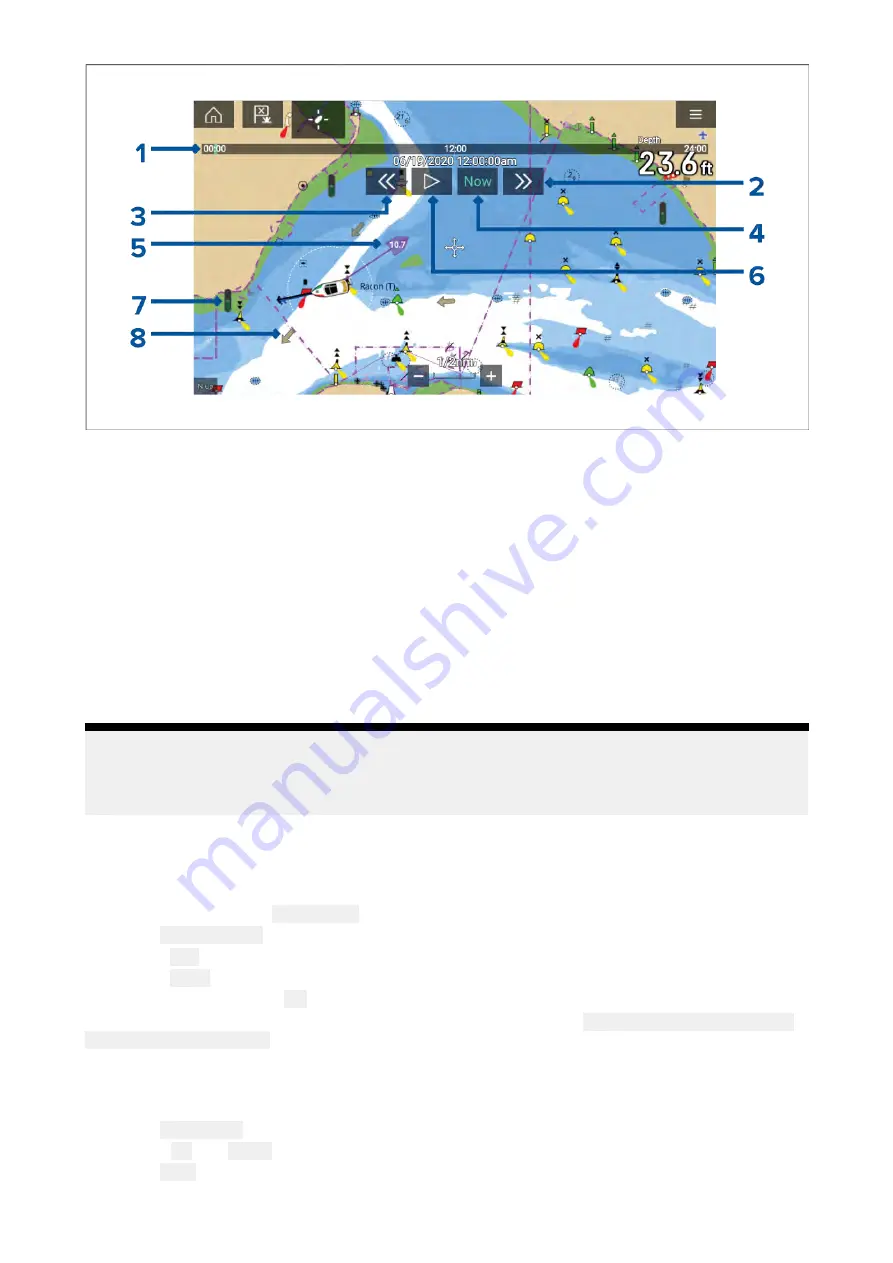
1.
Animation progress bar — The progress bar is Blue for the current 24 hour period, or Green
when playing animations from a different day.
2. Skip forwards — Skips forwards in user defined intervals, when the end of the progress bar is
reached skipping forward will progress to the next day.
3.
Skip backwards — Skips backwards in user defined intervals. When the beginning of the
progress bar is reached, skipping backward will regress to the previous day.
4.
Skip to the actual date / time — Position data is required from your GNSS (GPS) receiver to
obtain current date and time.
5. Own vessel tide (Set and Drift) vector.
6. Play / Pause animation — When the animation is playing it will cycle through the current 24
hour period continuously.
7.
Dynamic tide height graphic.
8. Dynamic current graphic.
Note:
The data provided in the Tide and Current graphs and graphics is for information purposes only
and must NOT be relied upon as a substitute for prudent navigation. Only official government
charts and notices to mariners contain all the information needed for safe navigation.
Using animation controls
The animation controls can be selected using the Touchscreen, alternatively you can use the MFD’s
physical buttons or a RMK controller to control animations as described below:
With the Chart app set to
Tides mode
.
1. Select
Animate tides
from the menu.
2. Use the
Left
button on the Uni-controller to skip forwards in user defined intervals.
3. Use the
Right
button on the Uni-controller to skip backwards in user defined intervals.
4. Use the Uni-controller’s
OK
button to Play or Pause the animation.
You can define the User skip time interval form the Advanced menu:
Menu > Settings > Advanced
> Tide animation interval
.
Setting a specific date for animations
You can select a specific date for the Tide and Current animation predictions.
1. Select
Select date
from the main menu.
2. Use the
Up
and
Down
arrows to change the date to the required day.
3. Select
Save
.
The animation will be set for the specified date.
165
Summary of Contents for LIGHTHOUSE 3
Page 2: ......
Page 4: ......
Page 18: ...18 ...
Page 58: ...58 ...
Page 94: ...94 ...
Page 110: ...110 ...
Page 226: ...226 ...
Page 254: ...254 ...
Page 302: ...302 ...
Page 316: ...316 ...
Page 420: ...420 ...
Page 438: ......
Page 448: ......
Page 449: ......






























