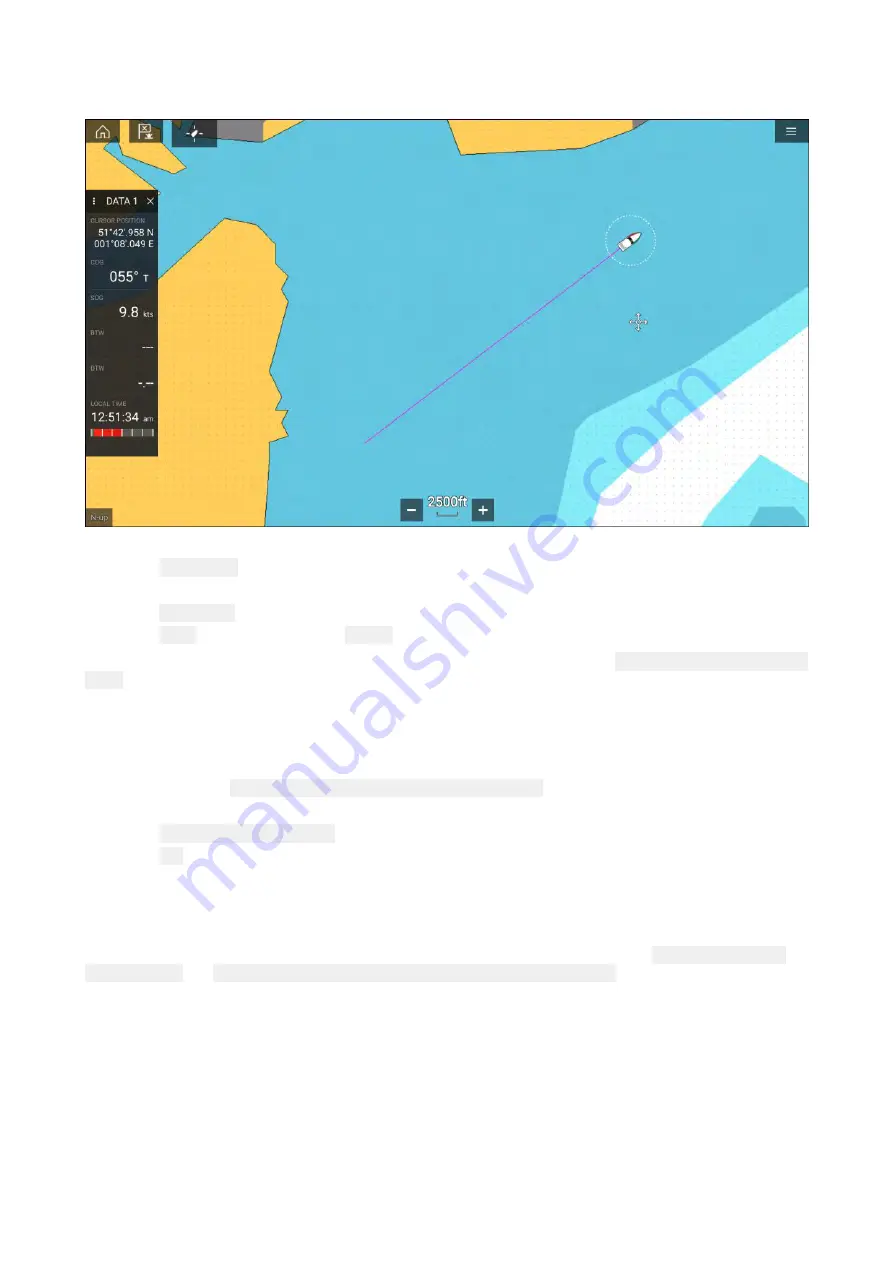
Creating a track
You can record your vessel’s journey using Tracks.
1. Select and hold on your vessel icon to display the vessel pop-over options.
2. Select
Start track
.
Your vessel’s journey will now be recorded.
3. Select
Stop track
from the pop-over options when you have completed your track.
4. Select
Save
to save the track or
Delete
to remove the track.
You can also start a new track recording at anytime from the Chart menu:
Menu > New > Start a new
track
. When using the Chart menu to start a track, if a track is already recording then it will be saved
before the new track is started. Once a Track is saved it can be converted to a Route so that the
same passage may be followed again at a later date.
Converting a track to a route
From the Track list:
Menu > Waypoints, routes, tracks > Tracks
.
1. Select a track.
2. Select
Create route from track
from the pop-over options.
3. Select
OK
.
Track management
Tracks are managed using the Track list.
The Track list can be accessed from the Homescreen and from the Chart app:
Homescreen > My
data > Tracks
, or
Chart app > Menu > Waypoints, routes, tracks > Tracks
.
If the Track list is accessed from the Chart app menu, then the selected track is displayed in a
Chart pane on the right of the screen.
119
Summary of Contents for LIGHTHOUSE 3
Page 2: ......
Page 4: ......
Page 18: ...18 ...
Page 58: ...58 ...
Page 94: ...94 ...
Page 110: ...110 ...
Page 226: ...226 ...
Page 254: ...254 ...
Page 302: ...302 ...
Page 316: ...316 ...
Page 420: ...420 ...
Page 438: ......
Page 448: ......
Page 449: ......






























