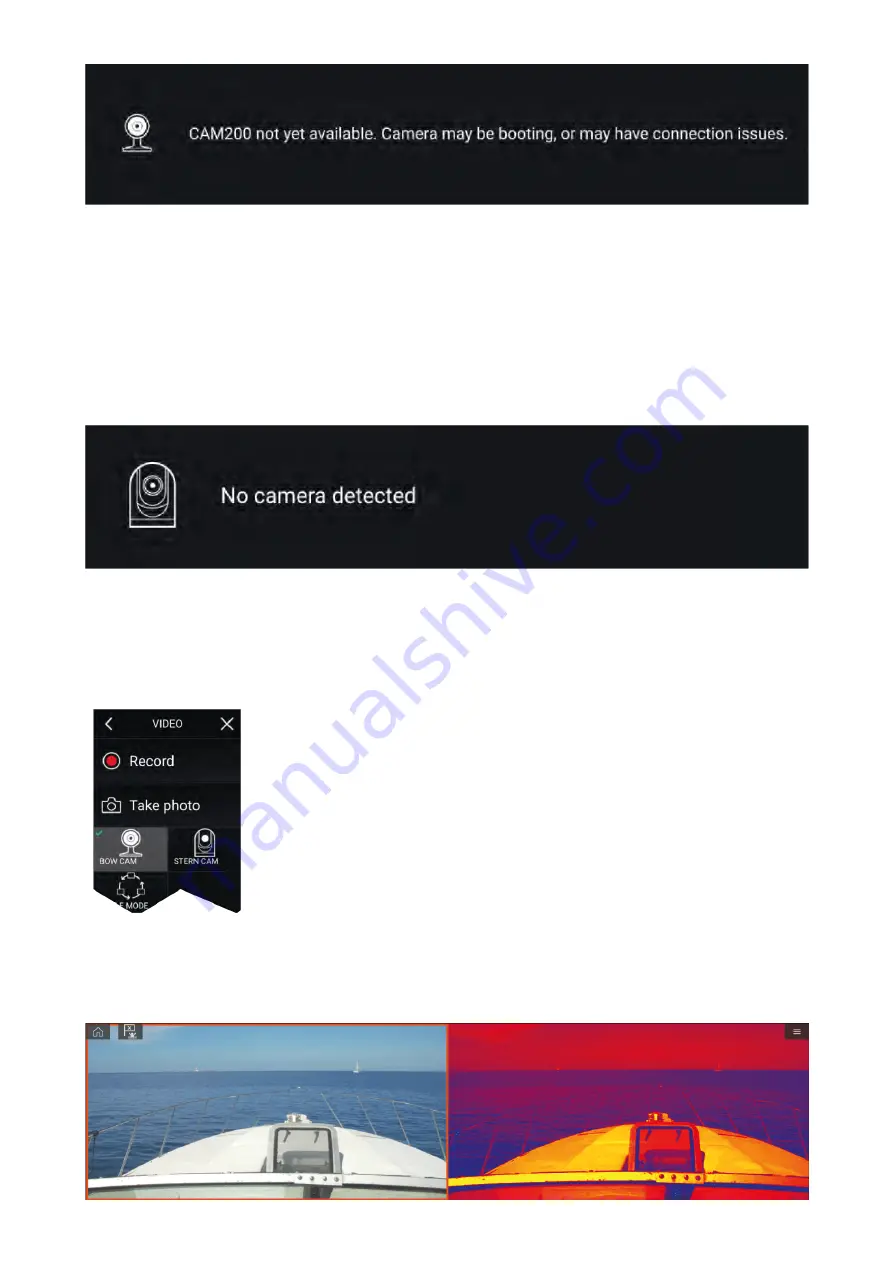
If the ‘
Camera not yet available
’ message is displayed for more than 2 minutes, then your MFD
cannot connect to your camera. Ensure network and power connections to your camera and MFD
are correct and free from damage and then power cycle your system. If the camera feed is still
not displayed, refer to your equipment’s installation documentation for further troubleshooting
information.
No camera detected
The ‘
No camera detected
’ message is displayed if:
• a Video app page is opened for the first time and no compatible camera is connected.
• a Video app page is opened for the first time before the camera has finished booting up.
If the ‘
No camera detected
’ message is displayed for more than 2 minutes, then your MFD cannot
connect to your camera. Ensure network and power connections to your camera and MFD are correct
and free from damage and then power cycle your system. If the camera feed is still not displayed,
refer to your equipment’s installation documentation for further troubleshooting information.
Selecting a video feed
You can change the feed that is displayed in the Video app.
From the Video app main menu, select the icon for the camera that you
want to display.
Dual streaming
M-Series cameras with dual payloads (visible and thermal camera lens) can stream a visible feed and
thermal feed simultaneously.
325
Summary of Contents for LIGHTHOUSE 3
Page 2: ......
Page 4: ......
Page 18: ...18 ...
Page 58: ...58 ...
Page 94: ...94 ...
Page 110: ...110 ...
Page 226: ...226 ...
Page 254: ...254 ...
Page 302: ...302 ...
Page 316: ...316 ...
Page 420: ...420 ...
Page 438: ......
Page 448: ......
Page 449: ......
















































