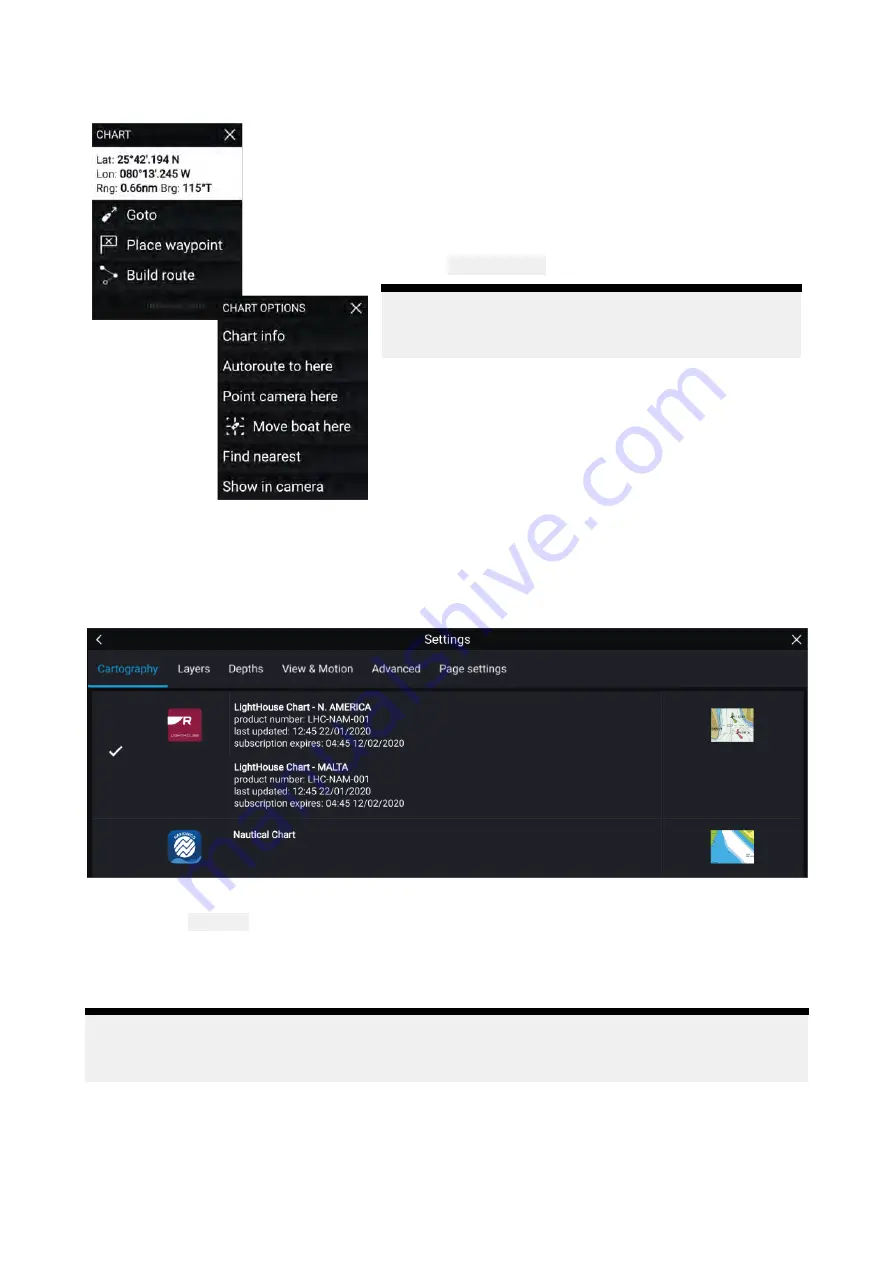
Chart app context menu
Context menus provide context sensitive menu options.
• Context menus are accessed in the Chart app by
pressing and holding on a location or object.
• The context menu provides Latitude, longitude, range
and bearing details for the selected location or object.
• The context menu provides quick access to relevant
settings or features.
• Select
More options
to display further options.
Note:
The
Move boat here
option is only available in
Demo/simulator mode.
Selecting a chart card
You can use LightHouse™ charts and compatible Navionics and C-MAP electronic charts. The
electronic chart cards must be inserted into the MFD’s MicroSD card reader (or the card reader of an
MFD on the same network).
From the Chart app menu:
1. Select the
Settings
icon.
2. Select the cartography that you want to use from the Cartography tab.
You may choose a different chart for each instance of the Chart app, accessed from the Homescreen.
Cartography selection will persist until changed.
Note:
If no chart cards are detected on your MFD network the
Chart app
will default to Lighthouse
Chart cartography.
Chart modes
The Chart app provides preset modes that can be used to quickly set up the Chart app for your
intended use.
To change Chart mode select the required mode from the app menu.
124
Summary of Contents for LIGHTHOUSE 3
Page 2: ......
Page 4: ......
Page 18: ...18 ...
Page 58: ...58 ...
Page 94: ...94 ...
Page 110: ...110 ...
Page 226: ...226 ...
Page 254: ...254 ...
Page 302: ...302 ...
Page 316: ...316 ...
Page 420: ...420 ...
Page 438: ......
Page 448: ......
Page 449: ......






























