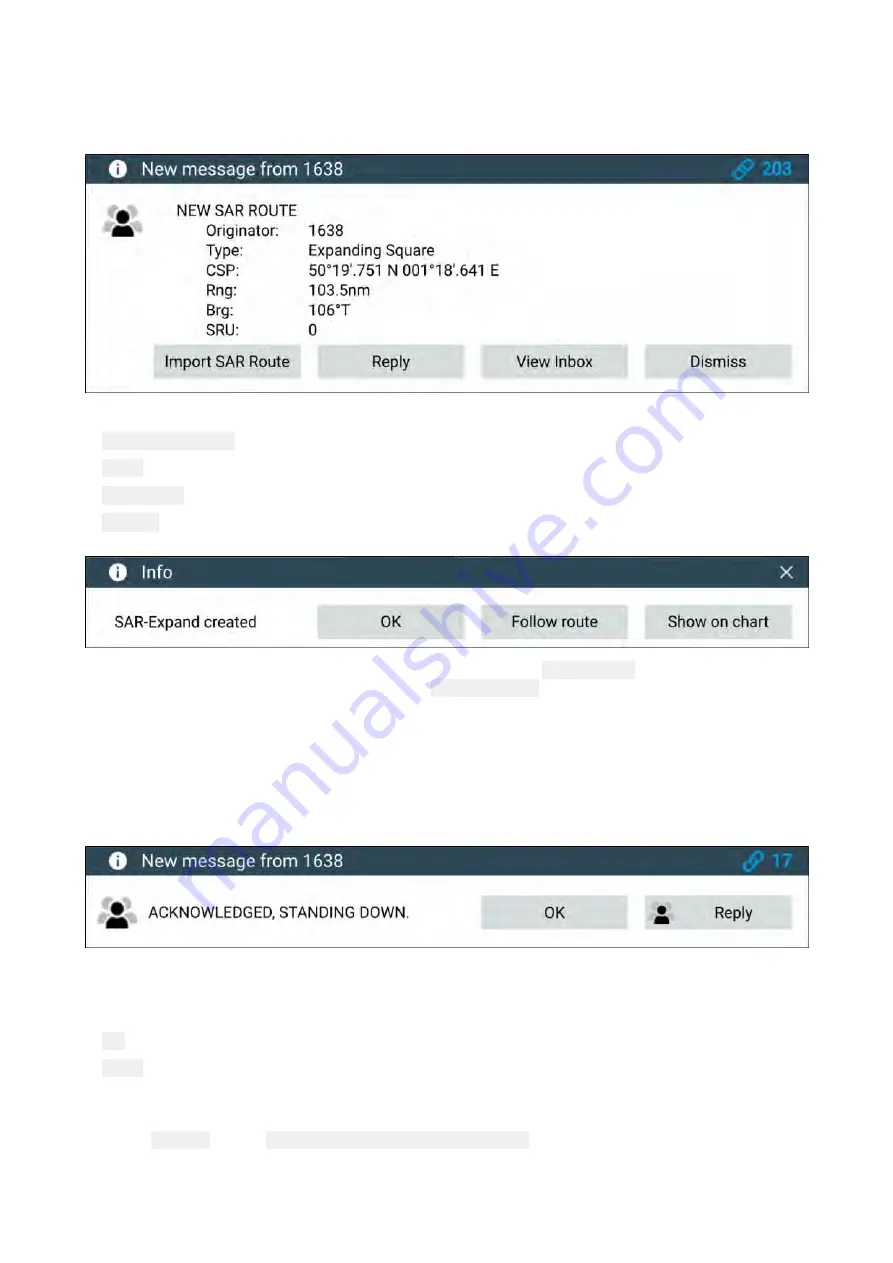
9.8 SAR pattern receipt
SAR patterns can be received over STEDS messaging and imported so that it can be followed.
When a SAR pattern is received a notification is displayed onscreen.
The notification provides details about the SAR pattern and the following options:
•
Import SAR Route
— Imports the SAR pattern as a router so that it can be followed.
•
Reply
— Allows you to send a new direct message to the sender.
•
View Inbox
— Opens the Messaging app.
•
Dismiss
— Dismisses the notification. The SAR pattern can still be imported from the Messaging
app if required.
Once a SAR pattern is imported it can be followed by selecting
Follow route
or, if the Chart app is
open it can be displayed onscreen by selecting
Show on chart
.
For more information about SAR patterns refer to:
p.175 — SAR (Search and Rescue) patterns
9.9 Messaging
MFDs configured as ‘First responder’ which also have STEDs functionality can send and receive
secure text messages with other properly equipped STEDs vessels.
When a message is received it is displayed onscreen in a dialog box. The dialogue will identify the
sender, the link ID and display the message.
The following options are available on the Message dialog:
•
OK
— Dismisses the Dialog (The message will be saved in the Messages inbox.
•
Reply
— Opens the onscreen keyboard so that a reply can be sent.
Sent and received messages are stored in the Messages inbox.
The Messages inbox can be accessed by creating a Messages app page on the Homescreen or
from the
My data
menu:
Homescreen > My data > Messages
.
222
Summary of Contents for LIGHTHOUSE 3
Page 2: ......
Page 4: ......
Page 18: ...18 ...
Page 58: ...58 ...
Page 94: ...94 ...
Page 110: ...110 ...
Page 226: ...226 ...
Page 254: ...254 ...
Page 302: ...302 ...
Page 316: ...316 ...
Page 420: ...420 ...
Page 438: ......
Page 448: ......
Page 449: ......






























