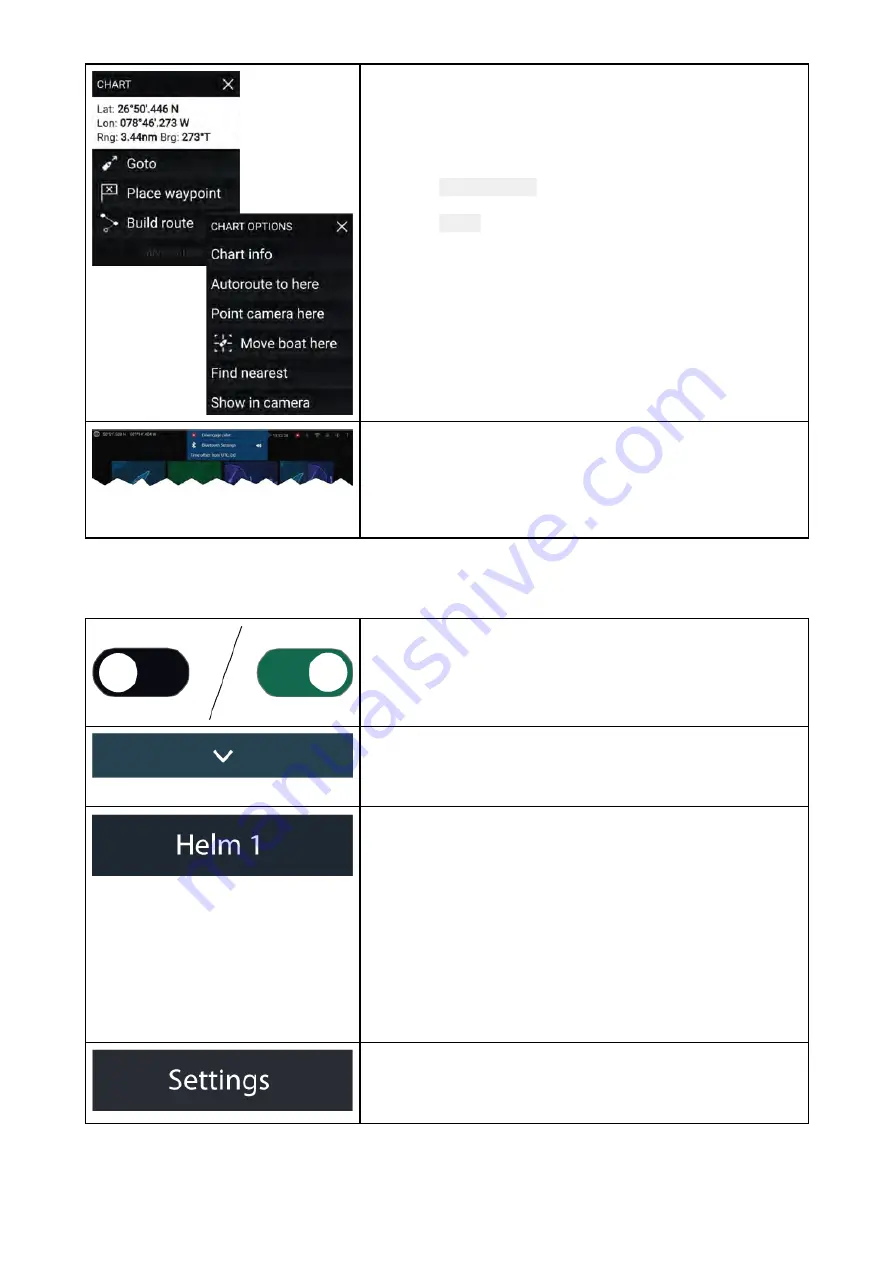
Context menus
Context menus are available in MFD apps. Context menus
are accessed by selecting an object or location within the
MFD app.
Context menus provide context-sensitive information and
options.
Selecting
more options
will display further contextual menu
options.
Selecting
Close
(X) or selecting an area of the screen away
from the menu, will close the menu.
Pop-over menus
Pop-over menus are available on the Homescreen, in MFD
apps and from Menu pages. Pop-over options provide
access to further menu options and settings.
Selecting an area of the screen away from the menu will
close the menu.
Controls and settings
Common menu controls and options are detailed below.
Toggle switch
Toggle switches are used to enable (switch on) or disable
(switch off) various features and settings.
When enabled (switched on) the white circle will be moved
right and the switch’s background will be filled Green.
Page down
Selecting will page down the current menu or page.
When displayed you can also swipe the page to scroll up
or down.
Setting field
Setting fields show the selected value for that control.
Selecting a setting field will display the available options
relevant to the options available. Depending on available
options this could be in the following formats:
• Pop-over options (selection list)
• Numeric value control
• Onscreen keyboard
• File browser
• Selection list (full page)
Setting button
Setting buttons are available on Menu pages and Notification
/ Alarm messages to access further settings or confirm
setting changes or changed MFD state.
35
Summary of Contents for LIGHTHOUSE 3
Page 2: ......
Page 4: ......
Page 18: ...18 ...
Page 58: ...58 ...
Page 94: ...94 ...
Page 110: ...110 ...
Page 226: ...226 ...
Page 254: ...254 ...
Page 302: ...302 ...
Page 316: ...316 ...
Page 420: ...420 ...
Page 438: ......
Page 448: ......
Page 449: ......
















































