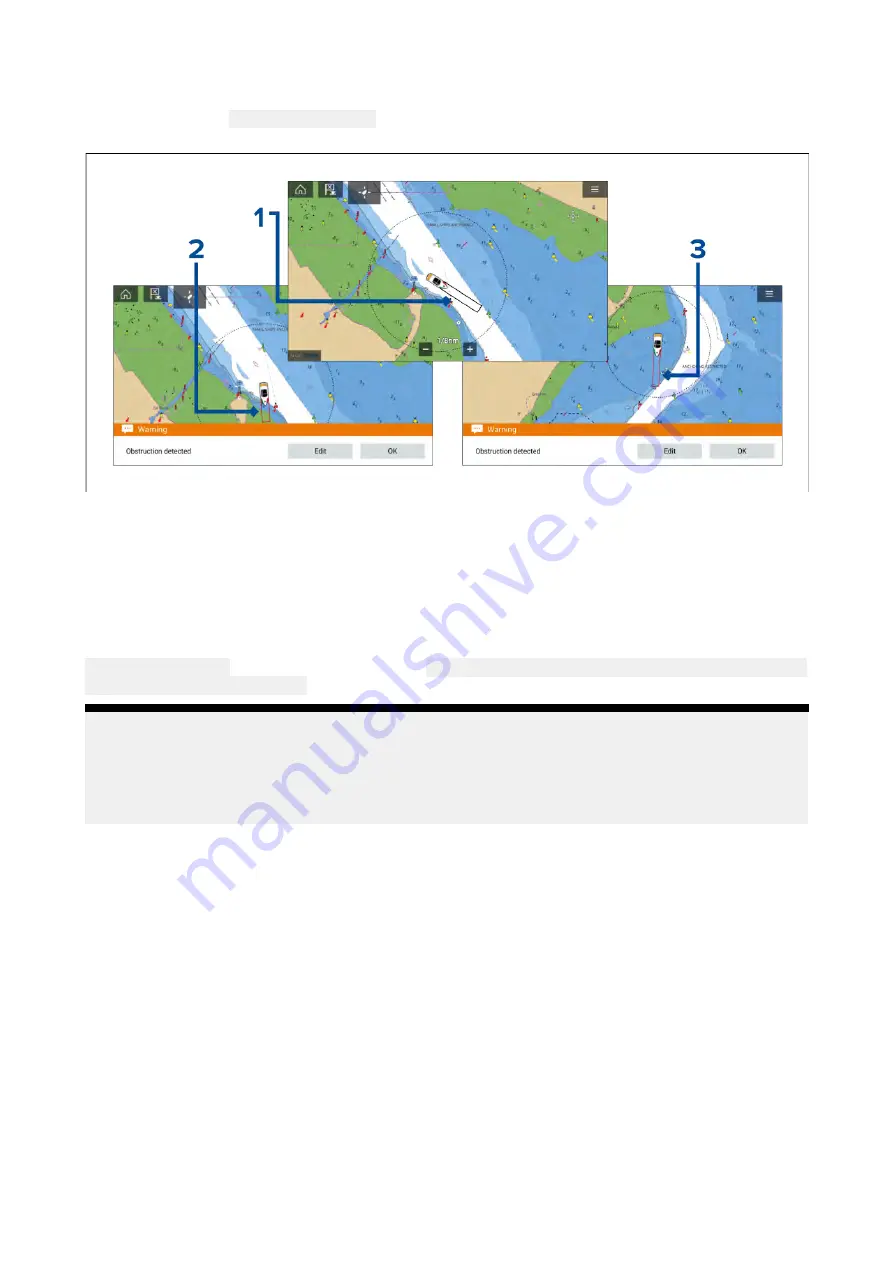
Obstruction alarm detection zone
If a Chart app instance is opened that uses the same LightHouse™ charts cartography as the
Obstruction alarm’s
Cartography source
then a detection zone is drawn around the vessel icon. The
detection zone outline turns Red when the Obstruction alarm is triggered.
1.
When there is no obstruction present the detection zone outline is colored black until an
obstruction is detected.
2. When the charted depth is the same depth as or less than the specified safety depth the
Obstruction alarm is triggered.
3.
When the charted object is the same depth as or less than the specified safety depth the
Obstruction alarm is triggered.
Once the Obstruction alarm has been configured the alarm parameters can be modified from the
Collision avoidance
menu tab in the Chart app:
Chart app > Menu > Targets > Collision Avoidance >
LightHouse obstruction alarm
.
Note:
• You will not be able to use the Obstruction alarm if the
Cartography source
has not been
set in the Alarms manager.
• Obstructions may not be displayed at all Chart app ranges so you may need to Range in to see
the object that triggered the Obstruction alarm.
LightHouse charts dangerous objects
When using LightHouse™ charts or Legacy LightHouse™ vector charts objects deemed as dangerous
are highlighted using a purple octagon symbol with an ‘x’ in the center.
162
Summary of Contents for LIGHTHOUSE 3
Page 2: ......
Page 4: ......
Page 18: ...18 ...
Page 58: ...58 ...
Page 94: ...94 ...
Page 110: ...110 ...
Page 226: ...226 ...
Page 254: ...254 ...
Page 302: ...302 ...
Page 316: ...316 ...
Page 420: ...420 ...
Page 438: ......
Page 448: ......
Page 449: ......






























