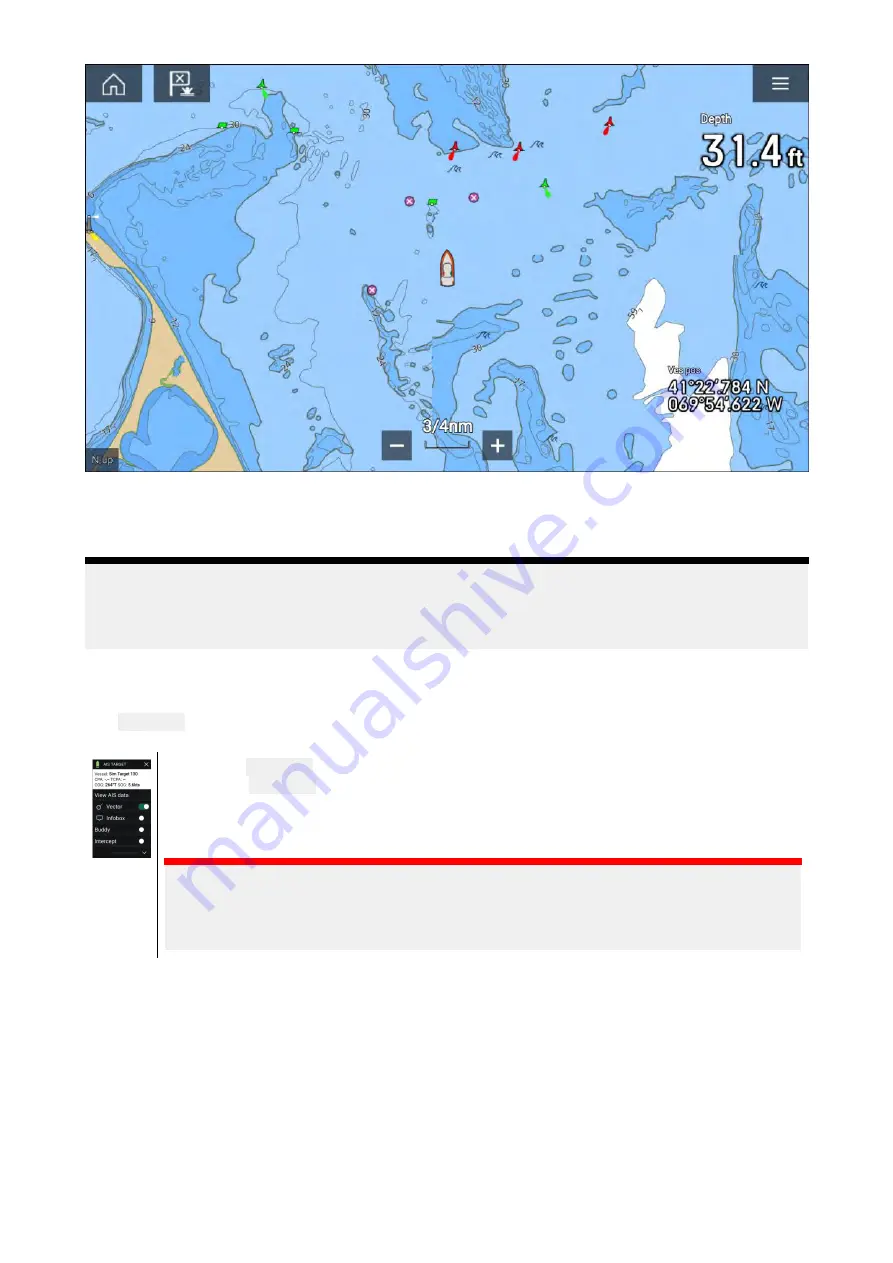
Objects such as wrecks, that are in the Deep contour that are shallower than the depth specified in
the Safety contour will be highlighted using the Danger symbol.
Height restrictions such as bridges, are always highlighted using the Danger symbol.
Note:
When using Legacy LightHouse™ vector charts the display of Danger highlight symbols can be
enabled and disabled from the Chart app’s
Advanced
menu tab:
Menu > Settings > Advanced
> Danger highlights
.
8.7 Target intercept
The
Intercept
feature can be used to help rendezvous with friends or for Pilot boats and the
Coastguard to intercept vessels that are to be boarded.
To use the
Intercept
feature, select and hold the target icon until the menu is displayed,
then select
Intercept
. The Chart app will automatically plot a direct course to a point
where your vessel and the target will cross (intercept).
An interception mark is placed at a predicted point where both your vessel and the
target will cross.
Important:
When performing an individual interception, you are placing your vessel on a collision
course with the target vessel. It WILL be necessary to change to a parallel course to
prevent a collision.
Pre-requisites:
• It is vital to have a good understanding of the
International Regulations for Preventing Collisions at
Sea
(IRPCS / COLREGS), to ensure all actions taken are in accordance with the IRPCS. For more
information on IRPCS / COLREGS, refer to:
• You must be familiar with the AIS feature.
• You must have a thorough understanding of the Target interception feature and its implications
before attempting to use it in a real life scenario.
163
Summary of Contents for LIGHTHOUSE 3
Page 2: ......
Page 4: ......
Page 18: ...18 ...
Page 58: ...58 ...
Page 94: ...94 ...
Page 110: ...110 ...
Page 226: ...226 ...
Page 254: ...254 ...
Page 302: ...302 ...
Page 316: ...316 ...
Page 420: ...420 ...
Page 438: ......
Page 448: ......
Page 449: ......






























