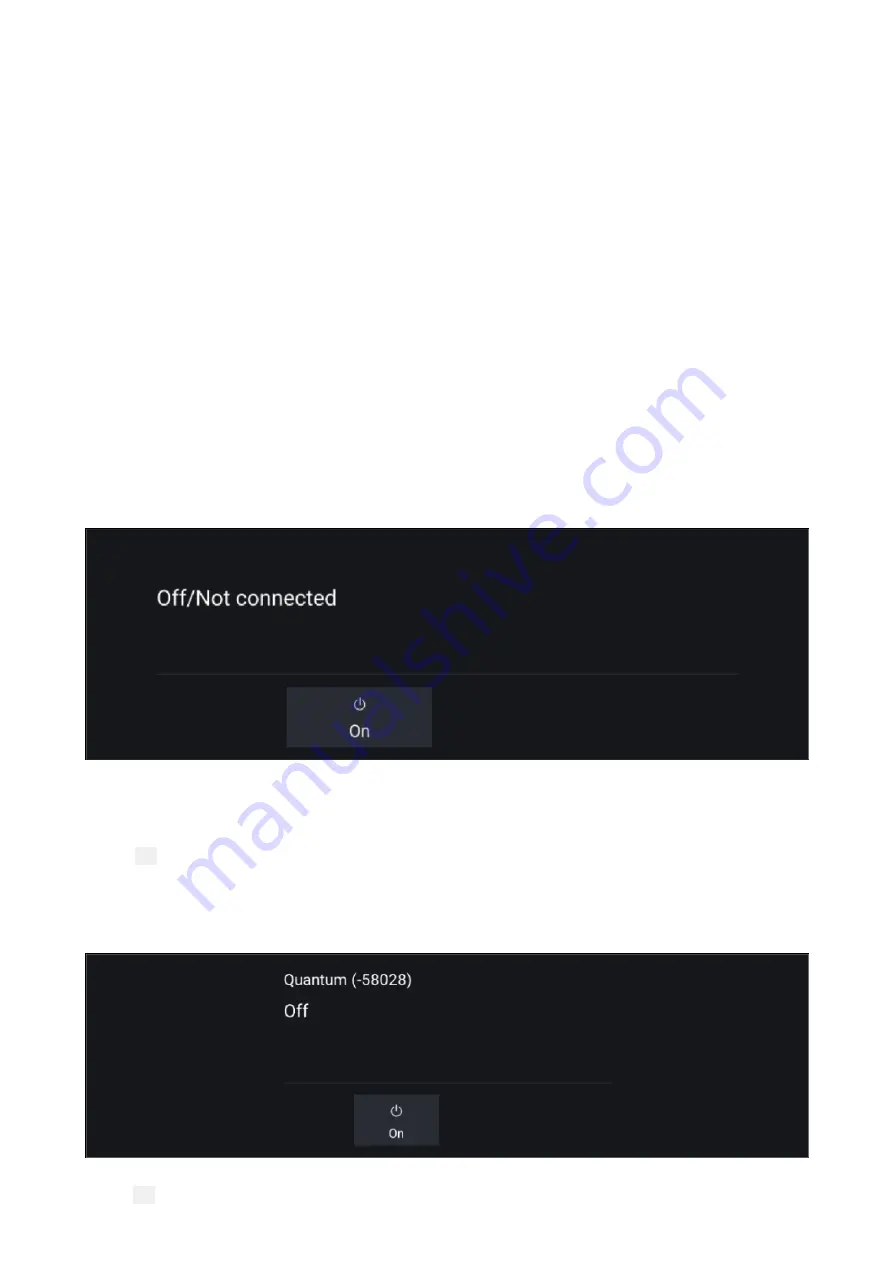
Compatible Radar scanners
• Magnum Open Array.
• Quantum™ 2 Doppler.
• Quantum™.
• SuperHD™ Open Array.
• HD Open Array.
• HD Radome.
• Digital Radome.
12.3 Opening the Radar app
The Radar app is opened by selecting a page icon from the Homescreen that includes the Radar app.
Pre-requisites:
1.
Ensure your Radar scanner is compatible, check the latest details available on the Raymarine
website, if in doubt please contact an authorized Raymarine dealer for advice.
2. Ensure you have installed your Radar scanner in accordance with the documentation that was
supplied with your Radar.
The Radar app will open in 1 of 3 states:
Off/Not Connected
If the ‘
Off/Not Connected
’ message is displayed then:
• your Radar scanner may be powered down, or
• your MFD cannot establish a connection with your Radar scanner
Select
On
to power up your Radar. If the ‘
Radar not found
’ message is displayed then a connection
could not be established, ensure that network and power connections to your Radar and MFD are
correct and free from damage and then power cycle your system. If the Radar scanner can still not be
found refer to your Radar’s installation documentation for further troubleshooting information.
Off
If the ‘
Off
’ message is displayed then your Wi-Fi connected Radar scanner is paired but powered off,
select
On
to power up your Radar
261
Summary of Contents for LIGHTHOUSE 3
Page 2: ......
Page 4: ......
Page 18: ...18 ...
Page 58: ...58 ...
Page 94: ...94 ...
Page 110: ...110 ...
Page 226: ...226 ...
Page 254: ...254 ...
Page 302: ...302 ...
Page 316: ...316 ...
Page 420: ...420 ...
Page 438: ......
Page 448: ......
Page 449: ......






























