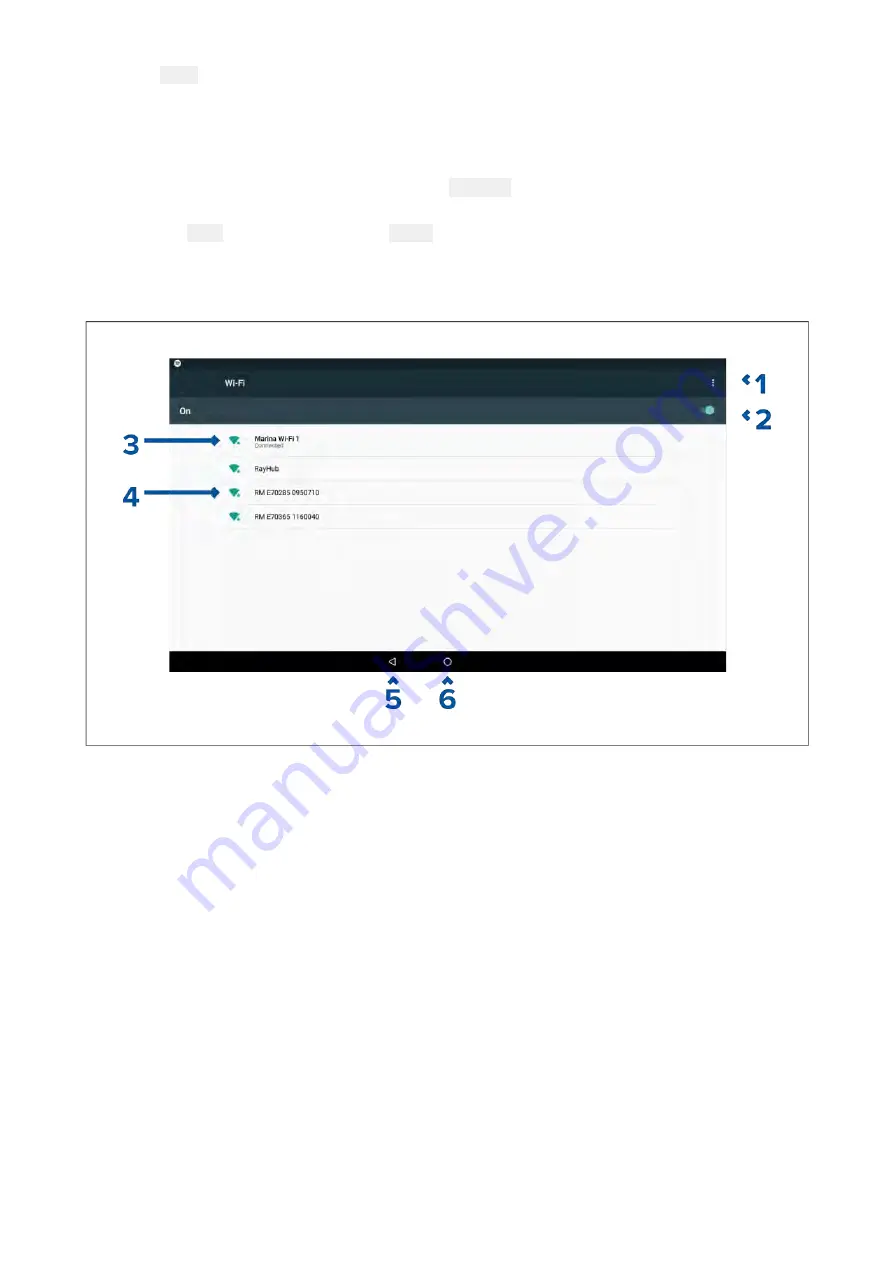
1. Select
Apps
.
The app launcher is displayed.
2. Select the Wi-Fi connection status button, located on the top right of the app launcher page.
The Wi-Fi settings page is displayed and will scan for available networks.
3. Select the relevant connection.
4. Enter the password for the network and select
Connect
.
Your MFD will now connect to the chosen network.
5. Select the
Back
triangle symbol or the
Home
Circle symbol at the bottom of the screen.
You can now use LightHouse™ apps that require an internet connection.
Wi-Fi settings
1.
Wi-Fi options — Provides the following options:
• Add network — Manually add a network.
• Saved networks — View a list of all saved networks.
• Refresh — Rescan available networks.
• Advanced — View advanced network settings.
2. Enable/Disable Wi-Fi.
3.
Connected access point.
4.
Available access points.
5. Back button.
6. Home button
392
Summary of Contents for LIGHTHOUSE 3
Page 2: ......
Page 4: ......
Page 18: ...18 ...
Page 58: ...58 ...
Page 94: ...94 ...
Page 110: ...110 ...
Page 226: ...226 ...
Page 254: ...254 ...
Page 302: ...302 ...
Page 316: ...316 ...
Page 420: ...420 ...
Page 438: ......
Page 448: ......
Page 449: ......






























