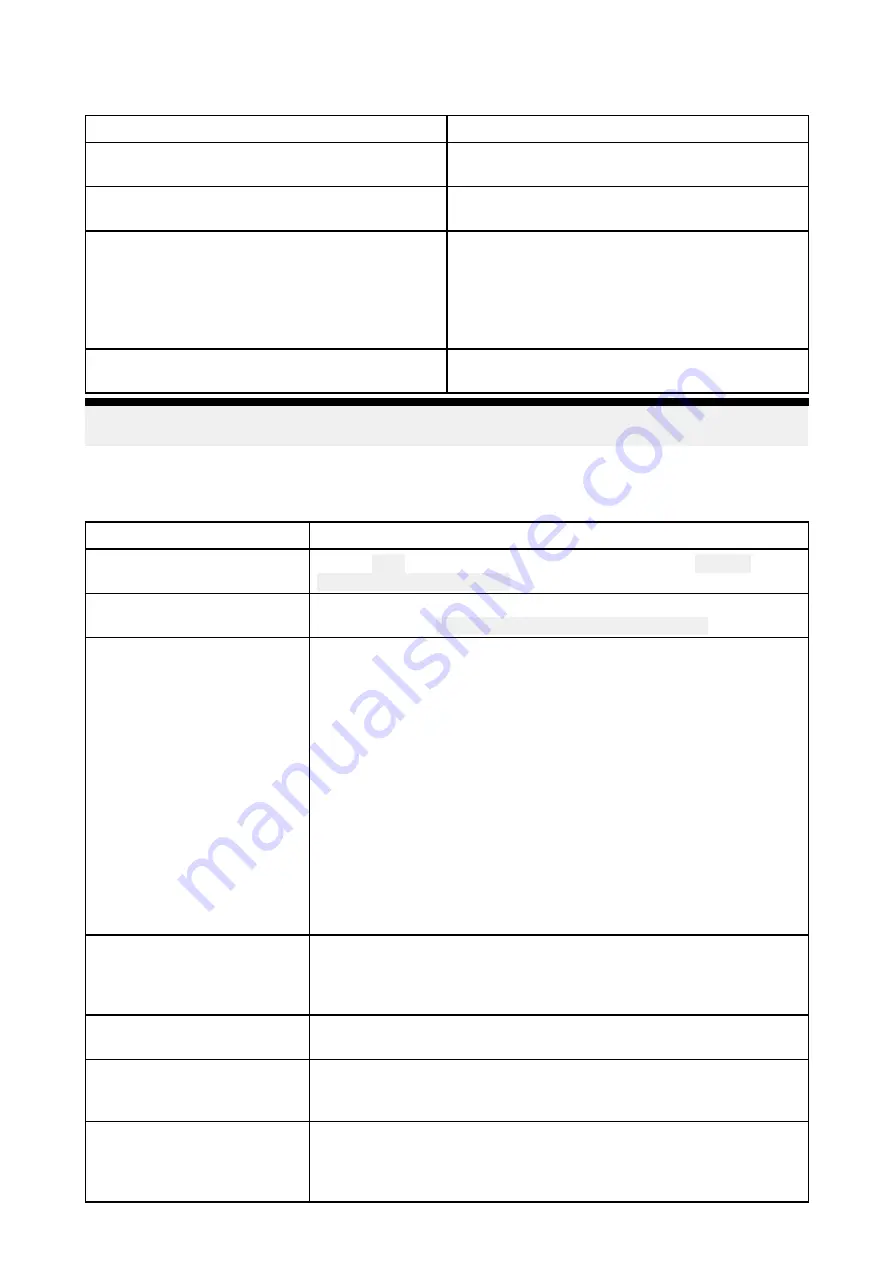
23.5 GNSS (GPS) troubleshooting
No fix displayed
Possible causes
Possible solutions
Geographic location or prevailing conditions
preventing satellite fix.
Check to see if a fix is obtained in better
conditions or another geographic location.
GNSS (GPS) connection fault.
Ensure that external GNSS (GPS) connections
and cabling are correct and fault free.
External GNSS (GPS) receiver in poor location
e.g.:
• Below decks.
• Close proximity to transmitting equipment,
such as a VHF radio.
Ensure GNSS (GPS) receiver has a clear view
of the sky.
GNSS (GPS) installation problem.
Refer to the installation instructions supplied
with your product.
Note:
A GNSS (GPS) Status screen is accessible from the display. This provides satellite signal
strength and other relevant information.
23.6 Sonar troubleshooting
Scrolling image is not being displayed
Possible causes
Possible solutions
Sonar disabled
Enable
Ping
from the Fishfinder app’s sounder tab:
Menu >
Settings > Sounder > Ping
.
Incorrect transducer selected Check that the correct transducer is selected in the Fishfinder app’s
Transducer tab:
Menu > Settings > Transducer > Ping
.
Damaged cables
1.
Check that the transducer cable connector is fully inserted and
locked in position.
2. Check the power supply cable and connectors for signs of
damage or corrosion, replace if necessary.
3.
With the unit turned on, try flexing the cable near to the display
connector to see if this causes the unit to re-boot/loose power,
replace if necessary.
4.
Check the vessel’s battery voltage, the condition of the battery
terminals and power supply cables, ensuring connections are
secure, clean and free from corrosion, replace if necessary.
5. With the product under load, using a multi-meter, check for high
voltage drop across all connectors/fuses etc (this can cause the
Fishfinder applications to stop scrolling or the unit to reset/turn
off), replace if necessary.
Damaged or fouled
transducer
Check transducer condition, ensuring it is not damaged and is free
from debris/fouling. If necessary, clean or replace your transducer.
After cleaning or replacement coat the transducer using a
water-based anti-fouling paint.
Wrong transducer fitted
Check product and transducer documentation and ensure that the
transducer is compatible with your system.
External sonar module:
SeaTalkhs / RayNet network
problem.
• Check that the unit is correctly connected to the Display or
network switch. Check all connections ensuring connections are
secure, clean and free from corrosion, replace if necessary.
External sonar module:
Software mismatch between
equipment may prevent
communication.
Ensure all Raymarine products contain the latest available software,
check the Raymarine website:
for
software compatibility.
410
Summary of Contents for LIGHTHOUSE 3
Page 2: ......
Page 4: ......
Page 18: ...18 ...
Page 58: ...58 ...
Page 94: ...94 ...
Page 110: ...110 ...
Page 226: ...226 ...
Page 254: ...254 ...
Page 302: ...302 ...
Page 316: ...316 ...
Page 420: ...420 ...
Page 438: ......
Page 448: ......
Page 449: ......
















































