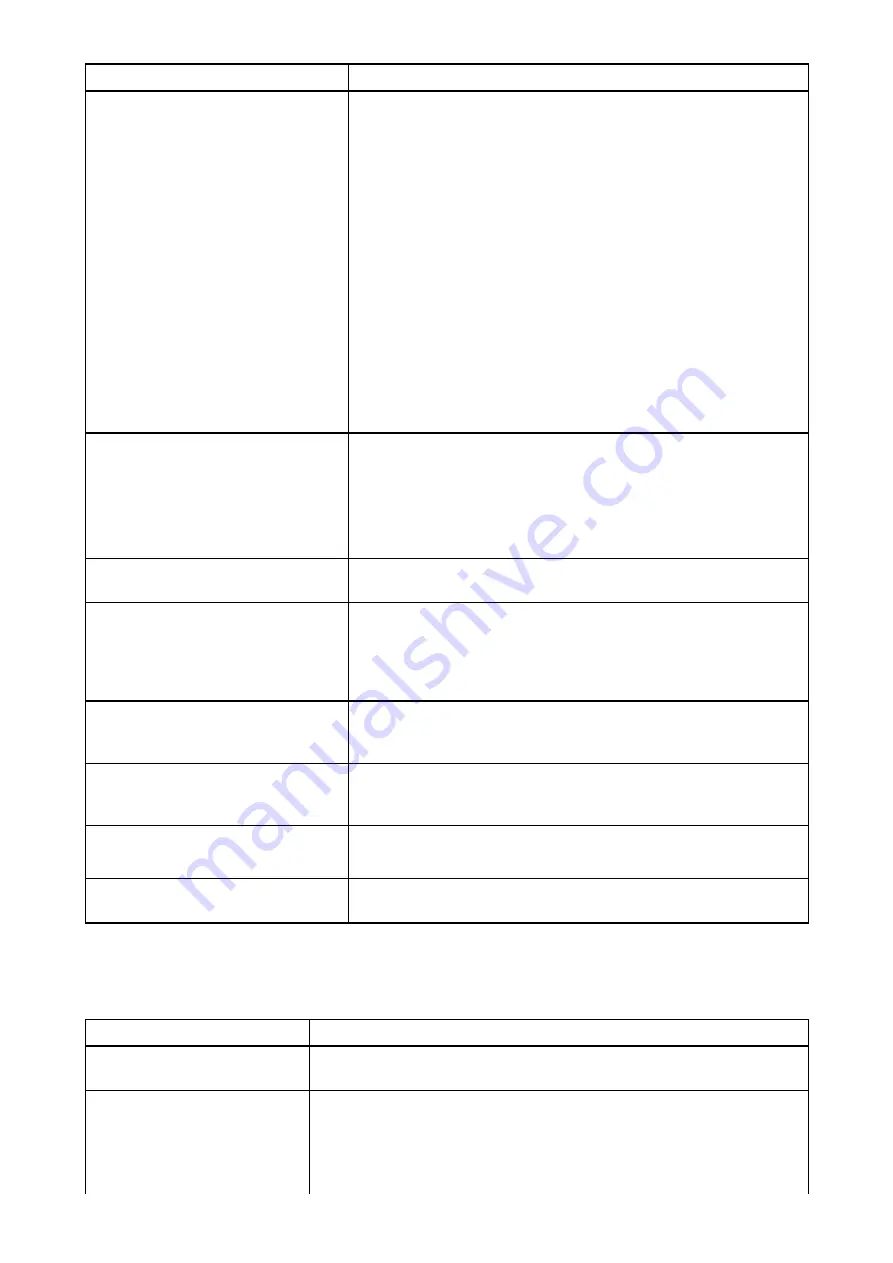
Possible causes
Possible solutions
Damaged cables
1.
Check the unit’s connector for broken or bent pins.
2. Check that the cable connector is fully inserted into the
unit and that the locking collar is in the locked position.
3.
Check the cable and connectors for signs of damage or
corrosion, replace if necessary.
4.
With the unit turned on, try flexing the power cable near
to the display connector to see if this causes the unit to
re-boot/loose power, replace if necessary.
5. Check the vessel’s battery voltage, the condition of the
battery terminals and power supply cables, ensuring
connections are secure, clean and free from corrosion,
replace if necessary.
6. With the product under load, using a multi-meter, check
for high voltage drop across all connectors/fuses etc (this
can cause the Fishfinder applications to stop scrolling or
the unit to reset/turn off), replace if necessary.
Transducer location
• Check that the transducer has been installed in accordance
with the instructions provided with the transducer.
• If a transom mount transducer is mounted too high on
the transom it may be lifting out of the water, check that
the transducer face is fully submerged when planing and
turning.
Transducer kicked-up
If the transducer has a kick-up mechanism, check that it has
not kicked up due to hitting an object.
Damaged or fouled transducer
Check transducer condition, ensuring it is not damaged and is
free from debris/fouling. If necessary, clean or replace your
transducer.
After cleaning or replacement coat the transducer using a
water-based anti-fouling paint.
Damaged transducer cable
Check that the transducer cable and connection is free from
damage and that the connections are secure and free from
corrosion.
Turbulence around the transducer
at higher speeds may affect
transducer performance
Slow vessel speed and recheck.
Interference from another
transducer
1.
Turn off the transducer causing the interference.
2. Reposition the transducers so they are farther apart.
Unit power supply fault
Check the voltage from the power supply, if this is too low it
can affect the transmitting power of the unit.
23.7 Camera troubleshooting
Video not displayed
Possible causes
Possible solutions
Incorrect power up sequence Your MFD needs to be powered up before your camera to enable
the MFD to provide the camera with a valid IP address.
Camera not compatible.
Ensure the camera feed and network settings are compatible:
• Camera feed should be set to 720p max.
• Network should be set to obtain network address automatically
(DHCP).
412
Summary of Contents for LIGHTHOUSE 3
Page 2: ......
Page 4: ......
Page 18: ...18 ...
Page 58: ...58 ...
Page 94: ...94 ...
Page 110: ...110 ...
Page 226: ...226 ...
Page 254: ...254 ...
Page 302: ...302 ...
Page 316: ...316 ...
Page 420: ...420 ...
Page 438: ......
Page 448: ......
Page 449: ......
















































