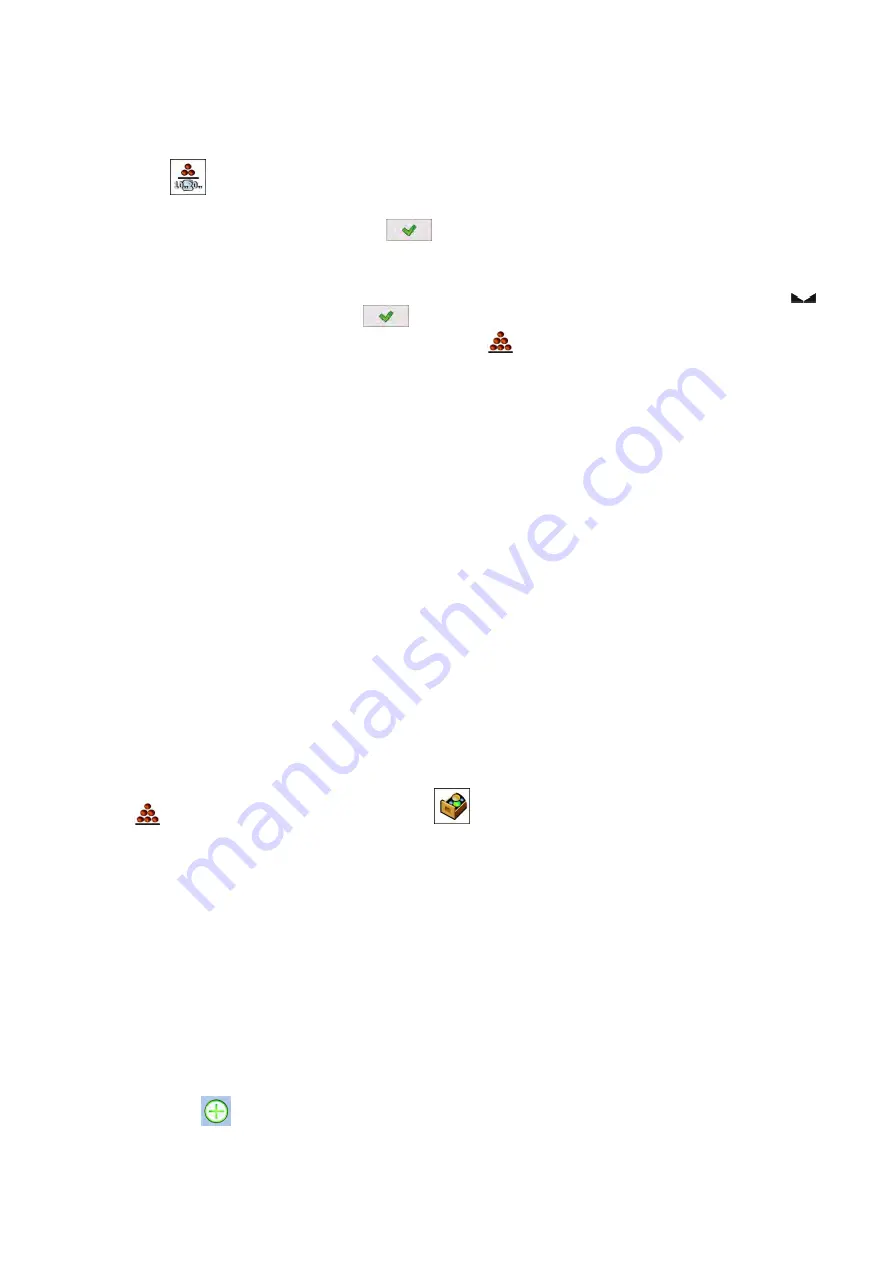
- 58 -
16.4. Setting Reference Sample Mass by Determining Mass of a Single Part
Procedure:
•
Put the container on a weighing pan and tare it.
•
Press
button (Determine part mass), <Reference sample quantity> edit box
featuring an on-screen keyboard is displayed.
•
Enter respective value and press
button to confirm. The following message is
displayed:
<Number of parts to be loaded: xx>
(where
xx
– previously entered
value).
•
Load the weighing pan with declared amount of parts. When the indication is stable (
pictogram is displayed), press
button to confirm the mass.
•
Single part mass is calculated automatically, <
Parts counting> working mode is run
and the weighing device displays quantity of single parts (
pcs
).
CAUTION:
Remember:
•
Total weight value of all parts loaded onto the weighing pan cannot be greater than
the max capacity value.
•
Total weight value of all parts loaded onto the weighing pan cannot be lower than the
value determined by <Minimum reference sample mass> parameter. Unless this
condition is met, the weighing instrument displays a message: <Sample mass too
low>.
•
Single part mass value must be equal to or greater than 0.1 of the reading unit.
Unless this condition is met, the weighing instrument displays a message: <Single
part mass too low>.
16.5. Setting Reference Sample Mass by Acquiring Mass of a Single Part
from Database
Each product recorded in a database of products features set of information which allows to
identify it. Among the information there is weight value used during parts counting process.
Procedure:
Enter <
Parts counting> mode and press <
Products> database. Select respective
product from the list.
Entering reference sample mass to weighing device memory
Reference sample mass of a single part can be entered to products database.
Procedure:
1. Press <Setup> button, next press <Databases> entry and select Products database.
2. Press <Products> button.
3. Press respective product name and modify <Mass> field, [5].
4. Go back to <Parts counting> mode.
Procedure for entering single part mass to products database when there is no data entered
yet:
a) Press <Setup> button, next press <Databases> and select Products database.
b) Press <
Add> button.
c) Fill in product-related fields and modify <Mass> field, [5].
d) Go back to <Parts counting> mode.
Summary of Contents for MAS 1. Y
Page 1: ...WEIGHING MODULES MAS Y MPS Y MAS 1 Y USER MANUAL IMMU 25 01 08 18 EN www radwag com...
Page 9: ...9 1 GENERAL INFORMATION 1 1 Dimensions MAS Module MPS Module...
Page 10: ...10 MAS 1 Module...
Page 200: ...200...
Page 201: ...201...
















































