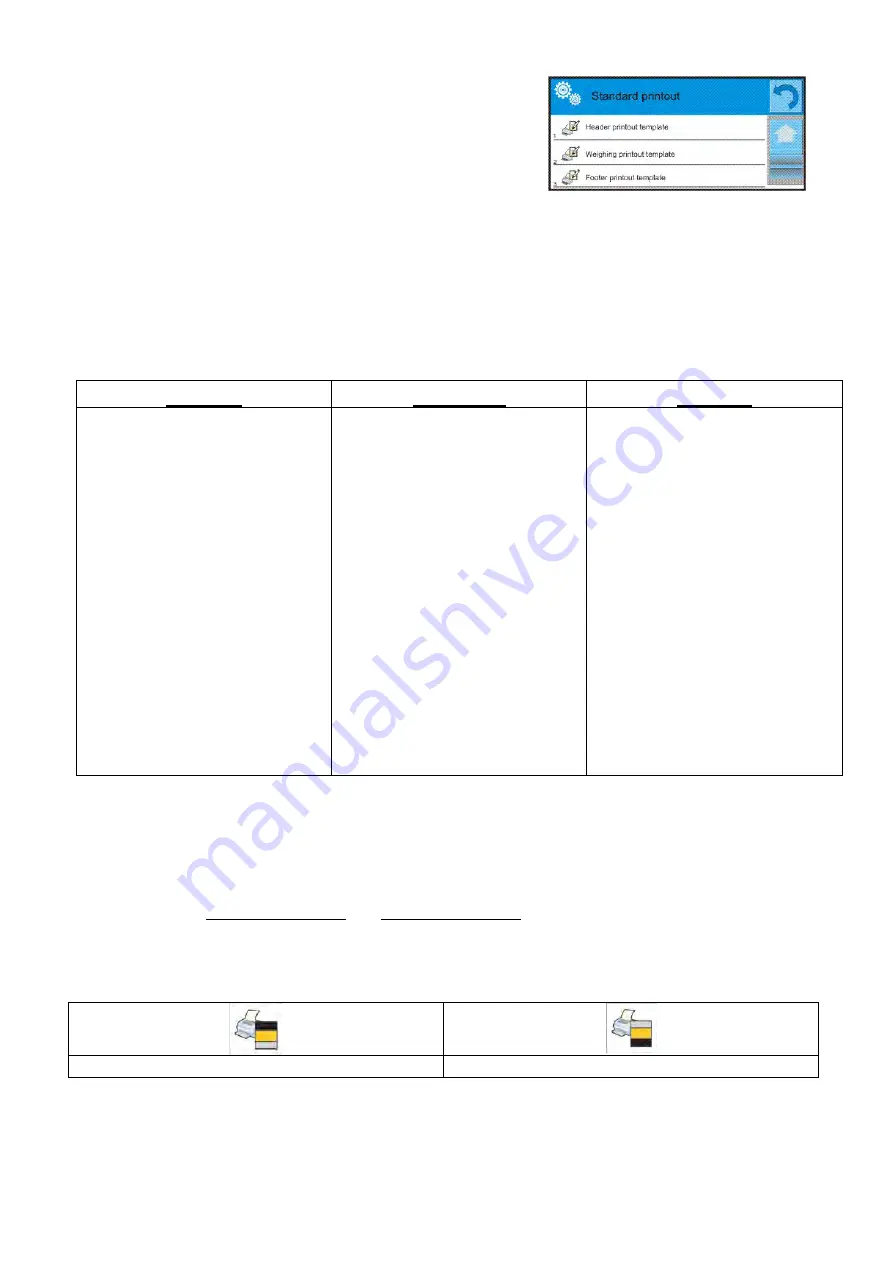
- 41 -
Standard printout
Standard printout comprises three internal sections containing different variables. YES
value - variable printout enabled, NO value - variable printout disabled.
Procedure:
1. Press field with name of a template to be edited (Header – Weighing – Footer) and
select variables to be printed.
2. If a printout is a non-standard one, create it.
HEADER
WEIGHING
FOOTER
−
Dashes
−
Working mode
−
Date
−
Time
−
Balance type
−
Balance S/N
−
Operator
−
Level status
−
Customer
−
Warehouse
−
Product
−
Packaging
−
Universal variable 1 … 5
−
Empty line
−
GLP report
−
Non-standard printout
−
N (measurements quantity)
−
Date
−
Time
−
Level status
−
Customer
−
Warehouse
−
Product
−
Packaging
−
Universal variable 1 … 5
−
Net
−
Tare
−
Gross
−
Current result
−
Additional unit
−
Mass
−
Non-standard printout
−
Working mode
−
Date
−
Time
−
Balance type
−
Balance S/N
−
Operator
−
Level status
−
Customer
−
Warehouse
−
Product
−
Packaging
−
Universal variable 1 … 5
−
Dashes
−
Empty line
−
GLP report
−
Signature
−
Non-standard printout
HOW TO OPERATE PRINTOUTS
1. In order to print WEIGHING section variables press PRINT button on balance’s panel,
only variables with attribute YES can be printed (see the above list).
2. Variables with YES attribute present in the HEADER and FOOTER are printed
ONLY
upon pressing
PRINT HEADER
and
PRINT FOOTER
pictograms. The pictograms have to
be added to the bottom bar of the display, as quick access buttons.
(For detailed instruction on how to add quick access buttons to the bottom bar of the
display go to section 14.3)
Print header data
Print footer data
CAUTION:
Measuring units for mass indication:
−
Net – the main measuring unit (adjustment unit)
−
Tare – the main measuring unit (adjustment unit)
Summary of Contents for MAS 1. Y
Page 1: ...WEIGHING MODULES MAS Y MPS Y MAS 1 Y USER MANUAL IMMU 25 01 08 18 EN www radwag com...
Page 9: ...9 1 GENERAL INFORMATION 1 1 Dimensions MAS Module MPS Module...
Page 10: ...10 MAS 1 Module...
Page 200: ...200...
Page 201: ...201...















































