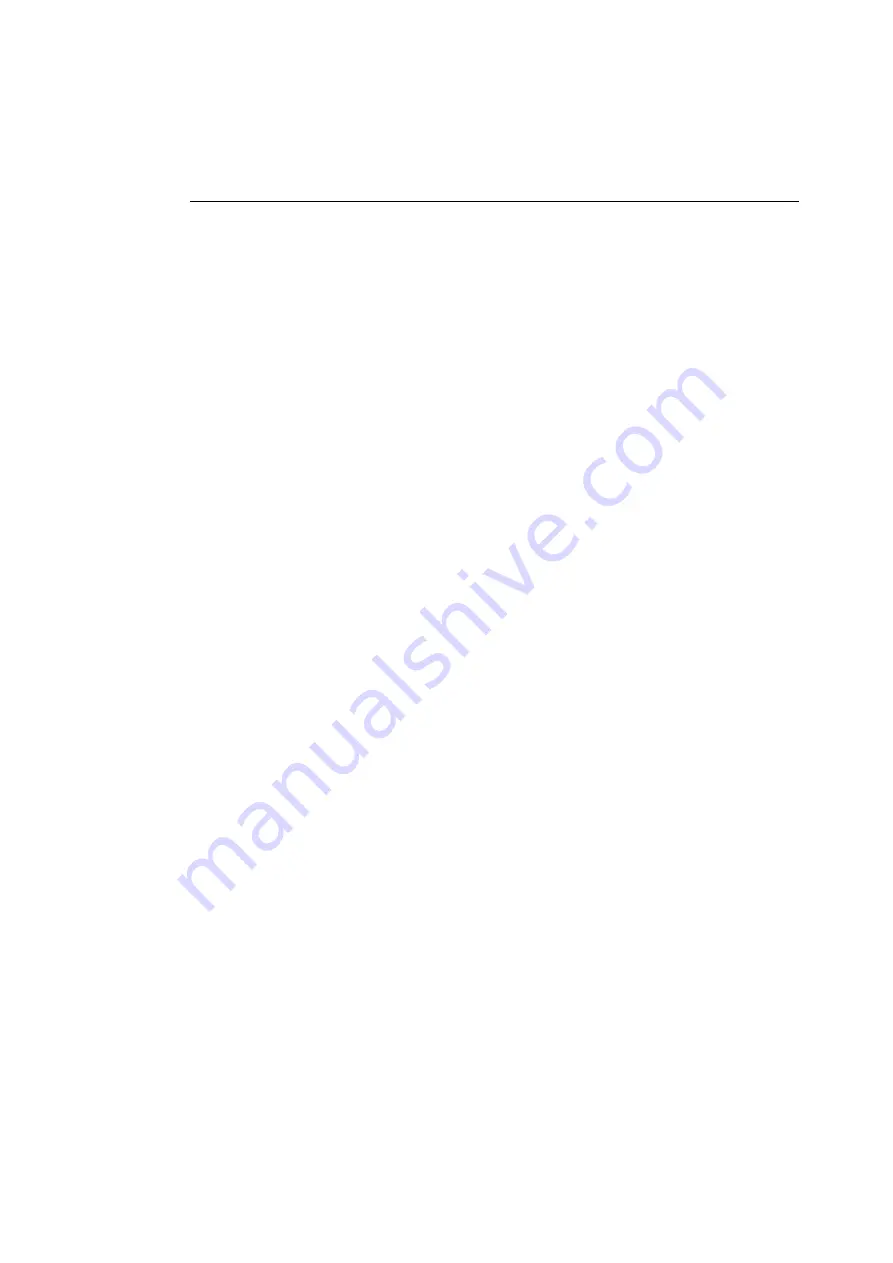
Setting Up the Printer
79
Setting Up the Printer in Windows 95
Windows 95 uses a series of prompts called
wizards
to guide
you through many set-up processes. You will use the Add
Printer wizard to gather the information needed to print to your
ColorScript 310/330 printer in Windows 95. During the set-up
process, the Add Printer wizard will prompt you for certain
information:
◆
You will need to know whether your printer model is the
ColorScript 310 or the ColorScript 330.
◆
You will need to know whether your ColorScript 310/330
printer is connected to your computer by a local connection or
a network connection.
• Use Local connection for parallel port connections.
For Local connections, see “Setting Up a Local Printer
Connection” on Page 80.
• Use Network connection if you are connected to the
ColorScript 310/330 printer over an Ethernet network.
The ColorScript 310/330 printer can be connected to your
network either by connecting the printer directly to your
Ethernet network or by connecting the printer to another
Windows 95 workstation on your Windows 95 network.
For Network connections, see “Setting up a Network
Printer Connection” on Page 82.
Refer to Chapter 1, “Installing Your Printer,” if you have not
connected the printer to your computer.
You will also need to have the Windows 95 ColorScript 310/330
Drivers diskette available, and your ColorScript 310/330 printer
must be turned on and warmed up.
Summary of Contents for ColorScript 310
Page 1: ...ColorScript 310 330 Printer User s Guide...
Page 2: ...This page is intentionally left blank...
Page 3: ...ColorScript 310 330 Printer User s Guide Revision 1 1 March 1997...
Page 4: ...This page is intentionally left blank...
Page 12: ...Table of Contents x This page is intentionally left blank...
Page 16: ...List of Figures xiv This page is intentionally left blank...
Page 37: ...Switching the Printer On 21 This page is intentionally left blank...
Page 38: ...Chapter 1 Installing Your Printer 22...
Page 54: ...Chapter 3 Changing Printer Ribbons 36 This page is intentionally left blank...
Page 90: ...Chapter 4 Printing from the Mac OS 72 This page is intentionally left blank...
Page 128: ...Chapter 5 Printing from Windows 110 Figure 5 21 Corel Draw 6 0 Print Window...
Page 146: ...Chapter 5 Printing from Windows 128 This page is intentionally left blank...
Page 164: ...Chapter 7 Storing and Ordering Supplies 146 This page is intentionally left blank...
Page 186: ...Glossary 168 This page is intentionally left blank...
Page 192: ...Index 174 This page is intentionally left blank...






























