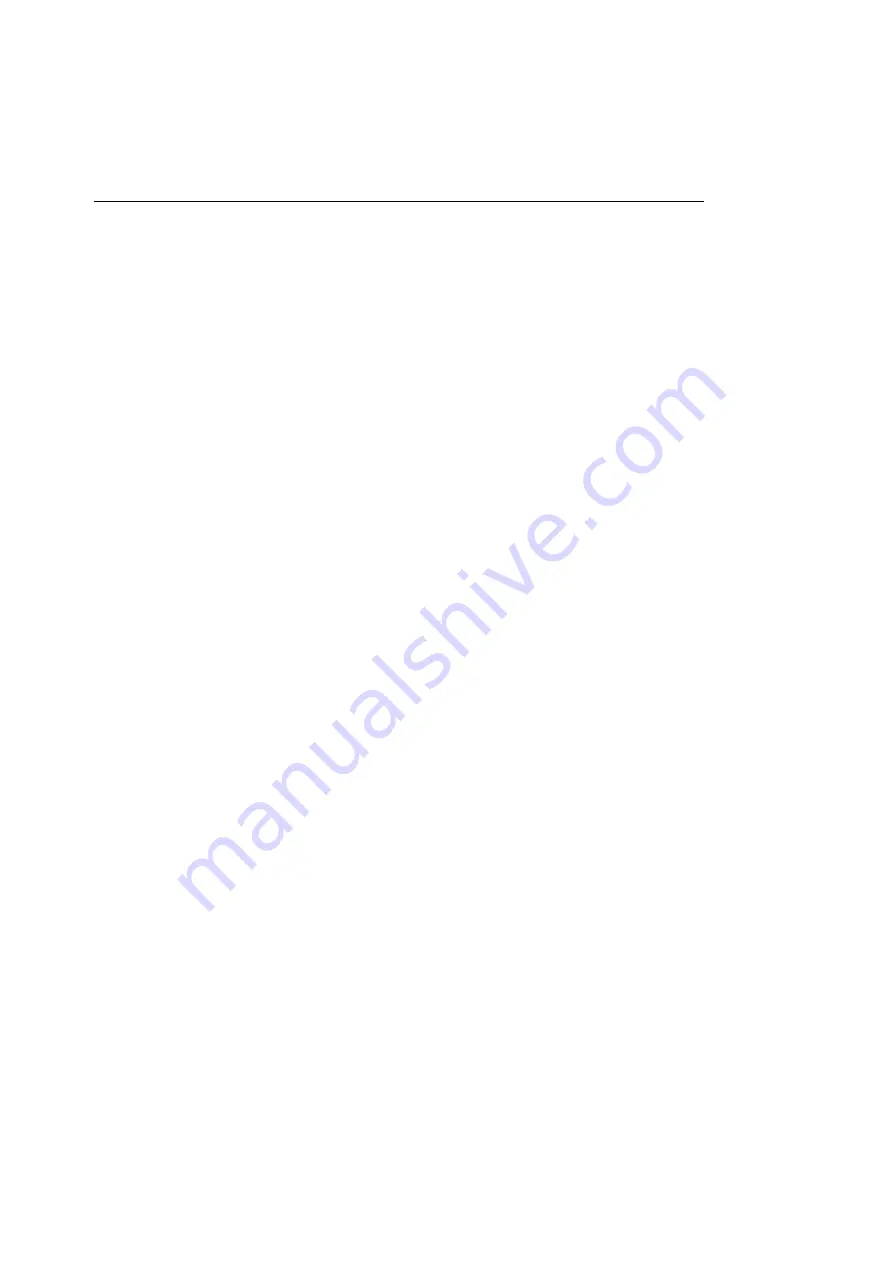
Chapter 4 — Printing from the Mac OS
38
The PPD enables your computer to communicate with the
ColorScript printer. To install the ColorScript PPD:
1.
Insert the
Macintosh ColorScript 310/330 Printer
Descriptions
diskette into your diskette drive.
2.
Copy the
SECS2DP1.PPD
or
SECS2DP2.PPD
file
into the Printer Descriptions folder inside your
Extensions folder, located in your System Folder.
Copy the
SECS2DP1.PPD
file if you have a ColorScript
310 printer, and copy the
SECS2DP2.PPD
file if you have
a ColorScript 330 printer.
3.
Restart your computer.
Follow the procedure in “Configuring the Printer” to set up
the ColorScript 310/330 printer.
Configuring the Printer
Make sure that the ColorScript 310/330 printer is turned on and
connected to your network or to your computer. If you need to
connect your ColorScript printer to your computer, refer to
Chapter 1, “Installing Your Printer.”
Selecting the Printer
In a typical Macintosh Operating System environment, the
primary printer will be a monochrome LaserWriter or inkjet
printer, and an advanced printer like the ColorScript 310/330
printer will be used only for color pre-press proofs. You can
switch between your connected printers by selecting the desired
printer from the Chooser. To select the ColorScript 310/330
printer:
Summary of Contents for ColorScript 310
Page 1: ...ColorScript 310 330 Printer User s Guide...
Page 2: ...This page is intentionally left blank...
Page 3: ...ColorScript 310 330 Printer User s Guide Revision 1 1 March 1997...
Page 4: ...This page is intentionally left blank...
Page 12: ...Table of Contents x This page is intentionally left blank...
Page 16: ...List of Figures xiv This page is intentionally left blank...
Page 37: ...Switching the Printer On 21 This page is intentionally left blank...
Page 38: ...Chapter 1 Installing Your Printer 22...
Page 54: ...Chapter 3 Changing Printer Ribbons 36 This page is intentionally left blank...
Page 90: ...Chapter 4 Printing from the Mac OS 72 This page is intentionally left blank...
Page 128: ...Chapter 5 Printing from Windows 110 Figure 5 21 Corel Draw 6 0 Print Window...
Page 146: ...Chapter 5 Printing from Windows 128 This page is intentionally left blank...
Page 164: ...Chapter 7 Storing and Ordering Supplies 146 This page is intentionally left blank...
Page 186: ...Glossary 168 This page is intentionally left blank...
Page 192: ...Index 174 This page is intentionally left blank...
















































