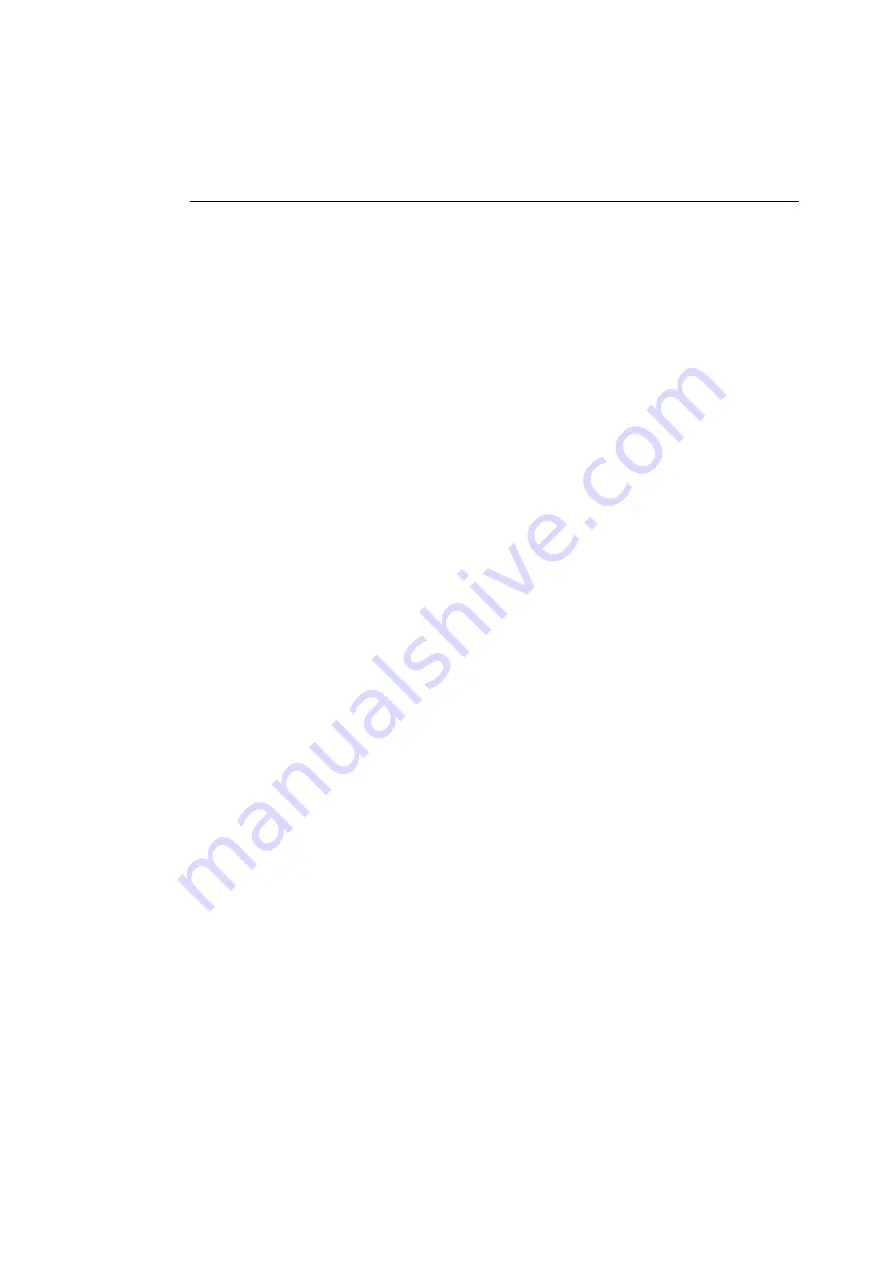
Changing the SCSI ID of the Printer’s SCSI Input Port
141
Changing the SCSI ID of the Printer’s SCSI Input
Port
Some SCSI printing environments may force you to change the
ColorScript 310/330 printer’s SCSI input port SCSI ID from its
default setting of SCSI ID 5. Changing the SCSI ID of the
printer’s SCSI input port may help solve SCSI conflicts between
multiple SCSI devices attached to your computer. To change the
SCSI ID of the printer’s SCSI input port:
1.
Turn off all SCSI devices connected to the ColorScript
310/330 printer, then disconnect these devices from the
printer.
2.
Turn off your computer and the printer.
Disconnect the ColorScript 310/330 printer from your
computer.
3.
After all SCSI devices are turned off and disconnected
from the ColorScript 310/330 printer, switch on the
printer.
4.
After the printer initializes, press the Menu key
repeatedly until
SCSI ID=5
displays in the LCD on the
printer’s front panel.
The ColorScript 310/330 printer’s default SCSI input port
ID is 5. If you have previously changed the SCSI input port
ID, the number shown in the LCD will be different.
5.
Press the Select button repeatedly until the SCSI ID you
want to use displays in the LCD.
Wait for the LCD to time-out in a few seconds; the SCSI ID
that was selected when the LCD timed out is set as the new
SCSI ID.
6.
Turn off the ColorScript 310/330 printer and reconnect
all SCSI devices.
Summary of Contents for ColorScript 310
Page 1: ...ColorScript 310 330 Printer User s Guide...
Page 2: ...This page is intentionally left blank...
Page 3: ...ColorScript 310 330 Printer User s Guide Revision 1 1 March 1997...
Page 4: ...This page is intentionally left blank...
Page 12: ...Table of Contents x This page is intentionally left blank...
Page 16: ...List of Figures xiv This page is intentionally left blank...
Page 37: ...Switching the Printer On 21 This page is intentionally left blank...
Page 38: ...Chapter 1 Installing Your Printer 22...
Page 54: ...Chapter 3 Changing Printer Ribbons 36 This page is intentionally left blank...
Page 90: ...Chapter 4 Printing from the Mac OS 72 This page is intentionally left blank...
Page 128: ...Chapter 5 Printing from Windows 110 Figure 5 21 Corel Draw 6 0 Print Window...
Page 146: ...Chapter 5 Printing from Windows 128 This page is intentionally left blank...
Page 164: ...Chapter 7 Storing and Ordering Supplies 146 This page is intentionally left blank...
Page 186: ...Glossary 168 This page is intentionally left blank...
Page 192: ...Index 174 This page is intentionally left blank...






























