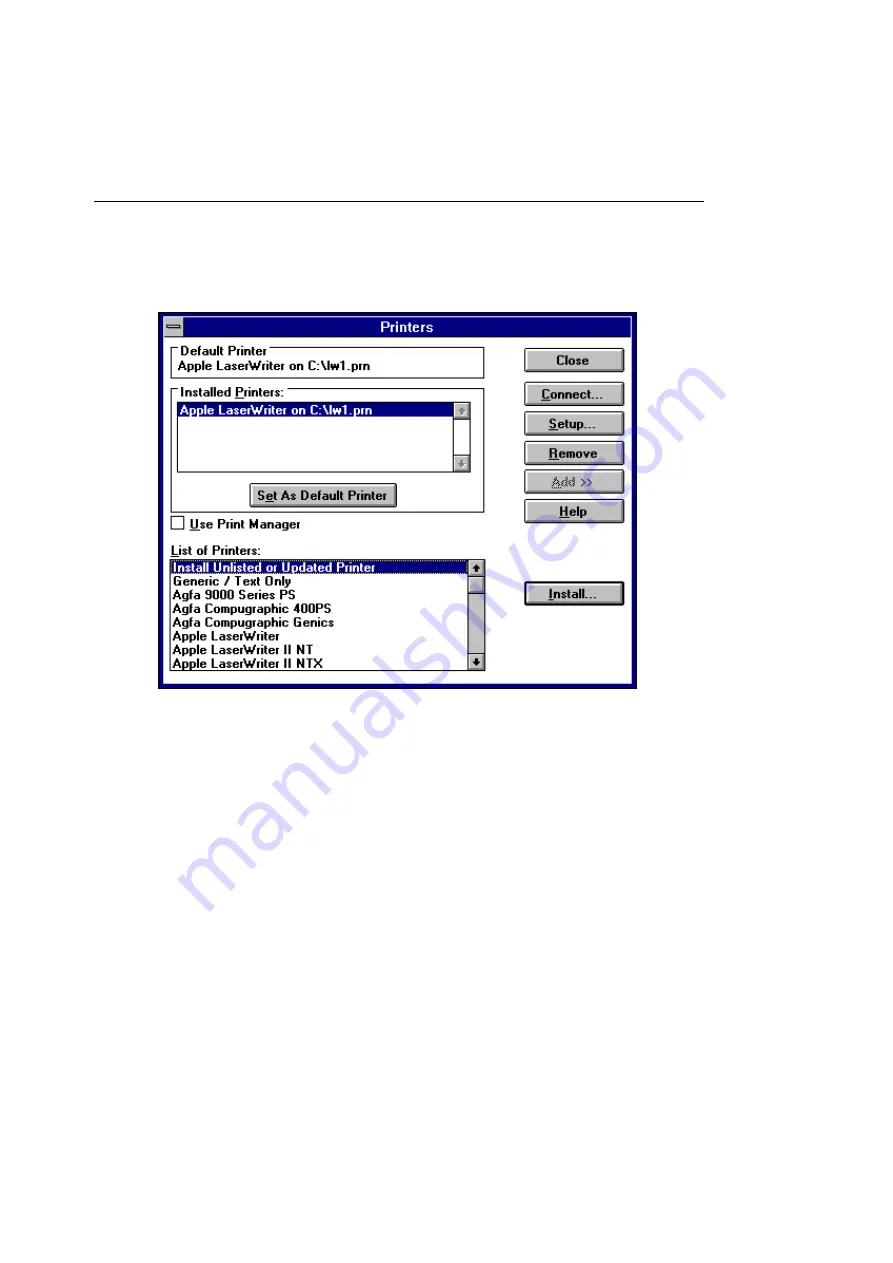
Chapter 5 — Printing from Windows
76
4. Click the Add button in the Printers window.
The Printers window expands to include a list of available
printer drivers, as shown in Figure 5-2.
Figure 5-2 Install Printers Window
5. Select Install Unlisted or Updated Printer from this list
of printers, then click the Install button.
The Install Driver window displays, and you can install
printer drivers from a diskette.
6. Enter the letter of the drive that contains the
Windows
3.1 ColorScript 310/330 Drivers
diskette.
If your 3.5-inch diskette drive is drive A, enter
A:
. If your
3.5-inch diskette drive is drive B, enter
B:
.
Summary of Contents for ColorScript 310
Page 1: ...ColorScript 310 330 Printer User s Guide...
Page 2: ...This page is intentionally left blank...
Page 3: ...ColorScript 310 330 Printer User s Guide Revision 1 1 March 1997...
Page 4: ...This page is intentionally left blank...
Page 12: ...Table of Contents x This page is intentionally left blank...
Page 16: ...List of Figures xiv This page is intentionally left blank...
Page 37: ...Switching the Printer On 21 This page is intentionally left blank...
Page 38: ...Chapter 1 Installing Your Printer 22...
Page 54: ...Chapter 3 Changing Printer Ribbons 36 This page is intentionally left blank...
Page 90: ...Chapter 4 Printing from the Mac OS 72 This page is intentionally left blank...
Page 128: ...Chapter 5 Printing from Windows 110 Figure 5 21 Corel Draw 6 0 Print Window...
Page 146: ...Chapter 5 Printing from Windows 128 This page is intentionally left blank...
Page 164: ...Chapter 7 Storing and Ordering Supplies 146 This page is intentionally left blank...
Page 186: ...Glossary 168 This page is intentionally left blank...
Page 192: ...Index 174 This page is intentionally left blank...






























