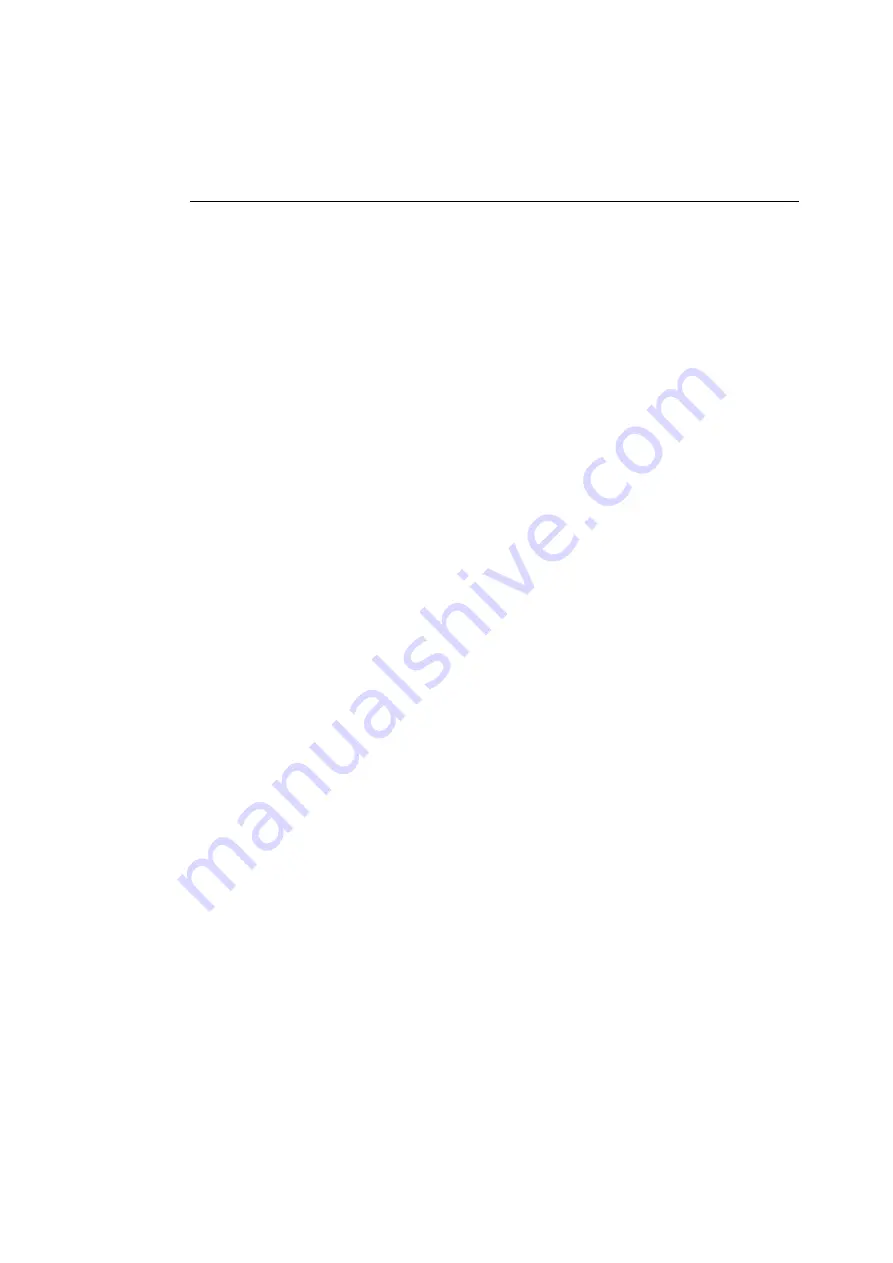
Printing in Monochrome Mode
35
Printing in Monochrome Mode
You can conserve dye ribbon by printing your drafts in
grayscale from a monochrome ribbon. If you install a
monochrome dye ribbon, you need to manually set the
ColorScript 310/330 printer to print in monochrome mode.
To set the ColorScript 310/330 printer to print in
monochrome mode:
1.
Follow Steps 1 through 3 on Pages 30 through 31, but do
not close the printer cover.
2.
With the printer cover open, press the Menu button on
the printer’s front panel until MONOCHROME
appears in the LCD.
3.
Press the Select button to display ON in the LCD.
4.
Once the Monochrome mode is selected, wait for the
LCD to return to Ready.
The ColorScript 310/330 printer accepts the input that is
selected when it returns to Ready.
To switch back to color mode:
1.
Follow Steps 1 through 3 on Pages 30 through 31. Do not
close the printer cover.
Replace the monochrome ribbon with a multicolored
ribbon.
2.
With the printer cover open, press the Menu button
until MONOCHROME appears in the LCD.
3.
Press the Select button to display OFF.
4.
Wait for the LCD to return to Ready.
The ColorScript 310/330 printer accepts the input that is
selected when it returns to Ready.
Summary of Contents for ColorScript 310
Page 1: ...ColorScript 310 330 Printer User s Guide...
Page 2: ...This page is intentionally left blank...
Page 3: ...ColorScript 310 330 Printer User s Guide Revision 1 1 March 1997...
Page 4: ...This page is intentionally left blank...
Page 12: ...Table of Contents x This page is intentionally left blank...
Page 16: ...List of Figures xiv This page is intentionally left blank...
Page 37: ...Switching the Printer On 21 This page is intentionally left blank...
Page 38: ...Chapter 1 Installing Your Printer 22...
Page 54: ...Chapter 3 Changing Printer Ribbons 36 This page is intentionally left blank...
Page 90: ...Chapter 4 Printing from the Mac OS 72 This page is intentionally left blank...
Page 128: ...Chapter 5 Printing from Windows 110 Figure 5 21 Corel Draw 6 0 Print Window...
Page 146: ...Chapter 5 Printing from Windows 128 This page is intentionally left blank...
Page 164: ...Chapter 7 Storing and Ordering Supplies 146 This page is intentionally left blank...
Page 186: ...Glossary 168 This page is intentionally left blank...
Page 192: ...Index 174 This page is intentionally left blank...






























